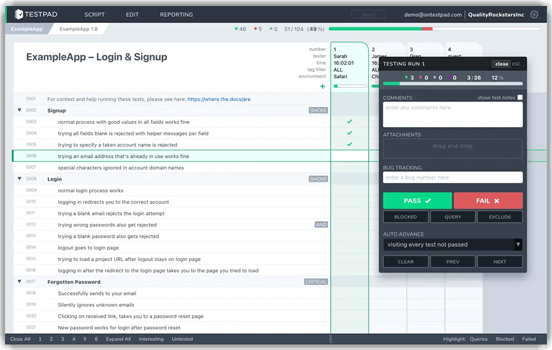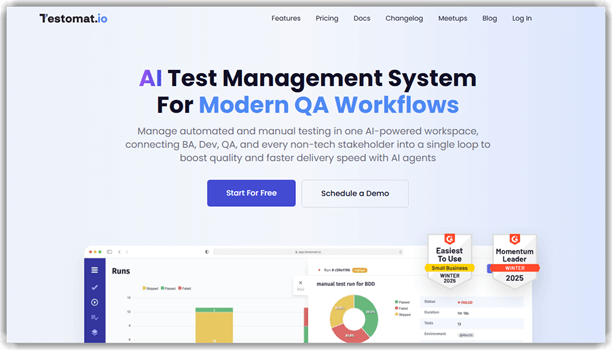9 BEST Test Management Tools (2025)
Best Test Management Software List
After careful research, I have shortlisted the 10 best test management tools based on usability, features, and real-world team impact. Here is a quick list of my favorite tools.
- PractiTest — Best for customizable end-to-end QA workflows
- Testpad — Best for checklist-driven and exploratory testing
- TestCaseLab — Best for easy test case organization
- SpiraTest — Best for requirements traceability and integrated project management
- Testiny — Best for modern teams needing an intuitive, fast setup
- Testomat.io — Best for AI-powered test creation & insights Manual
- TestMonitor — Best for collaborative user acceptance testing
- Jira Software — Best for integrating test management with agile project tracking
Test management tools help you capture test requirements, design test cases, test execution reports, resource management, etc. Software quality oversights can cause a company high monetary loss, reputation loss, or expose its litigation risks. A good test management tool is the key to avoiding bugs and defects from getting into production.
Thus, I have spent almost 102 hours exploring the test management tools below. After my research, I gained a thorough understanding of their features and potential. I have conducted such analysis to provide users with a genuine and clear idea of the tools that they can choose from. You can now read my in-depth review that covers their capabilities, pricing, pros, and cons to make the best choice for yourself and your business.
What is a Test Management Tool?
A test management tool is a centralized platform designed to help teams create, organize, execute, and monitor software tests—from planning through reporting. It builds on simple spreadsheets by offering structured workflows, version control, and real-time visibility across all testing activities. With a test management system, you can store test cases, design test plans, assign responsibilities, and track results and defects in one place. This makes managing both manual and automated tests much smoother.
Why Do You Need a Test Management Tool?
Managing software testing manually can become complex and overwhelming, especially as your project grows. Here is why integrating test management software is crucial:
- Organization: Keeps all your test cases and plans systematically arranged.
- Efficiency: Automates repetitive tasks, reducing errors and saving valuable time.
- Collaboration: Enables real-time communication and information sharing among team members.
- Visibility: Provides clear insights into the testing progress and identifies bottlenecks early.
Best Test Management Software and Tools: Top Picks!
| Name | Best for | Key Specs | Free Trial | Link |
|---|---|---|---|---|
 PractiTest |
Mid to Enterprise | • Unlimited Projects • REST API for Automation Integration |
14 Day Free Trial | Learn More |
 Testpad |
Small, medium, or agile teams | • Fast and light test management • Spreadsheet/checklist style layout |
30 Day Free Trial | Learn More |
TestCaseLab |
Startups, SMBs | • Unlimited projects and users • Test Management |
14 Days Free Trial | Learn More |
 SpiraTest |
Agile QA Teams | • Test management & traceability • Defect and issue tracking |
30 Day Free Trial (No Credit Card Required) | Learn More |
 Testiny |
Small to Enterprise, Cloud and On-Premises | • Test management with plans & milestones • Integration with Jira, Linear, GitLab,… for issue tracking |
14 Day Free Trial (No Credit Card Required) | Learn More |
Testomat.io |
Startups to Enterprise QA Teams | • AI-powered test creation & insights Manual • Automated test management in one platform |
30 Day Free Trial | Learn More |
 TestMonitor |
QA/UAT Teams | • Built-in issue tracker • Simplify milestone and software test planning |
14 Day Free Trial | Learn More |
 Jira Software |
DevOps & Agile Teams | • Customizable Workflows • Out-of-the-box reports |
Lifetime Free Basic Plan | Learn More |
1) PractiTest
In my review, I found PractiTest to be an indispensable tool for QA teams. Its capacity to act as a central hub for all QA stakeholders grants unmatched visibility into testing processes. I appreciate its adaptability to evolving QA requirements, alongside its extensive integration capabilities with leading bug trackers and automation tools. The hierarchical filter trees are a standout, simplifying search and organization effectively. I was particularly impressed by the features preventing bug duplicates and enhancing test efficiency. PractiTest clearly excels in fostering a comprehensive understanding of testing outcomes.
Features:
- Total visibility: By using PractiTest, I could monitor my entire testing process and view test executions in real time. It helped me visualize data with advanced dashboards and reports, which are essential for keeping track of progress.
- Complete and seamless control: PractiTest connected with my existing software stack and workflow without any hiccups. This offered me complete transparency and kept my work organized.
- Centralized QA hub: I could automate tests and manage manual and exploratory BDD all in one platform. It can connect with any automation tool via REST API or Firecracker, and smartly integrates with any tool. Moreover, I was able to manage all requirements, test runs, test sets, tests, and issues.
- Productivity: I imported hundreds of legacy test cases into the test library and was able to clean, tag, and optimize them with very little effort. PractiTest automatically creates issues when a test fails, streamlining traceability. I suggest organizing test folders by sprint goals—it helped me speed up regression cycles across multiple releases.
- Security: PractiTest ticks all the right boxes when it comes to enterprise-grade security. It supports MFA, SSO, and complies with SOC 2 Type II and ISO 27001 standards. I once led a QA audit, and having this compliance documentation easily accessible saved us days of prep work.
- Smart Fox AI Assistant: I have seen this AI assistant generate contextual test steps in seconds, cutting my documentation time by half. It intelligently adapts based on prior test history and input fields. While using this feature one thing I noticed—it improves over time as it learns from your patterns, making future test creation even faster.
Pros
Cons
PractiTest Use Cases:
PractiTest delivers end‑to‑end test management with hierarchical filters, requirements‑to‑bug traceability, and configurable workflows. It integrates with CI/CD pipelines and third‑party tools like Jira and GitHub, offering stakeholders real‑time visibility via dashboards. Risk‑based testing prioritization and audit‑ready reports make it ideal for regulated industries and compliance‑driven projects.
Pricing:
| Plan Name | Price |
|---|---|
| TEAM PLAN | $49 |
| CORPORATE PLAN | Contact Sales |
Free Trial: It offers a 14-day free trial.
14-Day Free Trial
2) Testpad
Testpad impressed me with its clean, checklist-driven layout that felt incredibly intuitive from the moment I started using it. I analyzed how it streamlines the usual clunky experience of traditional test case management tool. What stood out was how fast I could jump in, organize test ideas, and mark outcomes with ease. This is one of the best solutions for teams who want simplicity without sacrificing capability. It is a great option for QA teams involving clients or developers in testing sessions. I particularly liked how easy it was to switch between structured and exploratory testing, which is often hard to do in bulkier tools.
Features:
- Keyboard-Driven Editor: Testpad’s keyboard-first design makes creating and managing test plans incredibly fast. You can build hundreds of test prompts using intuitive shortcuts without ever touching the mouse. This makes it ideal for testers who value speed and control. You will notice that as you become familiar with the key commands, your test authoring time drops significantly.
- Guest Testing (No License Required): Testpad allows you to invite external testers into your test sessions without needing to buy extra licenses. Onboarding is quick—just send them a link and they’re ready to go. It’s especially useful for crowdtesting or working with client-side QA teams. There is also an option that lets you customize permissions, so guests see only what you want them to.
- One-Click Instant Reports: You can instantly generate high-level reports to get a summary of test outcomes. These reports are visual, clear, and easy to share with stakeholders using a simple guest link. I have used this to keep product owners informed during sprint reviews. While using this feature one thing I noticed was how effortlessly you can export reports into emails for fast sign-off.
- Lightweight Integrations: Testpad offers seamless integrations with tools like JIRA and Bugzilla, linking your test cases directly to bug IDs. I once integrated it with a JIRA board for a client who needed traceability across all test cycles. It worked right out of the box, without slowing us down. I suggest tagging each test with unique identifiers so developers can jump to relevant bug tickets without confusion.
- Natural Exploratory Testing Support: If you’re doing exploratory testing, Testpad gives you a checklist-style approach that keeps things structured but flexible. You can note your charters, mark test ideas, and follow your instincts without over-planning. I have used this during usability reviews and found it incredibly helpful. I recommend saving commonly used checklists as templates for faster reuse in future sprints.
- Powerful API Access: Testpad includes a strong API for integrating with CI/CD workflows. You can push results from automated builds and pull data into dashboards. This is valuable if you’re managing hybrid test strategies. While testing this feature, I built a Zapier connector to sync test status with Slack alerts—it helped keep the team instantly updated.
Pros
Cons
Testpad Use Cases:
Testpad prioritizes simplicity through checklist‑driven testing suited for exploratory and ad‑hoc scenarios. Its freeform test plans adapt instantly to changing requirements, making it perfect for early‑stage startups or rapid‑feedback environments. Built‑in collaboration and email notifications keep teams aligned without complex setup, while CSV import/export supports lightweight integration.
Pricing:
| Plan Name | Price |
|---|---|
| Essential | $49 |
| Team | $99 |
| Team 15 | $149 |
| Department | $249 |
Free Trial: It offers a 30-day free trial.
30-Day Free Trial
3) TestCaseLab
TestCaseLab is a powerful test case management tool designed to bring structure and clarity to QA workflows. I evaluated its smart reporting during the review process, and it offered me deep insights into test progress. It helps you monitor audit logs and performance trends effortlessly. I could access unlimited projects and users, which is ideal for growing teams. I suggest newcomers especially value its clean UI and real-time collaboration.
Features:
- Unlimited Users & Projects: You can invite unlimited users to TestCaseLab without worrying about seat-based fees. This makes it ideal for growing teams or large-scale QA departments that scale frequently. You will notice how easy it is to onboard new members without needing to adjust pricing tiers or worry about permission issues.
- Activity Stream: The activity stream gives you a transparent view of everything happening across your test projects. From edits to deletions, each action is logged and timestamped. While using this feature, one thing I noticed is that it’s great for sprint retrospectives because you can filter by date and contributor.
- Custom Fields & Test Types: You can define your own fields, test types, tags, and priorities to match your project’s unique needs. This flexibility helped our team map our test cases to ISO 25010 quality standards. I suggest creating field templates for different product lines—this helps maintain consistency when scaling across multiple projects.
- Smart Dashboard: TestCaseLab’s dashboard provides a clear visual overview of recent activities, project stats, and open items. I appreciated how it helped new QA engineers understand ongoing priorities within minutes. There is also an option that lets you customize the dashboard widgets, which is excellent for tailoring views based on team roles.
- Smart Test Plans: You can create structured and reusable test plan templates. The checklist mode, reorder function, and bulk inclusion options significantly speed up planning. I recommend naming each plan version clearly to simplify audit tracking and historical comparisons.
- Bug Tracking Integrations: TestCaseLab offers native integration with Jira, Trello, Redmine, YouTrack, and more. Bug reports and test results sync directly to your issue tracker, reducing context-switching. The tool lets you customize which fields are pushed to your bug tracker, allowing for more accurate triage.
- Robust Reporting: Generate visual reports that include user activity, defects, and test execution stats. You can compare up to four test runs side by side for deep insight. This feature was invaluable during quarterly reviews with stakeholders. I suggest using the per-user report when evaluating workload balance or training needs.
- API & Automation: The API is cleanly documented and CI/CD-ready, allowing full automation of test runs and result handling. I have used it to integrate with Jenkins and trigger nightly regression tests. While testing this feature, I found that logging responses from API calls helped diagnose flaky test behavior across environments.
Pros
Cons
TestCaseLab Use Cases:
TestCaseLab centralizes requirements, test cases, and execution results with an intuitive interface and REST API for automation integration. It supports concurrent test runs, version control, and comprehensive reporting, meeting the needs of distributed QA teams. Custom fields and tagging provide flexibility across Agile, Scrum, or Kanban methodologies to boost collaboration.
Pricing:
| Plan Name | Price |
|---|---|
| Prebasic | $12 |
| Basic | $48 |
| Essential | $99 |
Payment Options: Offers a 14-day free trial with no credit card required.
14-Day Free Trial
4) SpiraTest
SpiraTest by Inflectra is a powerful test case management software that I evaluated, showing great potential for modern QA teams. I could access its complete workflow from requirement to defect. It offers an intuitive dashboard and flexible deployment options—cloud or on-premise. As per my research, it reduced test creation time significantly. I reviewed the parameterized test feature and scheduling tools—they make test runs effortless. It is a powerful solution that keeps quality and agility in perfect balance.
Features:
- Requirements Management: SpiraTest makes it easy to capture, manage, and organize requirements across multiple releases and phases. It also integrates well with documents, which improves collaboration with stakeholders. You can even link requirements directly to test cases for real-time traceability.
- Test Management: SpiraTest streamlined how I organized and executed both manual and automated tests. I could review test cases, assign test runs, and monitor progress all from a single dashboard. This helped improve coverage and saved hours during regression testing. While testing this feature, I found exploratory test sessions especially effective when paired with annotated screenshots to speed up issue reproduction.
- Bug Tracking: I appreciated how SpiraTest handled bug tracking with a full traceability chain from defect to requirement. Custom fields allowed me to match the bug forms to our internal workflow. Email alerts for new or updated defects helped our team respond faster. I suggest configuring severity and priority fields early on to align with your team’s triage process.
- Real-Time Reporting and Dashboards: The dashboards in SpiraTest gave me an instant snapshot of where the project stood. I could easily see defect trends, test completion rates, and risk areas. You will notice that filtering by release or component helps zoom in on trouble areas more quickly.
- Customizable Workflows and Fields: I used this feature extensively while adapting SpiraTest to our QA process. I customized field names and workflows so our testers and developers spoke the same language. This cut down on confusion and increased efficiency. The tool lets you clone existing workflows when setting up new projects, which saves a lot of setup time.
- Compliance and Audit Trails: Working in a regulated industry, I relied on SpiraTest’s detailed audit trails. Every change—whether to a requirement, test case, or defect—was logged with user and timestamp. This helped us pass internal audits with zero issues. I have recommended this to peers working under ISO and FDA guidelines.
Pros
Cons
SpiraTest Use Cases:
SpiraTest combines test management, requirements tracking, and issue management into a single platform. It’s built‑in risk traceability and automated regression testing support enterprise‑grade QA processes. Integration with Selenium and Jenkins accelerates automated pipelines, while real‑time dashboards and email alerts maintain accountability, governance, and quality visibility across all projects.
Pricing:
| Plan Name | Price | Users |
|---|---|---|
| Cloud | $43.66/user | 3 |
| Cloud | $42/user | 5 |
| Cloud | $38/user | 10 |
| Cloud | $36.65/user | 20 |
Free Trial: It offers a 30-day free trial with no credit card required.
30-Day Free Trial (No Credit Card Required)
5) Testiny
Testiny offers a sleek experience with an easy-to-navigate UI and a lightweight design that doesn’t overwhelm new users. As test case management software, it helps teams centralize manual and automated test cases in one powerful platform. I tested Testiny and was able to create test runs in minutes and link issues directly to Jira, making collaboration a great option for cross-functional teams. It made reporting straightforward with clear dashboards and PDF exports. I suggest it to teams looking for a scalable, modern, and dependable solution that enhances QA workflows.
Features:
- Simple organization: SpiraTest makes it easy to keep your test cases structured with a clean, drag-and-drop hierarchical tree. You can rearrange items intuitively—whether you’re managing one case or batch-moving several. You will notice it’s particularly helpful when mapping tests to evolving feature sets in agile environments.
- Fully customizable: You can tailor SpiraTest extensively using custom fields, templates, and workflows. This flexibility ensures the tool mirrors how your team actually works. I suggest starting with a clear workflow diagram to match fields and templates accurately before deep customization.
- State-of-the-art editor: The editor is powerful and intuitive. You can bulk edit, quickly create tests, and embed tables, images, and links for thorough documentation. This dramatically improves consistency and readability across cases. I once used the image feature to highlight UI changes during a regression cycle, which saved my team hours of back-and-forth communication.
- Drag-and-drop attachments: SpiraTest simplifies attaching relevant files. Just drop them into your test case editor—no extra dialogs or uploads required. This creates a rich audit trail for your test execution. I have noticed that attaching environment logs right after a failed test helped speed up defect reproduction for developers.
- Track changes & search: The built-in change tracking gives you a clear diff of every edit made, including who made it and when. Combined with the robust search, it is easy to find and review updates quickly. There is also an option that lets you filter historical changes by user, which I recommend enabling during team reviews or audits.
- Execute runs and capture results: SpiraTest organizes test runs cleanly and tracks results down to the individual test step. Each run can be assigned, monitored, and marked with detailed statuses. I once managed a UAT cycle where tracking failures at the step level gave us sharper insight into weak points across modules.
- Collaborate with your team: Assigning tests, adding screenshots, and commenting directly inside the tool fosters strong team communication. I recommend integrating screenshot annotations to minimize misunderstandings during asynchronous reviews.
- Plan overview & coverage: You get clear dashboards that show test plan progress, coverage metrics, and execution history. These visualizations helped us identify testing gaps before every sprint release. The tool lets you link requirements to tests, which enhances traceability and keeps both QA and stakeholders confident in coverage.
- Identify frequently failing tests: SpiraTest analyzes test history to spotlight unstable cases. This is useful for prioritizing maintenance and identifying flaky tests. I suggest reviewing this report after every major release to keep your test suite lean and relevant.
Pros
Cons
Testiny Use Cases:
Testiny blends manual test case management with AI‑driven test generation and failure analysis. It orchestrates automated and exploratory testing workflows, streamlining defect discovery. Integrations with major CI/CD tools and version control systems deliver continuous feedback. Designed for medium‑sized teams, it balances advanced automation features with an intuitive interface for efficient QA.
Pricing:
| Plan Name | Price |
|---|---|
| Advanced | $14.50/user |
| Enterprise | Contact Sales |
| On-Premises | Contact Sales |
Free Trial: 14-Day Free Trial (no credit card required); Trial for on-premises solution is also available
14-Days Free Trial
6) Testomat.io
Testomat.io stands out as a modern, unified test management platform that bridges the gap between manual and automated testing workflows. What impressed me most was its AI-powered assistance and collaborative approach that makes testing accessible to both technical and non-technical team members. During my evaluation, I found it particularly effective for teams seeking a single workspace to manage their entire testing lifecycle. The platform’s ability to handle up to 100,000 tests in a single run while maintaining performance makes it ideal for enterprise-level operations.
Features:
- Unified Test Management: The platform provides a centralized workspace for both manual and automated tests. I could plan, execute, and monitor all testing activities from a single interface, eliminating the need to switch between multiple tools throughout the testing cycle.
- AI-Powered Assistance: I discovered the AI features to be game-changing for test creation and maintenance. The system auto-generates test cases, provides improvement suggestions, and detects potential issues early in the development process, significantly reducing manual effort.
- Collaboration Without Barriers: Testomat.io excels at connecting testers, developers, and stakeholders through clear progress visibility. Non-technical team members can understand testing status without needing to interpret code, making cross-functional collaboration seamless.
- Flexible Test Execution: I could target specific test sets, switch between environments instantly, and fine-tune execution settings based on project requirements. This flexibility proved invaluable when managing multiple testing scenarios simultaneously.
- Advanced Analytics & Reporting: The platform delivers real-time dashboards and comprehensive metrics, including heatmaps, flaky test detection, and automation coverage analysis. I found these insights crucial for identifying bottlenecks and optimizing test strategies.
- Seamless Integrations: I successfully integrated with popular testing frameworks like Cypress, Playwright, Cucumber, and WebdriverIO. The platform also connects smoothly with CI/CD tools, including GitHub Actions, GitLab, Jenkins, and Azure DevOps.
Pros
Cons
Testomat.io Use Cases:
Testomat.io excels for QA teams seeking a comprehensive solution for both exploratory manual testing and high-volume automation within CI/CD pipelines. It’s particularly well-suited for Agile teams, cross-functional projects, and organizations that prioritize real-time collaboration and visibility across technical and non-technical stakeholders. The platform’s BDD support and Jira integration make it ideal for teams following behavior-driven development practices.
Pricing:
| Plan Name | Price |
|---|---|
| Free Plan | $0 |
| Professional | $30/month |
| Enterprise | Contact Sales |
Free Trial: It offers a Free 30-day Trial Plan that gives you full access to the Enterprise feature set, no limitations, and no credit card required.
30-Day Free Trial
7) TestMonitor
TestMonitor provided me with a streamlined way to handle both functional and exploratory testing in my recent project analysis. I evaluated it as part of my research for the best test management tools, and it immediately stood out. The interface feels clean yet powerful, and I found that its real-time collaboration tools worked great for distributed QA teams. In my opinion, this tool fits both technical leads and non-tech stakeholders, which is essential when considering the best test management tool. Financial services teams typically favor TestMonitor for secure, auditable test tracking. One team cited a 35% reduction in missed test cases after adopting its planning module.
Features:
- Streamline Test Management: I appreciate its intuitive tools that helped me develop test cases quickly. They allowed me to write test cases with clear preconditions, attach necessary files, and organize everything efficiently. It is an excellent option for tracking test cases, working collaboratively, and managing imports and exports.
- Issue Tracking: TestMonitor helped me integrate with issue tracking tools. I could document, prioritize, and track issues and update my team with built-in notifications. It helps create professional issue reports and customize the issues with custom fields.
- Reports and Metrics: I could view, track, and share test results with its built-in reports. It offers real-time data with custom tables, charts, counts, and averages. TestMonitor can also link results with its built-in matrix report and more.
- Security: TestMonitor provides strong authentication via Microsoft, Google, or Okta-enabled SSO, which I found easy to configure. Two-factor authentication added an extra layer of safety for sensitive test data. I also created custom roles to limit access based on team responsibilities, which reduced exposure during compliance testing.
- Integrations: TestMonitor connected smoothly with tools I already used, like Jira, Azure DevOps, and Slack. This allowed my team to stay in sync without jumping between platforms. While testing this feature, I noticed that configuring the Slack integration is fastest if you predefine notification rules inside Slack first.
- Customization: I adjusted custom fields and configured settings to match the structure of my healthcare compliance project. This flexibility meant I didn’t have to bend my workflow to fit the tool. I recommend mapping your test phases before customizing fields—it made it easier for me to visualize coverage and gaps.
Pros
Cons
TestMonitor Use Cases:
TestMonitor simplifies test planning with customizable templates, requirement mapping, and milestone dashboards. Ideal for small to mid‑sized teams, it provides clear schedules and stakeholder reports with minimal configuration. Seamless integration with Jira, GitLab, and TeamCity ensures end‑to‑end traceability, while role‑based permissions protect data integrity across cross‑functional groups.
Pricing:
| Plan Name | Price | Users |
|---|---|---|
| Starter | $13/user | 3 |
| Professional | $20/user | 25 |
| Enterprise | Contact Sales | Start at 10 users |
Free Trial: It offers a 14-day free trial.
14-Day Free Trial
8) Jira Software
Jira Software is a highly customizable test management platform that I evaluated for its end-to-end capabilities. As I carried out my evaluation, I saw how well it fits into complex DevOps setups. The drag-and-drop boards, customizable workflows, and test tracking features make Jira a comprehensive and powerful tool. It is a great option for teams that want to enhance their QA process without compromising on flexibility. I personally recommend Jira for its seamless integration with other Atlassian tools, which is helpful to keep everything under one roof. It helped me streamline test case documentation while ensuring that sprint goals were met.
Features:
- Plan View: This view gives a strategic snapshot of your team’s progress across goals, resources, and deliverables. It’s especially useful for aligning cross-functional objectives early in a release cycle. You can shift priorities as business goals evolve.
- List View: Jira’s List View feels like spreadsheets—only smarter and more interactive. You can edit issues in-line, sort them by priority, and drag tasks around without jumping between screens. I suggest grouping related issues using filters to avoid getting lost in larger epics.
- Calendar View: The Calendar View lets teams visualize upcoming deadlines and adjust workload in real time. It’s a solid way to manage overlapping sprint activities or planned absences. It helps teams avoid last-minute surprises through better schedule visibility.
- Timeline (Gantt‑style): This is where long-term planning becomes intuitive. Timeline displays task durations, dependencies, and sequencing in a Gantt-style layout. There is also an option that lets you highlight dependency paths, which I found helpful for stress-testing project timelines.
- Scrum Boards: Jira’s Scrum boards are built for agile discipline. They support every sprint phase—from backlog grooming to tracking burndown. You can monitor team velocity with built-in reports and adjust sprint goals on the fly.
- Kanban Boards: Ideal for continuous delivery teams, Kanban Boards highlight bottlenecks with visual clarity. Features like WIP limits and cumulative flow diagrams make it easy to spot slow-moving tasks. However, setting WIP limits too low can cause frequent context switching—balance is key for team focus.
- Custom Workflows: This feature lets teams design visual workflows with specific transitions and statuses that match their processes. Whether you are in QA, DevOps, or product, you can define what “Done” really means.
- Bug Tracking: Jira centralizes the entire bug lifecycle—reporting, prioritization, and resolution. Each bug entry can include screenshots, severity levels, environment data, and more. I recommend using labels to categorize bugs by module or severity for faster triage during stand-ups.
- Integration Ecosystem: Jira’s native and Marketplace integrations are a game-changer. Whether you are syncing commits from GitHub, chatting via Slack, or automating CI/CD with Jenkins, it pulls everything into one place.
Pros
Cons
Jira Software Use Cases:
Jira Software, enhanced with add‑ons like Xray or Zephyr, manages test cases via its robust issue‑tracking engine. It links requirements, defects, and executions within Agile boards, offering real‑time sprint tracking and customizable workflows. Rich reporting plugins deliver traceability and metrics that support iterative improvements and cross‑team collaboration.
Pricing:
| Plan Name | Price |
|---|---|
| Standard | $7.53/user |
| Premium | $13.53/user |
| Enterprise | Contact Sales |
Free Trial: It offers a lifetime of free basic access for up to 10 users – no credit card needed.
Lifetime Free Basic Plan
9) TestLodge
TestLodge brought clarity to my test cycle planning. I particularly appreciate how it allows you to create test runs easily and track the results with real-time status. I could access all my test plans without switching between multiple tabs, which saved me time. It might be helpful to those who need a lightweight solution that still delivers comprehensive tracking. It offered me structured control without feeling overwhelming. These days, startups are using this tool to scale up their testing workflows without needing heavy infrastructure.
Features:
- Test Plan Templates: TestLodge offers ready-made templates for structured test plans. These templates help define key details like scope, schedule, and roles. While using this feature one thing I noticed is that editing the objective section early helps align the entire team’s expectations from the beginning.
- Test Suites and Cases: I could group related test cases into manageable suites. This organization helped me track testing phases more effectively, especially in agile sprints. I recommend labeling suites by feature name instead of sprint numbers to avoid confusion during cross-project testing.
- Test Run Management: This feature allowed me to execute specific test cases and assign them to different testers. I tracked progress easily and ensured nothing fell through the cracks. It’s particularly useful when testing on multiple devices or browsers.
- Easy Customization: TestLodge lets you tailor fields to fit your testing style. I used custom fields to match my company’s internal documentation format. There is also an option that lets you apply these settings across multiple projects to maintain consistency.
- Issue Tracker Integration: TestLodge integrates with over 20 leading issue-tracking tools. It allowed me to expedite the bug reporting process by creating detailed bug reports directly from TestLodg. It automatically generates tickets and bug reports when a test case fails.
- Import and Export Capabilities: TestLodge lets me easily import existing test cases from spreadsheets. I could even export test plans, cases, and results as needed, ensuring seamless data migration and sharing capabilities.
Pros
Cons
TestLodge Use Cases:
TestLodge offers straightforward test case management through a browser‑based interface and email‑driven execution. Its user‑friendly templates accelerate test plan creation, while integrations with FogBugz, Pivotal Tracker, and Jira keep issue tracking seamless. Exportable reports facilitate clear stakeholder communication and support regulatory compliance without heavy configuration.
Pricing:
| Plan Name | Price |
|---|---|
| Personal | $34 |
| Basic | $69 |
| Plus | $139 |
| Premium | $279 |
Free Trial: It offers a 30-day free trial with no credit card required.
Feature Comparison Table
Other Best Test Management Tools
- OpenText Functional Testing Tools: OpenText Functional Testing Tools is my trusted tool for managing test automation. I particularly appreciate how it helps you blend functional and automation testing to detect issues quickly.
Link: https://www.opentext.com/products/functional-testing - Testuff: Testuff has impressed me with its limitless approach to test management. It’s robust security and comprehensive backup ensure reliability.
Link: https://www.testuff.com/product/
How did we choose the Best Test Management Tools?
At Guru99, our commitment to credibility drives us to provide accurate, relevant, and objective information through meticulous content creation and review. Our team of experts has tested over a thousand tools, dedicating significant time to in-depth research for first-hand experience. Each software on our list undergoes a rigorous research process to ensure honest reviews and transparency, helping you make well-informed decisions. Below are the key factors to consider when selecting the right test case management tool:
- Budget Considerations: Shortlist test management tools based on your budget, including employee training costs. Budgeting wisely ensures you can allocate resources effectively.
- Feature Evaluation: Ensure the tool improves productivity by supporting essential features like test information granularity, release management, and reporting.
- Agile Compatibility: The tool should support Agile methodologies, development teams, and continuous testing to stay current with industry demands.
- Automation and API Integration: The tool must offer automation support and API integration to connect with various tools seamlessly.
- Pilot Testing: Conduct a pilot using a free version or demo to ensure the tool meets your project needs, enhances product quality, and empowers your team.
- Mobile Support: Look for tools that offer mobile support for both Android and iPhone, enhancing accessibility and usability.
- Support Options: Choose a tool that provides robust support options like live chat, phone calls, FAQs, and help desk tickets.
Are Test Management Tools Scalable for Teams of Different Sizes?
Yes, quality test management platforms are scalable and adaptable to teams of various sizes. Whether you are a small startup or a large enterprise, these tools provide flexibility to handle different project complexities. Most modern tools offer customizable features and pricing models suitable for various team requirements. Here’s a simplified approach that you can use to measure a tool’s scalability based on your team size:
- Evaluate your team’s specific needs and challenges.
- Look for intuitive usability and ease of integration.
- Ensure compatibility with your existing workflow and tools.
- Consider scalability, pricing, and customer support.
How Do Test Management Tools Improve Software Testing?
Effective test management systems significantly improve software testing quality and efficiency by:
- Centralizing all testing activities and documentation.
- Reducing the risk of overlooked defects through thorough test coverage.
- Automating routine processes enables testers to focus on more complex scenarios.
- Enhancing team collaboration and communication.
- Providing actionable insights and analytics to continuously refine the testing process.
Verdict
When selecting the best test management tools, I always consider factors like reliability, flexibility, and user-friendly interfaces. After evaluating numerous tools over the years, I can confidently state that the tools below are reliable and efficient options available for test management.
- PractiTest: It offers a comprehensive dashboard and real-time visibility, making it a reliable and secure choice for centralized QA coordination.
- Testpad: TestPad stands out amongst traditional test case management tools for having a unique approach. It uses a simple checklist-style interface with test prompts running down the left, and results captured on the right.
- TestCaseLab: I found it to be a powerful test case management tool, designed to bring structure and clarity to QA workflows with smart reporting and unlimited projects and users.