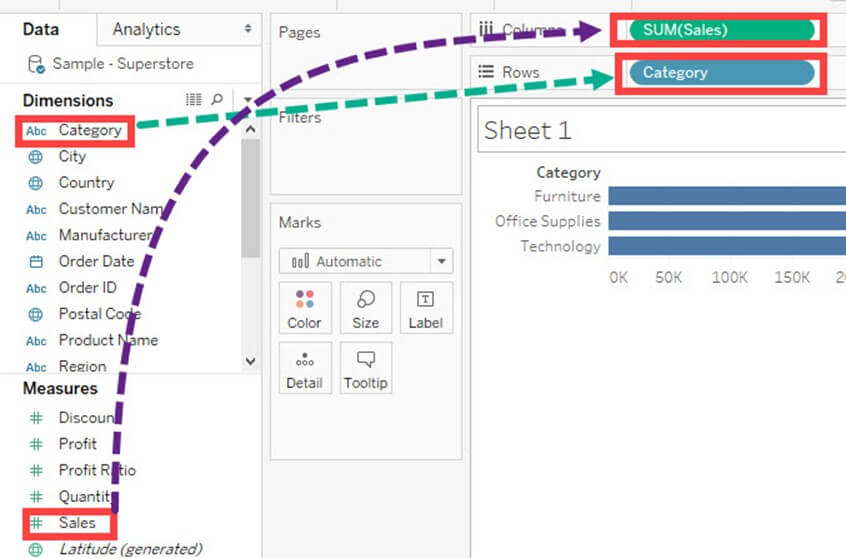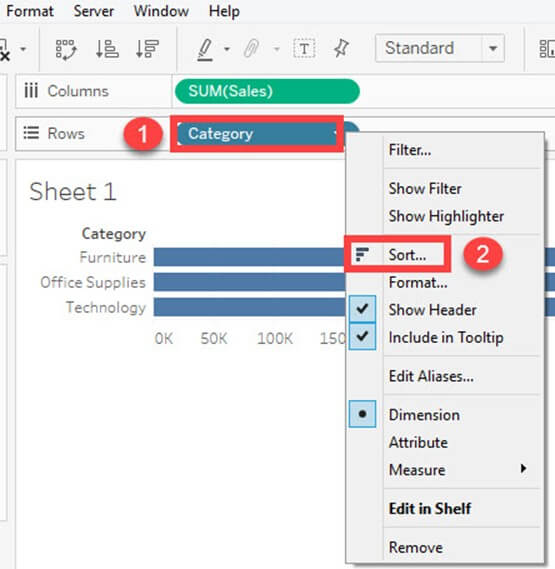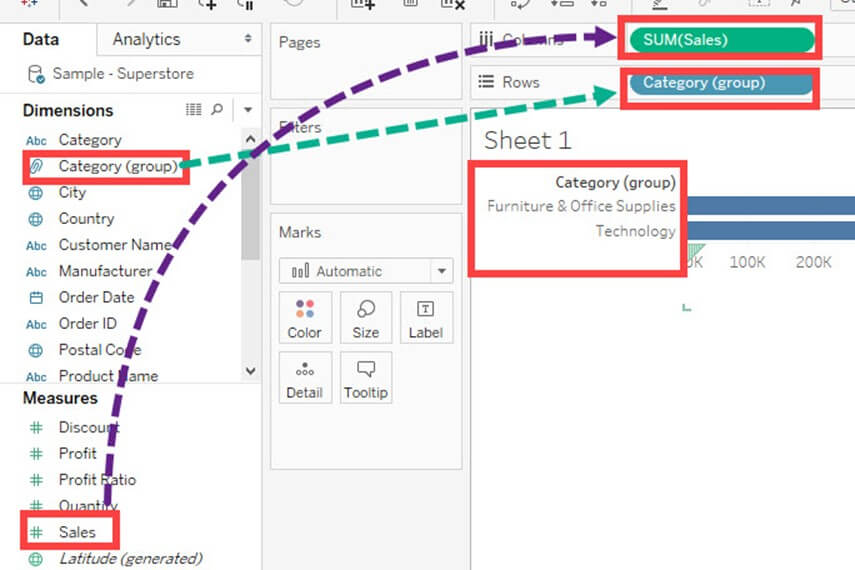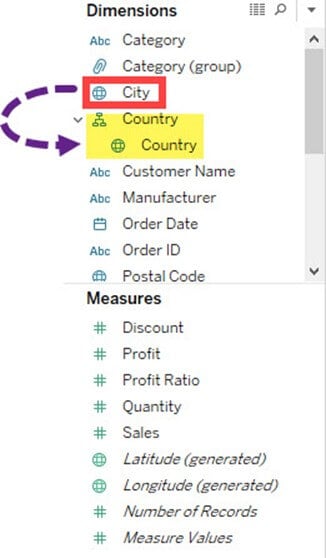Groups in Tableau: Create Groups, Hierarchy, Sets & Sort Data
What is Tableau Group?
A Tableau Group is a set of multiple members combined in a single dimension to create a higher category of the dimension. Tableau allows the grouping of single-dimensional members and automatically creates a new dimension adding the group at the end of the name. Tableau does not do anything with the original dimension of the members.
Sort data
Data present in the visualization and worksheet can be sort based on the requirement. It can sort the data based on data source order, ascending, descending or depend on any measured value.
The procedure for sorting is given as follows.
Step 1) Go to a Worksheet and drag a dimension and measure as given in the image.
It creates a bar chart by default. Category Present in the visual is sorted based on data source order by default. We can change the sort order by following the below procedure.
Step 2)
- Right click on Category.
- Select ‘Sort’ option.
It opens the Sort window. The options present inside the sort window is explained as follows.
Sort Order:
- Ascending: It sorts the order of selected dimension in ascending order.
- Descending: It sorts the order of selected dimension in descending order.
Sort by:
The field can be sorted by different types of methods. It is explained as follows.
| Data Source order | It sorts the field based on data source order. |
| Alphabetic | It sorts the field based on the alphabetic order. |
| Field | It sorts the field based on other dimension or measure values. |
| Manual | The user can manually sort the data using this option. |
In this example, the category is sorted based on another field namely ‘Sales.’
Step 1: In this window,
- Click on ‘Field’ radio button.
- Select the field on which the category is to be filtered.
- Select the aggregation type.
- Click on OK.
The above example filters the category field based on the sum of sales in ascending order.
It sorts the data as shown in the figure.
Create Groups
Group is used to combine members present in a field. For example, aggregated values of ‘Furniture’ and ‘Office Supplies’ can be obtained by using group. Once the grouping data in Tableau is done, aggregated value of ‘Furniture’ and ‘Office Supplies’ can be shown in the visuals. The procedure to Group Data in Tableau is given as follows.
Step 1)
- Right-click on the dimension ‘Category’.
- Click on ‘Create’ option.
- Select ‘Group’ option.
Step 2) It opens the ‘Create group’ window.
- Type the name of the group data in Tableau.
- Select the members to be grouped.
- Click on ‘Group ‘button.
Step 3) In Edit Group Window,
1. It creates groups in Tableau of ‘Furniture’ and ‘Office supplies’.
2. Click on Ok to create the group.
It created a group in Tableau with the name of Category (Group) and added in the dimension list. This can be used for visualizing the group by in Tableau method for members present in a field.
The following image explains the functionality of Tableau create group. The sum of sales is visualized for both furniture and office supplies for grouping in Tableau.
Create Hierarchy
Hierarchies can be building in Tableau to visualize the data in granular level. Tableau hierarchies can be created by following the given steps.
Step 1) Go to a worksheet.
- Select a dimension to create a hierarchy. Right-click on the dimension.
- Select ‘Hierarchy’ option.
- Click on ‘Create hierarchy’ option.
Step 2) It opens the ‘Create Hierarchy’ Window.
- Enter a name for hierarchy.
- Click on OK.
It creates a Hierarchy as shown in the image.
You can add another field to the box and create the hierarchy. In this example, the city is added into a country hierarchy.
Build Sets
Sets create a set of members out of the field present in a data set. It acts as a separated field or dimension. The procedure to build sets is given as follows.
Step 1) Go to a Worksheet.
- Right-click on a dimension.
- Select ‘Create’ option.
- Click on ‘Set’ option.
Step 2) It opens ‘Create Set’ Window.
- Name the set to be created.
- Select the members needs to be added in the set.
- Click on OK.
This creates a set of the given name.
Summary
- Users can sort the fields present in the data set.
- Tableau groups can be built to group the members present in a dimension.
- Users can build hierarchy to show the granularity level present in the dataset.
- Sets can be created to select or exclude one or more members from a field. A set can be added as a separate dimension in Tableau.