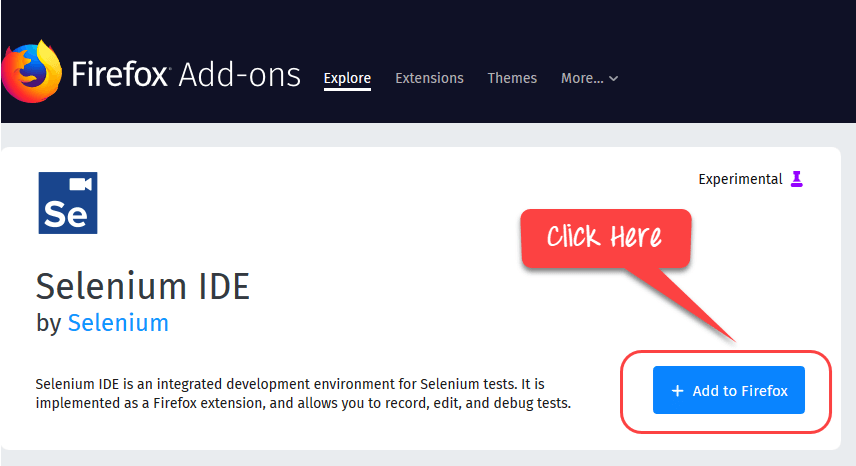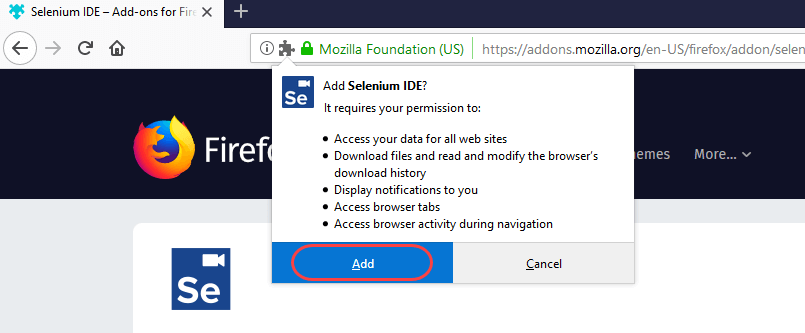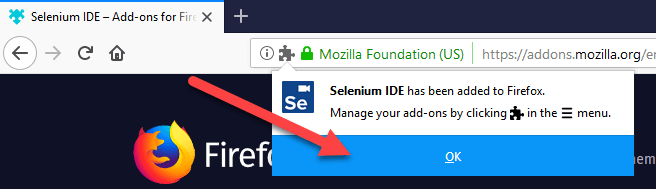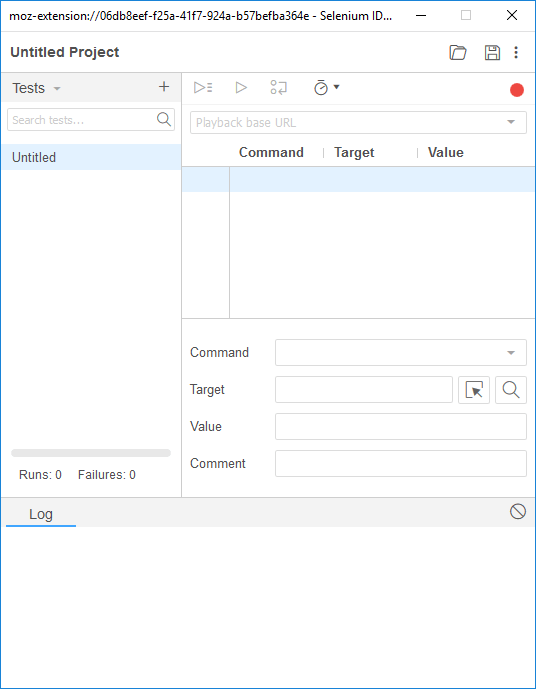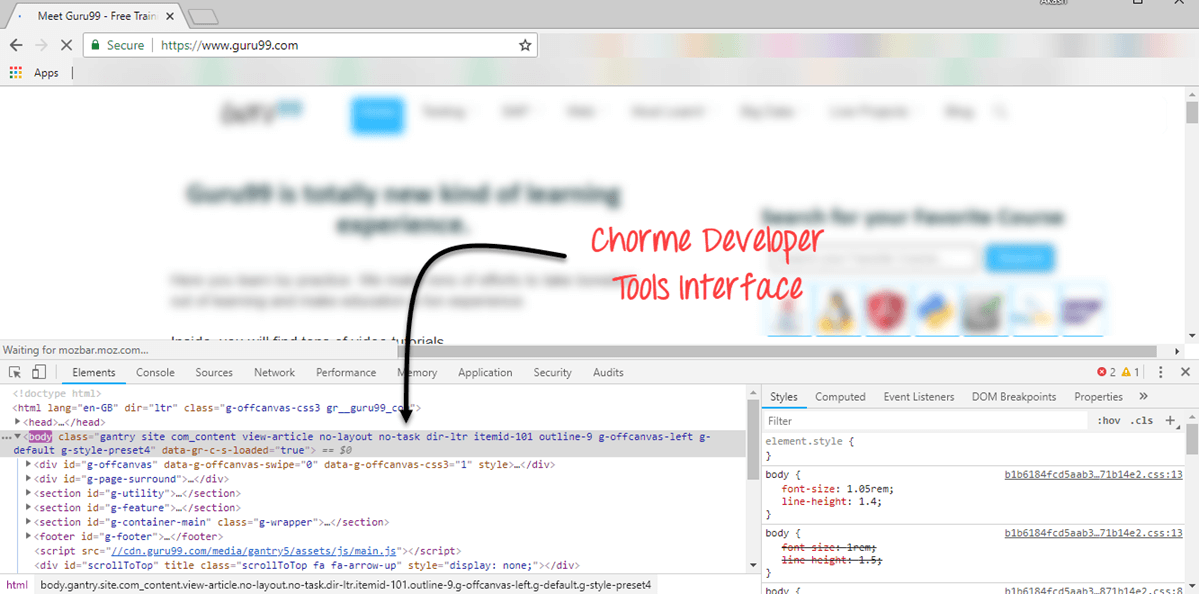How to Download and Install Selenium IDE for Firefox & Chrome
In this tutorial, we will learn how to download and install Selenium IDE for Firefox and Google Chrome
How to Install Selenium IDE for Firefox
Below is a step by step process on how to download and install Selenium IDE for Firefox:
What you need
- Mozilla Firefox
- Active Internet Connection
If you do not have Mozilla Firefox yet, you can download it from http://www.mozilla.org/en-US/firefox/new.
Steps 1) Open Firefox Add-ons & Download Selenium IDE
Launch Firefox and navigate to https://addons.mozilla.org/en-US/firefox/addon/selenium-ide/. Click on Add to Firefox
Steps 2) Click on Add
Wait until Firefox completes the download and then click “Add.“
Steps 3) Click on Ok
Once install is complete, you will get a confirmation message. Click “OK”
Steps 4) Click & Open Selenium IDE
Click on the Selenium IDE icon
Selenium IDE will open
Firefox DevTools in Firefox
Firefox DevTools is a Firefox feature that we will use to inspect the HTML elements of the web application under test. It will provide us the name of the element that our Selenese command would act upon.
Step 1) Right click anywhere on the page and select Inspect Element. You can also use shortcut Ctrl + Shift + I
Step 2) You will see the Interface
Step 3) You can right click on an element and chose CSS or XPath. This is useful in object identification.
Note: Likewise, you can also use Developer Tools in Chrome to identify object properties
Selenium IDE was deprecated, and the development had stopped. Only recently the project has been resurrected. The new Selenium lacks many features compared to the deprecated IDE. Features are being added but at a slow pace. To explore all the features of Selenium IDE, we recommend you use the old version. To use the old version of IDE
Step 1) Use Firefox 54 Portable Version check here
Step 2) Visit Selenium IDE version https://addons.mozilla.org/en-US/firefox/addon/selenium-ide/versions/ and install
The following features may not be available in latest IDE version. We will keep updating the tutorials as the new version is updated.
Plugins
Selenium IDE can support additional Firefox add-ons or plugins created by other users. You can visit here for a list of Selenium add-ons available to date. Install them just as you do with other Firefox add-ons.
By default, Selenium IDE comes bundled with 4 plugins:
1. Selenium IDE: C# Formatters
2. Selenium IDE: Java Formatters
3. Selenium IDE: Python Formatters
4. Selenium IDE: Ruby Formatters
These four plugins are required by Selenium IDE to convert Selenese into different formats.
The Plugins tab shows a list of all your installed add-ons, together with the version number and name of the creator of each.
User Extensions
Selenium IDE can support user extensions to provide advanced capabilities. User extensions are in the form of JavaScript files. You install them by specifying their absolute path in either of these two fields in the Options dialog box.
- Selenium Core extensions (user-extensions.js)
- Selenium IDE extensions
You will be able to find tons of user extensions here.
How to Install Selenium IDE in Chrome
Below is a step by step process on how to download and install Selenium IDE for Google Chrome:
Step 1) Go to the Selenium IDE site & Click the Chrome Download button: https://www.selenium.dev/selenium-ide/
Step 2) Open Link of Chrome web store Selenium IDE Extensions and Install: https://chrome.google.com/webstore/detail/selenium-ide/mooikfkahbdckldjjndioackbalphokd
Step 3) Click the Add to Chrome button to add the selenium IDE to Google chrome.
Step 4) Goto Extensions menu, Click on that icon, and Open Selenium IDE to Record a new test in a new project.