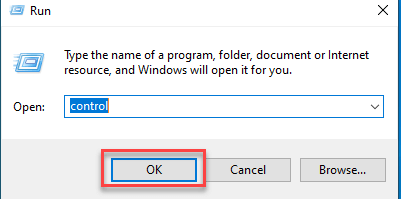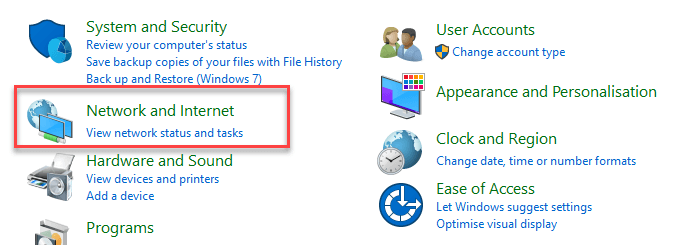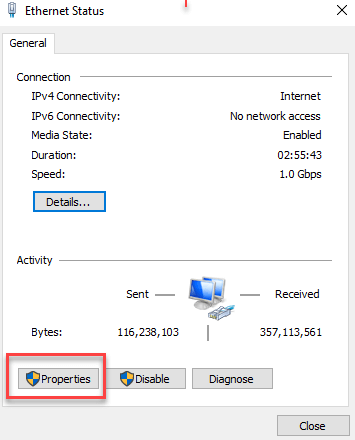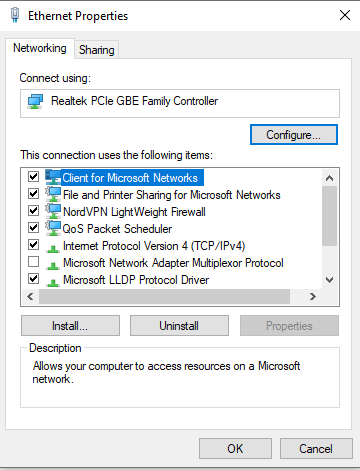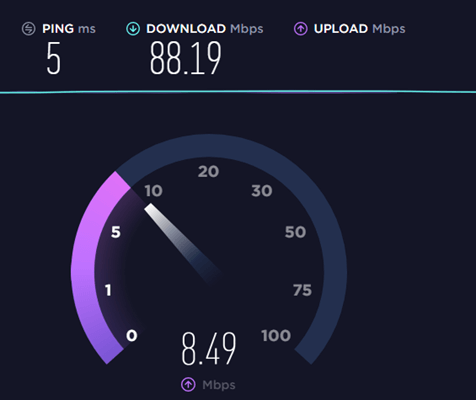Why is My Upload Speed Slow? How to Increase Upload Speed
Uploading speed is the transfer speed for any information sent from your device through the Internet. Upload speed becomes an important factor for online activities like video chatting, uploading files with a larger size, video streaming, etc. Uploading speed generally depends on the plan you have chosen from your Internet Service Provider. However, you can also use some tricks to improve upload speed of your Internet.
Here, you will get all the important tweaks and tips with some expert advice that will help you improve Internet upload speed and make it faster.
Wi-Fi and Wired Internet
Wi-Fi connections are mostly slower compared to wired ones because of limitations on bandwidth in the wireless protocols. There can be a potential interference with Wi-Fi from other devices on your network and other sources of radio noise. When you are using a Wi-Fi connection, you need to make sure that your computer and router support the latest Wi-Fi standards.
When you are using Wi-Fi and find your connection is slow, you need to change your Internet connection to a wired one. Most routers and modems support standard Ethernet cables, which help you connect your devices to the Internet.
Cable, DSL, and Fiber
Various types of Internet connections offer different Internet upload speeds and download speeds. DSL connection offers slower upload and download speeds compared to a cable, while Fiber connection offers the fastest speed among the three. Fiber connection, often used in businesses, offers the fastest connection speed over cable, modem, and DSL services. On the other hand, satellite and wireless Internet providers tend to be slower.
Scan for Viruses and Spyware
You can use spyware or virus scanner software to speed up your Internet upload speed. You can check various antivirus programs for your computer to scan and remove malicious software and increase the Internet upload speed.
You can also buy antivirus/malware removal software to detect malicious software and protect your hard drive from malware. However, you should also protect and optimize your memory, CPU, network, and firewall using antivirus and security software.
You can use antivirus programs in your home or business to delete the circulating malware programs in your devices. Using antivirus helps prevent your PC or Laptop from slowing down. You can use an antivirus like to clean up malware on your PC.
Check Your Router’s Firmware
If you want to boost upload speed, then checking your router’s firmware is important. You should update your modem and router firmware to keep the security features up to date. If you do not use the latest firmware, you may not keep up with the latest security upgrades.
Use a Fast VPN or best get rid of it
A good VPN can bypass the Internet Service Provider to reduce the speed loss and avoid the restrictions. It helps you protect your privacy and allows you to avoid video buffering issues as well.
However, VPN may slow down your connection. If a VPN is necessary, users must choose a fast one. You can also use the VPN in your business. If you do not have one, it is recommended to use NordVPN to boost upload speed.
Stop bandwidth-hogging programs
Some operations like loading web pages, watching videos, or the applications demand Internet bandwidth. Moreover, you will get a slow download speed if your computer is updating Windows or drivers. Software or services getting updated in the background consume Internet bandwidth, so you must set your computer to notify before downloading any updates.
When you download any video, file, game, or software, you should turn off the bandwidth-hogging programs on your computer. This helps you prevent some other applications or services from eating up your Internet to enjoy faster and increased download or upload speeds.
Here is how you can turn off bandwidth-hogging programs:
How to fix it
Step 1) Open the start window by pressing the Windows key, and then type Resource monitor and press Enter Key.
Step 2) Click on the Network option in the pop-up Resource Monitor window. Then check the Total (B/sec) parameter.
Step 3) Right-click on the applications that consume maximum bandwidth and select the End Process option from the function menu.
Step 4) Lastly, click End Process in the pop-up checkbox.
Change DNS server in your PC
DNS (Domain Name System) is software that helps you translate the domain names to IP addresses for your browser to load Internet resources faster.
Google Public DNS helps you boost upload speed with increased security. You can change the DNS server in your PC to the Google Public DNS addresses to see if the uploading speed increases and your online streaming lagging issue can be solved.
Here are steps to change the DNS server on your PC:
Step 1) Press Windows + R simultaneously to open the Run window
Step 2) Then type “control” and press Enter to open the Control Panel
Step 3) Under Network and Internet, you need to click the View network status and tasks
Step 4) In the Network and Internet window tab, click Change adapter settings
Step 5) Right-click on the current network and then select the Properties.
Step 6) Double-click on Internet Protocol Version 4 to view its properties.
Here, you should select Obtain an IP address automatically and Use the following DNS server addresses. For the preferred DNS server, you need to enter the Google Public DNS address: 8.8.8.8. For the alternative DNS server, you need to enter the Google Public DNS address: 8.8.4.4.
Step 7) Then, click Ok to save the changes.
Step 8) Restart your PC and check your upload speed.
Update your drivers
Drivers are the communication bridge between the device and the operating system. If you do not update the drivers from time to time, it will affect your computer’s performance. So updating your device drivers can help your device run smoothly.
There are two ways to update device drivers:
- Option 1: Manually- You’ll need some computer skills to update your drivers. You need to search for exactly the right driver online, download it and install it step by step.
- Upgrading your drivers is often a handy fix if something is not working on your PC or Laptop. It is always a great idea to keep your device drivers up to date whenever possible.
Step a) To check for an upgrade, press the “Window” button and type “Device Manager.”
Step b) Then, right-click on the device you want to upgrade and click on Update driver. It will automatically check and update the latest drivers. - However, suppose you change something in your physical setup of your PC. In that case, you need to relocate the drivers in Device Manager, upgrade the drivers to ensure that everything works properly.
- Option 2: Automatically (Recommended)- This is the easiest and safest option. It can be completed with just a couple of mouse clicks. You just need to download and install a good Driver Update Software into your PC or laptop. The software will automatically recognize your system and find the latest drivers for it. You need to click the “Update” button, and it will update all the drivers for you.
Turn things off and on again
The basic but quite important thing is to turn off your router and modem. It will help if you give a break to your network devices once in a while. Your modem translates Internet signals between your home network and the ISP. Resetting your modem can surely help to troubleshoot the issue.
You can fix modem issues with a quick power cycle. However, sometimes you may need to call your Internet provider to reset your modem on its end and make sure your modem is properly calibrated and compatible with your 3ISP’s signals.
Your router can also benefit by performing a quick reset to clear its memory and give a fresh start on tasks that were slowing it down before. It might be simplistic but turning off your home networking equipment can surely boost upload speed.
Move your router to a better location
WiFi signals can travel at some limited distance. These signals can also be interrupted or blocked by walls, floors, ceilings, appliances, and any large physical object. It can also be interrupted by radio waves from other devices like cordless phones, microwaves, and Bluetooth speakers.
If your router is placed in any corner of your home, you may have issues with the Internet speed at the other part of your home. The best place for your router is a central location in your home.
Company restrictions
You may face a slow upload speed while working in your company. Your company may have put bandwidth restrictions to limit the usage for every employee.
Moreover, Internet provider often performs bandwidth throttling and limits your speed. This is a common practice in many companies for cost reduction. In this case, increasing Internet upload speed is not possible.
Adjust your router’s antennas
Many routers provide internal antennas built into the device’s body, and you can’t adjust them. If it is the case, then you should skip this. However, if you have adjustable antennas on your router, you should try to re-adjust them. Router antennas usually send out signals in all directions perpendicular to the antenna.
For example, a vertical antenna helps you send out Wi-Fi signals horizontally and vice versa. So, if you want to stretch your Wi-Fi signals to multiple floors, you should adjust an antenna to sit horizontally to spread Wi-Fi signals up and down, which could help.
Prune unnecessary connections
It takes time to go through and disconnect all the unnecessary network connections which are using your WiFi. But the easiest way of doing it is to change your WiFi password. Although, you also need to log back into your network with the new password on every device you use.
This is a good method to clear unnecessary connections that you may have forgotten about. For example, a cell phone that kept turned on and quietly downloading updates.
Replace your equipment
In some cases, an older router or modem may not handle the faster download speeds. Even a 5-year-old modem may not be able to provide you the expected speed. However, if your modem is provided from your ISP, ask if you can exchange it for a newer modem.
Connect Via an Ethernet Cable
A wireless connection is a little slower than a cabled connection. Try getting an ethernet connection and plug it straight into the modem. However, it is only good for your desktop computer, which you don’t need to move around very often.
Update Firmware and Software Regularly
Your router/modem has its software which you need to update regularly. You can log in to your modem by following your router/modem’s instructions guide. For example, for a NETGEAR modem, you need to visit http://routerlogin.com. On this site, you can update and tweak your modem/router or 3ISP settings.
Get a Wi-Fi Mesh system
You can also get a Mesh Wi-Fi system for your home. A Mesh Wi-Fi is a modern Wi-Fi system far more advanced and gives your house full coverage and signal strength.
You can connect your Mesh to your router and place the rest of the nodes in different parts of your home. The installation is easy and takes minutes to get the Wi-Fi system activated.
Upgrade to faster Internet.
When the above-given tips fail, then it is time to upgrade to a fast Internet connection. If your current Internet is too slow to sustain your internet consumption, you should upgrade to a faster Internet plan to get better Wi-Fi speed.
For typical home broadband connections, the download to upload speed ratio is 10:1. Meaning, if your advertised download speed is 10 Mbps, your upload speed will be 1 Mbps. If your work required lots of uploads, consider subscribing to a leased line where the ratio is 1:1.
Change your broadband provider.
If all the above give tricks fail, you do not have any other option but to replace your broadband provider who offers high-speed Internet connection plans.
How to check your Internet speed?
Step 1) First, you need to test and improve upload speed of the Internet connection. It will allow you to know whether you have lower speed rates than you should be getting. You can test the Internet speed by going to speedtest.net and running a test.
Here are my results:
Before:
Step 2) After applying the above fixes and optimizing the network, test your current Internet speed.
After:
A good download speed is 10 Mbps per person. However, it depends on what you are using the Internet for. If you are surfing the web and checking email, then 10 Mbps is enough.
Apart from that, you need to increase the internet upload speed and download speed for a seamless experience if you are gaming or using streaming services.