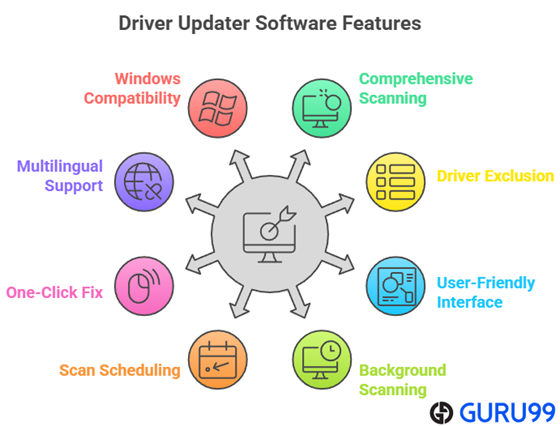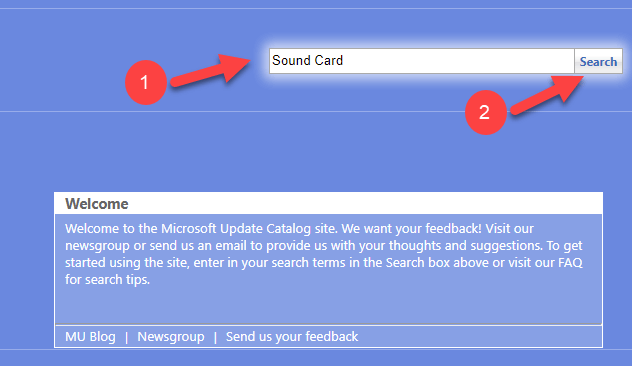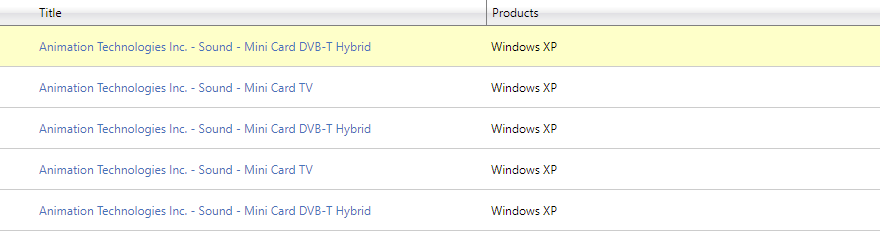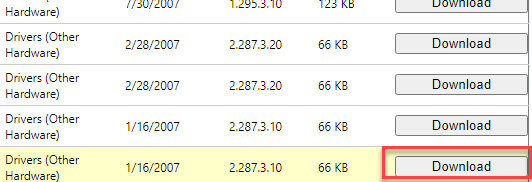9 Best FREE Driver Updater Software for Windows 10/11
A sluggish PC is not always about old hardware—it often points to outdated or malfunctioning drivers. The best free driver updater software ensures that your system runs optimally by maintaining up-to-date communication between hardware and the operating system. I created this guide to help you identify tools that are reliable, efficient, and safe. These solutions improve performance, security, and stability without cost. AI-based auto-updaters are redefining this space rapidly.
After spending over 95 hours testing and analyzing 36+ tools, I carefully handpicked the best free driver updater software for Windows. Each tool was tested thoroughly for features, performance, and system safety. I once used a tool that silently improved system stability without a single crash. This exclusive list offers an unbiased, in-depth, and professional comparison, including pros and cons, pricing, and up-to-date recommendations you can trust. Read more…
Outbyte Driver Updater has become one of the top picks for anyone wanting a hassle-free driver maintenance experience. It covers essential components like graphics cards, audio devices, network adapters, and more.
Best Free Driver Updater Software for Windows 11/10: Top Picks!
| Name | Driver Database | Windows Versions | One-Click Install | Driver Backup | Free Trial | Link |
|---|---|---|---|---|---|---|
 👍 Driver Updater |
1,000,000+ | Windows 11, 10, 8 and 7 | ✔️ | ✔️ | 7-Days | Learn More |
 EaseUS DriverHandy |
5,00,0000 | Windows 11, 10, 8, 7, Vista, XP | ✔️ | ✔️ | Download for Free | Learn More |
 DriverMax |
2,30,0000 | Windows 11, 10, 8, 7, Vista | ✔️ | ✔️ | Download for Free | Learn More |
 Driver Genius |
5,200,000 | Windows 11, 10, 8, 7, Vista, XP | ✔️ | ✔️ | Download for Free | Learn More |
 Driver Easy |
30,000,000+ | Windows 11, 10, 8, 7, Vista | ✔️ | ✔️ | 7-Days | Learn More |
1) Driver Updater
Outbyte Driver Updater has become one of my top picks for anyone wanting a hassle-free driver maintenance experience. During my research, I noticed that the platform allows you to scan more than 100 devices connected to your PC in just minutes. The database includes only official, manufacturer-approved drivers, which is great for anyone aiming to maintain stability and prevent compatibility issues.
I particularly appreciate the backup feature, as it is always a good idea to have a safety net before making any changes. It is best for beginners and professionals alike. For example, IT support teams in small businesses have reported that Driver Updater reduced troubleshooting time and improved device reliability across their fleet.
Database: 1,000,000+
Driver Backup: Yes
Platforms: Windows – All versions
Free Trial: 7 Days Free Trial
Features:
- Automatic driver scan: This feature scans your entire Windows system to identify outdated, missing, or corrupt drivers in just one sweep. It covers essential components like graphics cards, audio devices, network adapters, and more. I used this when troubleshooting a laptop that was freezing randomly—it turned out the chipset driver was outdated. While using this feature one thing I noticed is that it flags OEM-specific drivers that Windows Update often misses, which saved me hours of manual searching.
- Batch download & install: With this function, you can download and install all driver updates at once instead of doing it one by one. It saves a significant amount of time, especially after a fresh Windows installation. The tool lets you pause large driver installations to prioritize critical updates first, which is great when working under tight deadlines. I often use this method when prepping multiple machines in an office environment.
- Official driver sources: Driver Updater retrieves updates from verified sources like WHQL-certified databases or directly from the manufacturer’s servers. This ensures hardware compatibility and reduces the risk of installing faulty drivers. I once used a lesser-known tool that pulled a wrong network driver, disabling the adapter. This tool helped me recover the correct one reliably.
- Portable mode: This is perfect for IT technicians or anyone needing a no-install version. I ran it from a USB stick during a field call at a client site, where installing new software wasn’t allowed. It performed full scans and updates without touching the local file system. I recommend keeping a copy of the portable version on your repair toolkit USB for emergencies or restricted environments.
- Offline driver packs: You can download entire driver packages in advance and install them on PCs that lack internet access. This is extremely helpful when setting up systems in remote areas or secure environments. I once used this feature to update five isolated lab PCs overnight. There is also an option that lets you create a custom offline pack based on the target system’s hardware profile, which adds flexibility.
- Scheduler support: This lets you automate scans at boot-up or set daily/weekly routines to keep your system in top shape. It’s a set-and-forget solution that keeps drivers fresh without manual effort. I suggest scheduling scans during off-hours to avoid performance dips, especially if you’re working on resource-heavy tasks during the day.
Pros
Cons
👉 How to Get Outbyte Driver Updater for Free?
- Go to Outbyte Driver Updater
- Click on “Download Now” to begin installation and launch the tool once the download completes
- There is also an option to access the full version by paying just $29.95 for a 3-month subscription
7-Days Free Trial
2) EaseUS DriverHandy
According to my research, EaseUS DriverHandy is a streamlined, effective tool for Windows users looking to update outdated, missing, or faulty drivers without hassle. It focuses on boosting hardware performance and fixing common driver-related issues, all through a clean and simple interface.
EaseUS DriverHandy doesn’t just update drivers—it also offers backup and restore functions, helping you maintain system stability in case of unexpected issues. With certified driver sources and options for offline installation, it’s a reliable companion for keeping your PC running smoothly.
Database: 5 Million
Driver Backup: Yes
Platforms: Windows 11/10/8.1/8/7/XP/Vista
Free Trial: Download for Free
Features:
- Automated driver scanning: EaseUS DriverHandy runs a full scan to find outdated, missing, or corrupted drivers, even for peripherals like printers or webcams. This helps maintain system stability and can prevent common issues like crashes or blue screens. I used it after a major Windows update broke my audio driver. While using this feature one thing I noticed is that it flags both system and third-party device drivers, making it easier to catch less obvious issues.
- One-click repair functionality: This tool simplifies complex driver problems with a single-click fix. It analyzes the issue, then suggests a solution—whether that’s a reboot, reinstall, rollback, or backup. I tested this on a client’s machine with constant USB failures, and it handled everything without extra input. I recommend checking the “reinstall” option only after backing up to avoid accidentally removing critical support files.
- Pre-download drivers for offline use: You can download drivers in advance and use them later on any system, even without an internet connection. This works well for offline repair sessions or when updating remote systems. I relied on this during a site visit where the network was down, and it helped restore Ethernet functionality in minutes. The tool lets you export the hardware profile first, which ensures that you only download the exact drivers you need.
- Complete driver uninstall: This function removes all traces of unwanted drivers, including related files and registry keys. It’s especially useful when dealing with hardware replacements or driver conflicts. I once used it to clean out GPU remnants after switching from AMD to NVIDIA. There is also an option that lets you force-remove stubborn entries, which comes in handy with older legacy devices.
- Clear junk and old driver remnants: EaseUS ensures smooth installations by removing leftover files from previous drivers before updating. This reduces the risk of conflicts and improves overall system hygiene. I suggest enabling this cleanup step before every update, especially if you’ve been using generic drivers from Windows Update. It’s an easy way to prevent unnecessary clutter.
- No-ads and no-spy policy: The tool stands out for its clean interface with no ads, trackers, or bloatware. Drivers are pulled only from trusted Microsoft or OEM sources, ensuring safe and verified updates. As someone who regularly tests free software, I appreciate this ad-free environment. It builds trust when working on sensitive or corporate machines.
Pros
Cons
👉 How to Get EaseUS DriverHandy for Free?
- Go to EaseUS DriverHandy
- Click on the “Free Download” button to begin the process and follow the prompts to install the application
- For advanced tools and features, you can choose to upgrade to the premium version anytime
Download for Free
3) DriverMax
DriverMax offers an intuitive way to manage driver updates for Windows systems. I reviewed this tool and noticed how it automates the updating of both drivers and important Windows components, such as DirectX and Java. What impressed me most is that it allows you to back up existing drivers before any updates are installed, which is essential for preventing issues.
It is great for beginners because you can check the versions and statuses of all your drivers with just a few clicks. DriverMax helps you maintain top-notch PC performance and security, making it one of the best driver updater solutions available. For example, small businesses typically rely on this feature to minimize downtime and keep workstations running smoothly.
Database: 500,000
Driver Backup: Yes
Platforms: Windows 11, Windows 10, Windows 8, Windows 7 etc.
Free Trial: 30 Days Free Trial
Features:
- Large driver database coverage: DriverMax supports updates for over 2.3 million devices across multiple Windows versions, from XP to Windows 11. I have used it to update legacy laptops and modern PCs alike. The tool handled them all smoothly without compatibility problems. You will notice it fetches drivers that aren’t even listed on manufacturer websites anymore, especially for discontinued models.
- Complete security: I received peace of mind knowing that DriverMax tested every driver for functionality and security issues before installation. As per my experience, it is essential to have a backup of current drivers and a system restore option. DriverMax also scanned all controllers for potential threats and viruses.
- System restore integration: Before installing any driver, DriverMax creates a restore point. This adds a vital safety layer in case an update causes issues. I once had a network driver fail after an update, and this feature helped me restore the system in minutes. While using this feature one thing I noticed is that it tags each restore point with the driver name, making it easier to trace.
- Automated silent installations: This feature allows updates to install in the background without interrupting your workflow. It’s efficient, especially when you’re multitasking or performing remote assistance. I tested this during a remote session with a client, and the update completed without triggering security prompts. The tool lets you queue multiple updates silently, which works well for unattended maintenance.
- Signed driver enforcement: DriverMax verifies that each driver is digitally signed or WHQL certified before installation. This helps prevent instability or system crashes from unverified files. I have seen other tools skip this step, which led to compatibility issues on older systems. This added safeguard really stands out when working in corporate or regulated environments.
- Security scan for malware: Each driver is scanned for threats before being downloaded, reducing the risk of embedded malware. It’s a smart addition, especially when you are dealing with hardware from less common brands. I recommend enabling this scan even if it slightly delays installation—it adds a layer of trust that’s worth the wait.
Pros
Cons
👉 How to Get DriverMax for Free?
- Go to DriverMax
- Click “Free Download” to install and launch the application.
- Free users get 2 updates/day
30-Days Free Trial
4) Driver Genius
Driver Genius is a comprehensive driver updater that I reviewed while compiling the Best Driver Updater Software list. My experience with the tool showed how it helps you quickly scan and update outdated drivers. It allowed me to see detailed hardware information, transfer files, and optimize the system in one platform.
I particularly appreciate how it creates restore points and driver backups, making it a great way to keep your system safe and running efficiently. The easy interface is ideal for those new to driver updaters. For example, IT support teams typically recommend Driver Genius for its reliable system restore and backup features, ensuring smooth upgrades and fewer support calls.
Database: 5,200,000
Driver Backup: Yes
Platforms: Windows 10/8.1/8/7/Vista/XP, 2000/Server 2003, and 2008.
Free Trial: 60 Days Free Trial
Features:
- Drivers Update: Driver Genius scans your PC for outdated or missing drivers using its massive 5.2 million+ device database. It includes WHQL-certified drivers to maintain compatibility and stability. I’ve used it after clean installs, and it always picked up drivers that Windows Update overlooked. While testing this feature, I noticed it provides detailed version comparisons before updating, which helps avoid unnecessary upgrades.
- Roll Back Drivers: This feature lets you revert any driver to its previous version if the new one causes problems. It works independently and is reinforced by Windows system restore points for added safety. I had to use it once after a GPU update caused screen flickering. I recommend creating a restore point before every bulk update to give yourself an extra layer of security.
- Drivers Backup: Driver Genius can back up all your current drivers, which is extremely useful before reinstalling Windows or switching systems. It offers formats like ZIP, executable files, or automated installers. I used this before a full OS migration, and restoring everything afterward took minutes. There is also an option that lets you auto-include only non-Microsoft drivers, reducing backup size without losing anything critical.
- Driver Cleanup: It removes old or invalid drivers that clutter your system and slow it down. This helps prevent conflicts and reclaims storage by wiping leftover entries and registry traces. I ran this after upgrading my graphics card and noticed better boot times. I suggest running this after major hardware changes to avoid legacy driver conflicts.
- Live Update: This tool includes its own updater that ensures both the software and its driver database stay current. It eliminates the need to manually check the website or forums. The tool lets you schedule database checks weekly, which helped me keep machines optimized without any interruptions. For heavy users or IT teams, this adds real long-term value.
- Hardware Info: This built-in hardware analysis tool provides a detailed summary of your system. It lists CPU specs, storage, GPU, sensors, and even fan RPM in real time. I used it during a thermal issue with a workstation to pinpoint overheating. It’s more thorough than Windows’ native system info, especially when troubleshooting.
Pros
Cons
👉 How to Get Driver Genius for Free?
- Go to Driver Genius
- Click the “Download Now” button to install the software and open it once installation is complete
- You will also receive a 60-day money-back guarantee when opting for the full version purchase
60-Days Free Trial
5) Driver Easy
Driver Easy is a powerful driver updater that I reviewed for its reliability and ease of use. It allows you to update all your drivers quickly, saving you time and reducing the risk of system issues. I found that it is perfect for anyone who wants a simple way to manage drivers without deep technical know-how.
As per my research, Driver Easy helps you download genuine drivers and lets you scan your PC, even if you are offline. The backup and restore features add peace of mind, making it a comprehensive solution. For example, IT support teams have benefited by using it to ensure all company laptops are updated, preventing performance issues.
Database: 1000000
Driver Backup: Yes
Platforms: Windows 10, 8, 8.1, 7 (XP/Vista up to v16.0.0.10)
Free Trial: 30 Days Free Trial
Features:
- Rollback unsafe updates: Driver Easy includes a rollback feature that helps undo problematic driver updates. If a newly installed driver causes system instability or breaks a device, you can restore the last working version quickly. I have used this after a faulty network driver disabled Wi-Fi on a test laptop. I recommend enabling restore points before updates so rollback has a safety net in place.
- View update history: This feature lets you review a full log of installed drivers, including those updated outside of Driver Easy. It’s useful for diagnosing which changes may have caused recent problems. I once traced a sound issue back to a third-party tool update, thanks to this log. While using this feature one thing I noticed is that it groups updates by date and type, which makes navigation easier.
- High-speed downloads: Driver Easy offers a broad speed range for downloads, from 500 KB/s up to 20 MB/s. This significantly reduces waiting time, especially when installing multiple updates. On a stable connection, I downloaded six drivers in under five minutes. The tool lets you adjust the download bandwidth limit, which is helpful if you’re sharing internet with others.
- Peripheral device coverage: It detects and updates drivers for a wide range of devices beyond the basics. I used it to successfully update an old Canon printer and a USB headset on a Windows 10 system. Many free tools skip over these secondary components. I suggest scanning external devices while they’re plugged in so nothing gets overlooked.
- Game dependency scan: This feature checks for essential gaming libraries like DirectX, Visual C++ Redistributables, and OpenAL. It ensures smoother game performance and fewer launch errors. I tested it on a gaming rig and found three missing packages that were blocking older games. There is also an option that lets you download these dependencies directly from trusted sources, skipping manual searches.
- Safe-certified drivers: Driver Easy installs only WHQL-certified or internally verified drivers. This minimizes the risk of system crashes from untested updates. I appreciated this while updating a client’s business workstation, where stability was critical. It’s a reliable choice when you need peace of mind during the driver update process.
Pros
Cons
👉 How to Get Driver Easy for Free?
- Go to Driver Easy
- Click “DOWNLOAD DRIVER EASY NOW” to install and try it for free
- Register for a 7-day free trial to gain complete access!
7-Days Free Trial
6) Driver Booster
Driver Booster is an impressive driver updater that, in my experience, simplifies the process of finding and installing the latest drivers. I reviewed its easy setup and quick scan feature, making it ideal for users who want a straightforward solution.
During my research, I saw that it creates a restore point before every update, which is a great way to avoid issues if something goes wrong. This feature helps you keep your system running smoothly and securely. For example, businesses often rely on Driver Booster to resolve hardware conflicts and keep their PCs stable during crucial work hours. I suggest considering Driver Booster if you want a reliable driver updater with minimal hassle.
Database: 15,000,000+
Driver Backup: Yes
Platforms: Windows
Free Trial: Download for Free
Features:
- Offline network driver installer: Driver Booster allows you to export network adapter information and download the correct driver on another PC. This is extremely useful when you’re dealing with a machine that has no internet access. I used it during an onsite job where the Ethernet driver failed after a clean OS install. I suggest keeping this tool on a USB stick for emergency use when setting up systems in remote or offline environments.
- Fix common device errors: This feature automatically detects and fixes frequent device issues like missing audio, broken network adapters, or low-resolution problems. It’s particularly helpful after Windows updates that often reset or disable hardware. I once ran it on a laptop that had no sound after a driver update, and it restored audio instantly. You will notice it also repairs registry entries tied to these device errors, which helps with long-term stability.
- Game Boost feature: This tool improves gaming performance by suspending non-essential services and background apps. It also checks and updates Game Ready drivers to enhance compatibility and frame rates. While testing this feature on a mid-tier rig, I noticed faster load times and fewer stutters in multiplayer games. There is also an option that lets you create custom boost profiles depending on the type of game or emulator you’re running.
- Display Driver Uninstaller: Driver Booster includes a built-in utility to completely remove GPU drivers and their leftover files. This is useful when switching graphics cards or resolving display driver conflicts. I used it when upgrading from an older NVIDIA card to an AMD unit and had no issues during the transition. I recommend using this before installing any beta or custom GPU drivers to avoid legacy conflicts.
- Smart installation mode: This feature updates drivers silently in the background without alerts or restart prompts while you’re in full-screen mode. It’s ideal for gamers or professionals working with video or presentation software. I tested this while editing a video, and there were no interruptions or performance drops. The tool lets you delay restarts until the system is idle, which helps avoid lost work.
- Large driver database: With support for over 9.5 million drivers from 1200+ manufacturers, Driver Booster covers nearly every mainstream and legacy hardware type. It works across Windows versions from XP through Windows 11. I’ve used it on everything from old office desktops to newer gaming rigs. Its wide coverage makes it one of the most reliable free tools in the driver update space.
Pros
Cons
👉 How to Get Driver Booster for Free?
- Go to Driver Booster
- Click “Free Download” to install and experience it for free
- Get a 60-day money-back guarantee with a paid plan
Download for Free
Is Your PC Running Slow?
Outdated drivers can cause performance issues, system instability, and security vulnerabilities. Click below to simulate a scan and see what might be hiding on your PC.
Initializing…
!Scan Complete: 4 Outdated Drivers Found
7) AVG Driver Updater
I checked AVG Driver Updater and discovered that it effectively scans and fixes driver issues for Windows. This software auto-scans your PC for outdated, missing, or corrupt drivers and updates them. I found out that AVG also lets you choose official drivers from over 100 major brands.
The best driver update software hosts a huge driver database that helps you update all the missing, outdated, and corrupted drivers on your PC without any hassles.
Features:
- Automated hardware scan: AVG Driver Updater performs a full scan to detect broken, missing, or outdated drivers across nearly all hardware categories. It checks everything from display and audio to cameras and printers. I’ve used it after troubleshooting a sluggish office PC, and the scan found an outdated USB controller that fixed the lag once updated. You will notice it also identifies devices that Windows Device Manager sometimes overlooks, especially when driver support is limited.
- Manufacturer-verified drivers: The tool only downloads drivers directly from trusted sources like WHQL repositories or official vendor sites. This prevents you from installing unofficial or potentially harmful versions. I once used a different updater that pulled a faulty chipset driver, causing frequent crashes. AVG’s verification process felt more stable by comparison and gave me peace of mind on production machines.
- System restore integration: AVG automatically sets a Windows restore point before applying driver updates. This gives you a safety net in case a new driver leads to system instability. I had to roll back once after an audio driver introduced distortion during calls. I recommend reviewing the restore points regularly and cleaning up old ones to free up disk space.
- Scheduled weekly scans: This feature runs a scan every seven days to keep your drivers fresh without needing manual input. It notifies you when updates are available, which is great for keeping a system optimized in the background. There is also an option that lets you customize the scan schedule, so I suggest syncing it with your regular maintenance routine to stay ahead of performance dips.
- Alternative driver option: When official drivers aren’t available, the tool suggests compatible alternatives to maintain hardware functionality. I’ve used this to get an old HP printer working on Windows 10 after the vendor stopped support. It’s a helpful workaround, especially for legacy devices. While testing this feature, I found the suggested drivers often came from OEM equivalents, which worked just as well without issues.
- Skip or ignore drivers: This feature lets you skip specific updates or permanently ignore them if they’re not relevant or cause recurring problems. I used it to suppress repeated updates for a Bluetooth driver that was incompatible with an older headset. I suggest using this for drivers that frequently fail installation or trigger hardware errors after updates. It’s a simple way to reduce update clutter.
Pros
Cons
👉 How to Get AVG Driver Updater for Free?
- Go to AVG Driver Updater
- Click “Free Download” to try it free for 15 days
- You can also opt for $3.67 per month with a 30-day money-back guarantee
Link: https://www.avg.com/en-us/avg-driver-updater
8) WinZip Driver Updater
WinZip Driver Updater is a dependable driver updater I reviewed for those who want a straightforward way to manage their PC drivers. During my research, I noticed that it provides consistent results when scanning for outdated drivers and applying updates from legitimate sources. Its background monitoring is helpful to keep your device running smoothly, and the backup feature means you can easily restore previous driver versions if needed. In my opinion, this makes it a great option for users who want peace of mind and reliability without extra hassle.
Features:
- Automated system scan: WinZip Driver Updater scans your system to identify outdated, missing, or damaged drivers across all connected hardware. It relies on a manufacturer-maintained database to ensure precise detection and compatibility. I’ve used this scan after a Windows update broke my webcam functionality, and it correctly found the missing driver. While using this feature one thing I noticed is that it finishes faster than most free tools without skipping any devices.
- Restore wizard: The Rescue Center-style restore interface lets you undo any driver changes with a few clicks. It’s ideal when a new driver causes display glitches or connectivity issues. I had to use this after a graphics driver update introduced screen flickering, and recovery was smooth. I recommend always checking the restore list after each update so you know what can be rolled back if something goes wrong.
- Driver exclusion list: This feature allows you to prevent specific drivers from being updated again in the future. It’s helpful for hardware that works best on older drivers or if a newer version introduces bugs. I used it to block a Wi-Fi driver that dropped signals on a dual-band router. There is also an option that lets you add notes to excluded drivers, which makes future troubleshooting easier.
- Manufacturer-only drivers: WinZip only pulls drivers from trusted OEM or WHQL-certified sources. This reduces risk from unstable beta versions or poorly optimized third-party drivers. I compared this to a community-based updater that fetched outdated packages, and WinZip’s results were clearly more stable over time. You get peace of mind when working with sensitive or business-critical systems.
- Detailed hardware info: The tool gives you an in-depth look at your system’s components before updating. It lists devices, drivers, and version details similar to Windows’ own System Info tool. I used this to confirm exact driver versions before updating an aging HP workstation. I suggest checking device IDs here if you’re unsure about compatibility—especially for legacy or custom-built machines.
- Microsoft gold partner: Being developed by a Microsoft Gold Certified partner adds a level of credibility and assurance. It means tighter integration with Windows environments and higher development standards. For enterprise IT or those maintaining Windows-based labs, this adds real value. You will notice better compatibility on systems using Group Policy restrictions, which isn’t always the case with other free updaters.
Pros
Cons
👉 How to Get WinZip Driver Updater for Free?
- Go to WinZip Driver Updater
- Click “Download” to install and try it for free
- You can also purchase the paid plan for $29.95 per year
Link: http://www.winzipdriverupdater.com/
9) Driver Talent
During my research, I came across Driver Talent, a driver updater that notifies you about corrupted and missing drivers. It helps keep all your drivers updated, cleans your system, and monitors it in a single click. The tool also helps you pre-download drivers for later installation.
This tool is one of the best free driver update software that allows users to install, uninstall, backup, and restore drivers. I also received official driver download links from all popular manufacturers.
Features:
- Smart driver scanning: Driver Talent performs a full system scan to find outdated, missing, corrupted, or incompatible drivers. It uses a wide-reaching certified database that covers both internal components and peripherals. I ran this after setting up a custom-built PC, and it correctly flagged a chipset driver that Windows missed. While using this feature one thing I noticed is that it clearly labels drivers with tags like “stable,” “critical,” or “beta,” which helps in deciding what to install.
- Network driver offline installer: This standalone utility can install or repair wired and wireless network drivers even when your PC has no internet access. It’s a life-saver in recovery situations. I used it while repairing a laptop that had no connectivity after a failed Windows update. I recommend exporting the offline installer toolkit beforehand, especially if you manage multiple machines or work in environments with limited internet.
- Clean interface: Driver Talent offers a streamlined interface focused solely on what matters—scan, backup, restore, and install. There’s no bloat or pop-ups, which makes it easy for both new and advanced users. I appreciated the minimal layout while updating drivers on a client’s computer where distractions had previously caused mistakes. It feels practical and user-centered.
- High-speed driver downloads: The tool is optimized for fast downloading, even for large GPU or chipset drivers. This helped me complete full updates on older PCs without long waiting times. The tool lets you limit download speed if you’re sharing bandwidth with others, which is useful in office or home networks with multiple devices.
- Supports Windows Server: Driver Talent supports a wide range of Windows editions, including legacy systems and Windows Server platforms. I have personally used it on Windows Server 2016 to update RAID controller drivers, and it performed without any issues. This broader compatibility sets it apart from many consumer-only driver tools.
- Fast installer: The tool is praised for its fast installation process and quick application of updates. It’s ideal for techs or users managing several PCs. I suggest using it in portable mode during field work—it installs quickly from USB and gets right to scanning, saving you setup time.
Pros
Cons
👉 How to Get Driver Talent for Free?
- Go to Driver Talent
- Click “Free Download” to install it and give it a try at no cost
Link: https://www.drivethelife.com/
Features Comparison Table
| Tool Name | Driver Updater | EaseUS DriverHandy | DriverMax | Driver Genius |
|---|---|---|---|---|
| Best For | General users | Gamers & general users | Power users | System admins |
| Pricing | $29.95 (3-month plan) | $19.95/year | $10.36/year | $25.95/year |
| Windows Versions | Windows 11, 10, 8 and 7 | Windows 11, 10, 8, 7, Vista, XP | Windows 11, 10, 8, 7, Vista | Windows 11, 10, 8, 7, Vista, XP |
| One-Click Install | Yes | Yes | Yes | Yes |
| Back Up & Restore | ✔️ | ✔️ | ✔️ | ✔️ |
| Scan Scheduler | ✔️ | ✔️ | ✔️ | ✔️ |
| Real-Time Monitoring | ✔️ | ✔️ | ✔️ | ✔️ |
What is a Driver Updater Software?
A driver updater software is a tool that helps keep your computer’s drivers current and functioning well. Drivers are the link between your hardware and the Windows operating system. Without updated drivers, your printer, graphics card, or audio might not work correctly. I have seen many users face frustrating issues simply because their drivers were outdated.
Instead of checking for updates manually, which can be confusing and risky, driver updater software automates the process. It scans your system, identifies outdated drivers, and helps you update them safely. For beginners and even experienced users, this tool can save time and avoid problems caused by wrong or missing drivers.
- Quick Scanning: Finds outdated, missing, or broken drivers in just a few clicks.
- Driver Matching: Ensures the correct driver version is downloaded for your hardware.
- Restore Options: Most tools offer backup and restore points before making changes.
- Easy to Use: Designed for all users, even those with no technical background.
How Did We Choose Best Driver Updater Software?
At Guru99, we are committed to providing accurate, objective, and reliable information through a rigorous content creation and review process. Our experts spent over 95 hours evaluating more than 36 tools to create this trusted list of the best free driver updater software for Windows. Keeping drivers updated is crucial for performance, stability, and security. We reviewed solutions based on ease of use, driver backup and restoration capabilities, database size, compatibility, and overall reliability. This resource highlights key pros and cons, pricing, and up-to-date, secure recommendations. We focus on the following factors while reviewing a tool based on.
- Scan entire PC to find worn-out drivers: A driver updater should be able to scan every nook and corner of the PC to find all the out-of-date drivers in a snap of the fingers.
- It should offer driver exclusion: A good driver updater has an exclusion list feature that allows you to exclude the driver updates as you want.
- Easy-to-use interface: A good driver updater comes with a clean, straightforward, and user-friendly interface so that even inexperienced users can easily use it.
- Automatic driver scan in the background: It should automatically scan the PC in the background environment without occupying your workspace.
- Availability of scan scheduling: It should let you schedule the driver scans per your desires and requirements.
- Fix the driver with a single click: With the help of the best driver updater for Windows 10, you should be able to fix the driver problems and update them with one click.
- Supports multiple languages: You need to make sure that your selected driver update utility should support multiple languages like English, German, etc.
- Compatibility with all Windows versions: The best driver updating tool should always be compatible with all the operating system versions.
Why Use a Driver Updater?
Using a driver updater is one of the easiest ways to keep your Windows PC healthy and fast. Drivers help your hardware talk to the operating system. When they’re outdated or missing, your system can become slow or even stop working properly. I’ve seen people struggle with printers not working or games crashing — all because of old drivers.
A good driver updater saves you from searching for updates manually. It checks your system, finds the correct drivers, and installs them safely. This reduces the chances of errors and makes sure your PC works at its best.
- Improved Stability: Updated drivers help prevent freezes and hardware issues.
- Faster Performance: Some updates bring speed boosts or better compatibility with new software.
- Security Fixes: Driver updates can patch vulnerabilities that may be used in cyber attacks.
- Less Hassle: You don’t need to visit different manufacturer websites — it does the work for you.
How Can I update drivers manually?
Although it is best to update Windows drivers automatically, if you want to update manually, then you need to follow the steps given below:
Step 1) In the search bar, type the device name you want to update (For example, Sound Card) and the drivers, and click the “Search” button
Step 2) You will get a full list of matching updates
Step 3) You need to locate the update corresponding to your Windows version and click the Download button
Step 4) After downloading the update, double-click on it to install it on your system
Verdict
Finding the ultimate driver updater software can resolve issues and keep your device optimized. Here is my fresh perspective after comparing the top-rated tools.
- Outbyte Driver Updater: It has become one of top picks for anyone wanting a hassle-free driver maintenance experience. It allows you to scan more than 100 devices connected to your PC in just minutes.
- EaseUS DriverHandy: It runs a full scan to find outdated, missing, or corrupted drivers, even for peripherals like printers or webcams.
- DriverMax: It offers an intuitive way to manage driver updates for Windows systems. It automates the updating of both drivers and important Windows components, such as DirectX and Java.
FAQ:
Outbyte Driver Updater has become one of the top picks for anyone wanting a hassle-free driver maintenance experience. It covers essential components like graphics cards, audio devices, network adapters, and more.