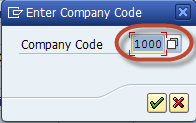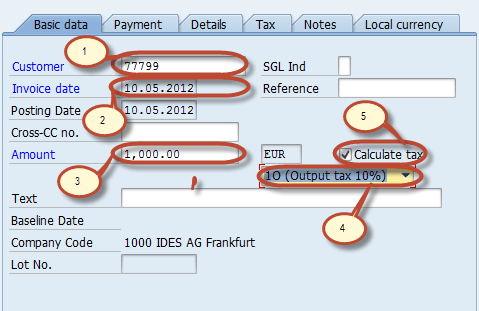How to Create Customer Sales Invoice FB70 in SAP FICO
In this tutorial, we will learn How to Create Customer Sales Invoice
Steps to Create Customer Sales Invoice
Step 1) Enter transaction FB70 in SAP Command Field
Step 2) In the Next Screen , Enter Company Code you want to post invoice to
Step 3) In the next screen, Enter the Following
- Enter the Customer ID of the customer to be Invoiced
- Enter Invoice Date
- Enter Amount for Invoice
- Select Tax Code for the Tax Applicable
- Select Tax Indicator “Calculate Tax”.
Step 4) Check for Payment Terms in the Payment Tab Page
Step 5) In the Item Details Section, Enter the Following
- Enter the Sales Revenue Account
- Select Credit
- Enter Amount for the Invoice
- Check Tax code
Step 6) After completing the above entries check the status of the document
Step 7) Press Post Button in Standard barand wait for Document number to be generated and display on the status bar for Conformation
You have Successfully posted a Sales invoice