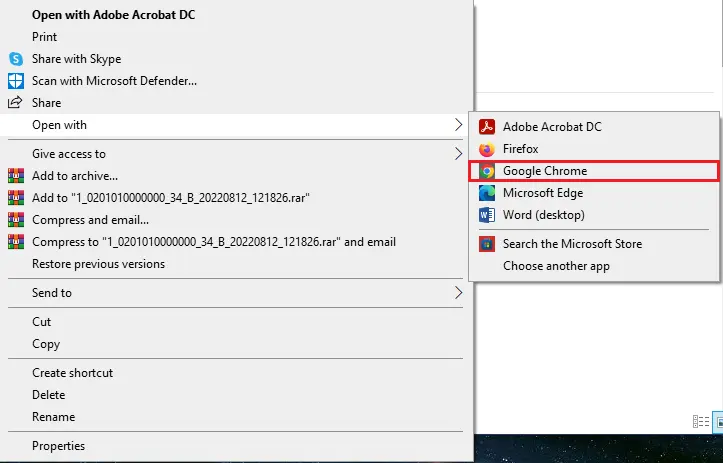How to Open a .SWF File with SWF Player: Easy Steps
What is the SWF file?
SWF stands for ShortWave Flash. It is also pronounced as “swift,”. SWF files are animated movie files comprising texts and graphics created using Adobe Flash, hence the name flash. The file format is a brainchild of Macromedia, a company that Adobe later acquired.
SWF files are hard to open, but it attracts many users because they come compressed and allow users to share and upload with minimal bandwidth. In this Article, we have given easy steps to open SWF file in various formats.
How to play SWF files in Chrome?
Here are the steps to open SWF files in the Chrome browser using its extension:
Step 1) Search for the Flash player extension on the Google Chrome browser and tap the “Add to Chrome” button.
Step 2) Open the “Extension Manager”
In the upper right corner of your browser, navigate to the “Manage Extensions” button at the bottom of the pop-up box.
Step 3) Click on the Flash player extension icon to enable it.
Step 4) Right-click the SWF file and select “Open With” from the pop-up list.
Step 5) Click “Chrome,” and the files will start loading
What to do when SWF files aren’t working in Chrome?
Sometimes, SWF files won’t play on Chrome Browser. It occurs mainly with new Chrome browser versions. When they can’t play, you can convert SWF files and other formats, use an outdated Chrome browser or use a Microsoft Edge browser.
Method 1: Convert to other formats
When Chrome doesn’t work, you can use online and offline tools to convert the SWF files and make them playable. Offline tools such as After Effects and Movavi can perform this task effectively.
Movavi is a free-download software that allows users to convert their video files into more than 180 different formats, including converting to and from SWF files. It lets you easily find how to open SWF files and has some SWF editor features.
Here’s how to convert another final format to SWF format.
Step 1) Download and install movavi on your device. You can find it via this link: www.movavi.com/
Step 2) Select the format file you want to convert to.
Step 3) Click, convert and save.
Method 2: Outdated Download chrome
Adobe Flash Player was discontinued at the end of 2020, but old Chrome browsers still have it. So, you need to download outdated chrome to make SWF work.
Here are steps to access the SWF file with your old Chrome Browser:
Step 1) Go to Slimjet Chrome Old version, then download and install any Chrome browser version older than 2021.
Step 2) Go to content settings on the old version Chrome browser and set “Allow sites to run flash”
Step 3) Open the SWF file using the outdated chrome browser from Slimjet
Method 3: Use Internet Explorer/Edge
If Chrome cannot open SWF files, switch to Internet Explorer/Edge browser. The browser has inbuilt plug-ins that enable access to SWF.
Here’s how to use Internet Explorer to play SWF files:
Step 1) Click to launch Internet Explorer, then go to the top right corner and click on the three dots
Step 2) Select extensions from the pop-up list. You will be directed to the manage extensions page.
Step 3) On the “manage extensions” page, Click “Get extensions for Microsoft Edge”
Step 4) Search for “Flash Player,” click the “Get” button and then add the extension to your browser.
How to run SWF files on Android?
Here are steps to download the SWF player:
Step 1) First, visit the Google Play store on your Android device and download the SWF player.
Step 2) After installing, launch the app and then locate it on local files.
Step 3) Click the file to open it and then click play
How to run SWF files on Mac
If you are a Mac user, you can open and play SWF files with VLC. For that, you need to download the software and play the files.
Here’s a step-by-step process for the same
Step 1) Visit the VLC web website and download VLC for Mac.
Step 2) After installing it, open the VLC player
Step 3) Drag the file and drop it into the VLC player
Popular SWF Players
Below are the descriptions and features of popular software tools for opening SWF files:
1) MPC-HC
MPC-HC is a free and open-source tool that works better with Windows. It helps you play audio and video files in various formats, including MP4, 3GP, AAC, MP3, FLV, and much more. It provides essential tools for playing interactive and non-interactive SWF files. This feature allows you to view a short-duration animation of an SWF file.
Features:
- You can adjust the playback speed.
- You can jump from one SWF file to another in the same folder.
- Lets you control your viewing experience.
- You can save a frame from a video file. However, this feature doesn’t work with SWF files.
- It allows you to playback tasks like Log Off, Shutdown, Hibernate, Lock, etc.
Link: https://mpc-hc.org/
2) VLC Media Player
Best for watching SWF video
VLC software tool is ideal for a media-playing environment. VLC’s interface has all the essential tools for watching an SWF video, such as the play/pause buttons, full-screen mode, volume control, and the next/previous buttons. It is one of the best media player software that helps you to play many files from 3GP, MP4, AVI, MP3, AAC, SWF, F4V, and various other formats.
Features:
- It helps you to manage the aspect ratio, crop ratio, and zoom ratio when playing SWF video, etc.
- It helps you to jump forward, backward, or across the SWF video timeline.
- It plays all the imported subtitle files in SRT, CDG, IDX, SUB, or any other format and plays them alongside the video.
- VLC also contains audio and video effects and filters, which help you enhance your watching experience.
Link: https://www.videolan.org/
3) Extreme Player
It is a simple tool for starting and stopping SWF file animations. Extreme Player is dedicated to playing SWF files. This MKV player also plays interactive and non-interactive SWF files.
Features:
- Rewind: This tool lets you jump to the start frame of an SWF file video/animation.
- Forward: Move to the next frame using this frame.
- Setting: View and play all recently played SWF files.
Link: https://sourceforge.net/projects/xtrmflashplayer/