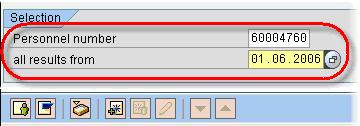How to Check Payroll Results using PC_PAYRESULT in SAP
When executing a Payroll run, you need to check your payroll results to ensure that employees are paid correctly. It should be done any time after you have executed a Start Payroll, and definitely before you execute a bank transfer in your SAP system.
You can use the transaction PC_PAYRESULT, which displays all payroll related tables in SAP.
Salient Features of PC_PAYRESULT :-
- It includes customer wage types and technical wage types.
- Once you executed a “Start Payroll”, payroll results are created for the selected employees.
- No payroll results are created during a simulation.
- You can only display payroll results for ONE particular employee at a time.
Steps to Check Payroll Results using PC_PAYRESULT
Step 1) Type PC_PAYRESULT into the SAP transaction code box.
Step 2) Under Selection,
- Enter the Personnel number of the employee/s you wish to view pay results.
- Enter the date you wish to view all results from
Step 3) Hit Enter Key
Step 4) In the Personnel Numbers Selected section
- Click on the personnel number for which you want to see payroll results
In the Overview of Payroll Results section, you can now see all payroll runs that have been executed for this employee, including any payroll run caused by retroactive Accounting and off-cycle payroll processing.
Step 5) Double click on the Payroll results line Item for which you want to view the tables
Step 6) Double click on the payroll program table you want to view (i.e., RT, RT_, CRT, BT, etc.).
Step 7) The selected payroll program table for that particular payroll run will now be displayed.