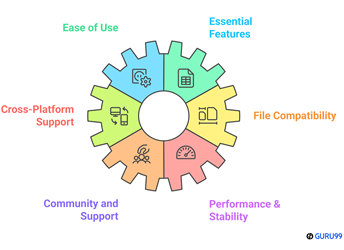8 Best FREE Office Software (2025)
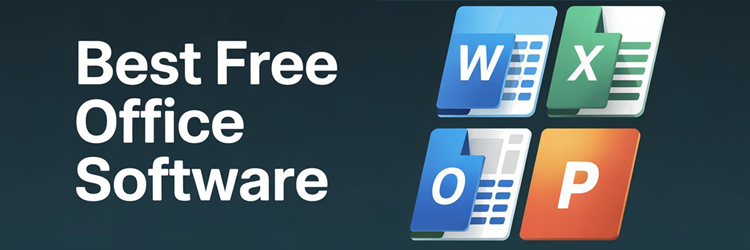
Premium performance does not always require a premium price tag, especially when it comes to Office Software. This content highlights the most valuable productivity software alternatives available for free, which I have personally used and evaluated for practical usability. Whether you are managing reports, building spreadsheets, or delivering presentations, these solutions cater to individual users and small businesses seeking high performance without financial strain. Cloud integration and cross-platform support continue to shape the future of free office tools.
After spending over 110 hours comparing 45+ FREE Office Suite Software options, I created this well-researched guide to help you identify tools that balance functionality, usability, and pricing. From free to paid options, this must-see list provides a transparent breakdown of features, pros and cons, and verified benefits. I once used a lesser-known tool that unexpectedly outperformed several commercial giants in speed and reliability. This may help users seeking credible and safe alternatives. Read more…
Smartsheet is a software as a service (SAS) that offers collaboration and work management. It automates repetitive processes by sending alerts, requesting updates, and locking row-based changes. It helps organizations to manage workflows and helps them improve team collaboration.
Best Office Software: Free & Paid!
| Name | Supported Platforms | Free Trial | Link |
|---|---|---|---|
 👍 Smartsheet |
Windows, Android, and iOS | Lifetime Free Basic Plan | Learn more |
 Zoho Projects |
Web, Android, iOS, iPad | Lifetime Free Basic Plan | Learn more |
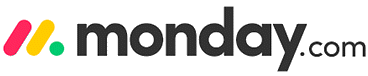 Monday.com |
Windows, macOS, iOS, and Android | Lifetime Free Basic Plan | Learn more |
 Google Workspace |
Windows, macOS, Android, iOS, and Linux | 14-Days Free Trial | Learn more |
 LibreOffice |
Windows, macOS, Android, iOS, and Linux | Free Download | Learn more |
1) SmartSheet
SmartSheet is an impressive platform that I evaluated when searching for the Best FREE Office Software. In the course of my review, I noticed how easily teams can automate workflows and keep everyone in sync using built-in alerts and permissions. It is a good idea to consider SmartSheet if you want integration with your existing tools and top-rated sharing features. The ability to manage and share documents in different formats is especially helpful to businesses. SmartSheet offers collaboration and work management, which is why it remains a popular, trusted solution. For instance, financial analysts benefit by quickly updating budget sheets and keeping stakeholders in the loop without extra effort.
Smartsheet allows you to manage resources and domain sharing.
It supports live reporting.
Supported platforms: Windows, Android, and iOS
Free Trial: Lifetime Free Basic Plan
Features:
- Collaboration: SmartSheet makes team coordination feel natural through its real-time sheet sharing and threaded discussions. I’ve used it with remote teams, and it significantly cut down email clutter. Everyone stayed in the loop without toggling between apps. While using this feature one thing I noticed is that tagging teammates in comments boosts response time and accountability.
- Automation: The built-in automation rules help simplify tedious admin tasks like approvals, reminders, and status updates. You can trigger actions based on conditions, which saves time daily. I set up automated alerts for overdue tasks during a campaign, and it reduced delays dramatically. I suggest grouping similar automations together to keep everything organized and easy to manage.
- Dashboards & Reporting: SmartSheet’s dashboard tools allow you to visualize performance metrics, project timelines, and key updates in real time. I once created a live sales tracker for a client, and they could instantly monitor their KPIs without digging through emails or spreadsheets. The clarity and responsiveness of live reports make team reviews smoother.
- Integrations: Seamlessly connecting with Google Workspace, Microsoft Office, Slack, and Salesforce, SmartSheet makes file sharing and scheduling far more efficient. I integrated it with Google Calendar and noticed meetings aligned better with project deadlines. You’ll spend less time juggling apps and more time focusing on work that matters.
- Workflow Builder: The drag-and-drop builder enables users to create automated processes without writing code. I built a leave approval flow using just a few clicks. It cut down HR response time by over 40%. I recommend testing your workflows in a sandbox or low-risk sheet before deploying to avoid accidental triggers.
- Digital Asset Management: You can upload, organize, and access images, documents, and videos directly within each sheet. This centralizes your resources so you’re not hunting through email chains. I’ve stored client briefs and creative assets in task rows, which made reviews faster. Everything stays tied to the context of the work.
- Resource Management: The platform offers a smart view of your team’s availability, workload, and task distribution. This helped me avoid overloading specific team members while planning a product launch. You will notice that SmartSheet visually flags when a person is over capacity—making it easier to rebalance work before issues arise.
Pros
Cons
👉 How to Get SmartSheet for Free?
- Visit the official SmartSheet website to begin your free access journey
- Click on the Try Smartsheet for free button available on the homepage
- You will instantly receive 30 days of full-featured access without entering any payment details
30 Days Free Trial
2) Zoho Projects
Zoho Projects is a well-known and reputable free office productivity tool that I checked for the Best FREE Office Software list. I particularly liked how it streamlines communication, scheduling, and task management in one place. The integration with apps like iCal and Google Drive allows you to enhance productivity without switching platforms. My advice is to consider Zoho Projects if you need an all-in-one tool for planning and teamwork. For example, non-profit organizations use Zoho Projects to coordinate volunteers, track progress, and meet project goals with fewer manual steps.
Track time spent on tasks with built-in timers and timesheets.
Report, track, and resolve bugs or issues efficiently.
Supported platforms: Web, Android, iOS, iPad
Free Trial: Lifetime Free Basic Plan
Features:
- Gantt chart scheduling: Zoho Projects gives you detailed Gantt charts to plan task timelines, visualize dependencies, and even track baselines—without upgrading to paid plans. I’ve used this during a product launch, and seeing the critical path helped me prioritize tasks better. While testing this feature, I noticed that adjusting task duration directly from the chart saves time compared to editing task fields.
- Universal add: The universal add tab is a smart time-saver, especially when juggling multiple tasks. You can create new tasks, issues, events, documents, or users from a single menu without switching modules. I found it especially useful during sprint planning when I had to log issues while assigning team members simultaneously. Everything stayed organized and quick.
- Issue management: Managing bugs and issues inside Zoho Projects is surprisingly smooth. You can set SLAs, automate rules, and get status updates in real-time. During a client rollout, I logged each feedback item as an issue and tracked them to resolution. The tool lets you customize issue categories, which made our QA process more aligned with our internal terminology.
- Forums & chat rooms: Communication is made easier through dedicated forums for structured topics and group chats for quick coordination. I’ve held project retrospectives in forum threads, and they stayed accessible for future reference. Unlike cluttered email chains, this setup keeps communication tidy and contextual to each project.
- Custom statuses & tags: Custom statuses allow you to tailor task flows according to your team’s needs. You can also tag tasks for priority, category, or any theme. I once created custom labels for content types during a website redesign. I recommend using consistent tag colors across projects—it helps visually scan items faster in portfolio views.
- Portfolios & roll-up views: Zoho Projects offers a bird’s-eye view of all your projects with roll-up metrics like planned vs. logged hours and task completion rates. This helped me evaluate team efficiency across three parallel campaigns. The real-time data allowed for better delegation decisions and progress tracking without diving into each individual project.
Pros
Cons
👉 How to Get Zoho Projects for Free?
- Visit the Zoho Projects official website to access the free version
- Create a new account by entering your email address and other required details
- Once signed up, you will automatically receive access to their free basic plan for lifetime usage
Lifetime Free Basic Plan
3) Monday.com
Monday.com is a phenomenal todo app for Windows that I analyzed thoroughly. During my analysis, I noticed the interface is intuitive and visually appealing. I could access workflows that adapt to different project styles. It allows you to customize dashboards and manage workloads effortlessly. It is important to note its 0.5 GB free storage and strong file-sharing links. The tool offers great way to integrate with other apps and stay organized. I would recommend it to anyone seeking a well-rounded task management solution in free office software.
Helps you to bring your team together, anywhere, and anytime.
You can Share via Link
Supported platforms: Windows, macOS, iOS, and Android
Free Trial: Free Forever Plan
Features:
- Unlimited docs: Monday.com allows you to create and collaborate on unlimited rich-text documents, even on its free plan. You can embed boards, tasks, and live data links directly into each doc, which keeps work connected. I often used this to write campaign briefs linked to active project boards. While using this feature, one thing I noticed is that linking tasks directly within the doc helps teams shift from planning to execution instantly.
- Prebuilt templates: With over 200 customizable templates, Monday.com makes it easy to jump into structured workflows for marketing, operations, HR, and more. I’ve started entire product launches using their content calendar and campaign tracker templates. These saved hours I would’ve spent on setup. I suggest picking a template close to your use case, then trimming unnecessary fields to reduce noise.
- Multiple view types: You can toggle between Kanban, calendar, timeline (Gantt), and table views depending on how your team prefers to work. I worked with a remote creative team that loved using Kanban for weekly deliverables, while stakeholders preferred timeline views for long-term planning. This flexibility improves clarity for everyone involved.
- Dashboards & widgets: The dashboard feature lets you add up to 15 widgets on the free plan, letting you see project progress, budget allocation, and team workloads all in one place. I once created a dashboard for a client pitch that pulled live updates from our planning boards. It impressed the client and saved me from building slide decks repeatedly.
- Column customization: Each board supports up to eight column types like status, date, people, and numbers. This lets you build structured task lists tailored to your workflow. I’ve used color-coded status columns to reflect review stages, which made progress tracking super easy. The tool lets you reorder and hide columns without losing data, which keeps boards clean and focused.
- Board preview: You can hover over a board name to instantly preview key contents without opening it. This small feature has saved me clicks when checking progress across multiple projects. You will notice how this speeds up prioritization during high-volume sprints, especially when working with tight deadlines or overlapping deliverables.
Pros
Cons
👉 How to Get Monday.com for Free?
- Visit the official Monday.com website using your preferred internet browser
- Select the free plan option from the pricing page that supports up to two team members
- You will see that the plan costs $0 and is available for lifetime access with no hidden fees
Lifetime Free Basic Plan
4) Google Workspace
Google Workspace impressed me when I checked its features against other office suite options. I could access Docs, Slides, and Forms from anywhere. In fact, it is one of the best free tools that helps you work across devices. I particularly liked the digital whiteboard, which is helpful to visualize ideas in meetings. It supports multiple formats and smooth app integrations. My advice is to try it if you aim to simplify collaboration without extra costs.
It allows you to build Docs, Sheets, Slides.
It provides real time synchronization.
Supported platforms: Windows, macOS, Android, and Linux
Free Trial: 14-Days Free Trial
Features:
- Gmail custom domain email: Google Workspace allows you to set up a professional email address with your domain while retaining the familiar Gmail interface. It includes smart filters, auto-categorization, and message scheduling. I used it for a freelance brand, and clients trusted my communication more. There is also an option that lets you integrate Google Chat directly into Gmail for faster collaboration.
- Google Docs collaboration: Docs offers seamless real-time editing with comments, suggestions, and version history. You can work offline, and smart compose helps refine your writing. I’ve edited proposals with clients in real-time, reducing revision cycles. While testing this feature, I noticed that using named versions helps rollback without confusion in multi-user environments.
- Sheets cloud spreadsheets: With Google Sheets, you get cloud-based editing, formula guidance, and automated charts. I built a client budget tracker and used AI tools to highlight cost variances. The trendline suggestions helped me optimize planning. I recommend exploring Explore Panel—it lets you ask natural language questions about your data, which is a huge timesaver.
- Slides presentation maker: Slides enables collaborative deck creation with built-in themes, transitions, and design suggestions. I once led a team workshop where everyone added to a shared deck in real-time. This sped up prep significantly. Embedding YouTube videos and charts worked flawlessly and kept the content dynamic and clear.
- Google Drive storage: You get 15 GB of free storage to keep documents, spreadsheets, images, and videos accessible from anywhere. I’ve uploaded large design files and shared them via secure links without worrying about compatibility. The version history in Drive also saved me during a doc recovery situation when a file was overwritten.
- Google Meet video conferencing: Meet makes it easy to launch HD video meetings from Calendar or Gmail. Features like noise cancellation and live captions improve call quality. I used it for remote team check-ins, and screen sharing was smooth even on slower connections. You will notice that Meet auto-adjusts video quality depending on your bandwidth, which helps keep meetings stable.
- Extensive file previews: Google Drive supports in-browser previews of over 30 file types, including PSDs, CAD, code snippets, and video formats. This eliminates the need for heavy local applications. I once reviewed a designer’s PSD file on mobile without downloading Photoshop. I suggest using preview mode for large media files before download to ensure it’s the version you need.
Pros
Cons
👉 How to Get Google Workspace for Free?
- Visit the official Google Workspace website to start your free access journey
- Click on the Start Free Trial button and complete the sign-up process with your business details
- You will receive full access to Google Workspace tools free of charge for the first 14 days
14-Days Free Trial
5) LibreOffice
LibreOffice gave me a balanced and engaging experience while conducting my evaluation. I found that its spreadsheet editor handled data-heavy tasks effortlessly. It also includes essential tools like redaction and cross-platform support. If you are looking for a full-featured, open-source document editor, it is a top-rated solution. Make sure you consider it if you want an office suite software that is both versatile and budget-friendly.
Features:
- Draw graphics & diagrams: LibreOffice Draw provides powerful tools for creating vector graphics, flowcharts, and diagrams. It supports PDF import/export and opens files from Visio, CorelDRAW, and even layered PSDs. I’ve used it to annotate PDFs and design org charts without switching to a separate design app. I suggest using the grid snap feature to keep your shapes aligned and presentations clean.
- Base database manager: LibreOffice Base offers a user-friendly GUI for creating and managing databases. It works with built-in Firebird or external sources like MySQL, PostgreSQL, and more via ODBC/JDBC. I built a contact tracking system with wizards in just an hour. The tool lets you link Base data directly into Calc sheets for live reporting, which is great for non-technical users.
- Math formula editor: LibreOffice Math is ideal for building academic or scientific equations across documents. It uses a markup-style editor and supports XML-based expressions. I used it for publishing lab manuals and found the MathML export extremely useful. While using this feature one thing I noticed is that embedding the formulas via OLE helps maintain layout integrity across platforms.
- Native database signing/encryption: LibreOffice allows you to digitally sign or encrypt your documents for privacy and authenticity. Writer and Calc support password protection, GPG key encryption, and signature verification. This came in handy during a legal documentation task, ensuring files remained confidential. It’s a strong feature often missing in other free suites.
- Portable installation options: LibreOffice offers flexible install packages like Snap, Flatpak, AppImage, or traditional store downloads. I once installed the suite on a borrowed system using AppImage—no admin rights needed. You will notice that these portable options work great for testing different LibreOffice versions side by side, without interfering with your primary system.
- Transparent development: Being open-source, LibreOffice offers full code transparency and community-led innovation. Releases are well-documented, and builds are hash-verified for security. I explored its GitHub repo during a code review project and appreciated the clarity of development practices. This model fosters trust and gives users more control than proprietary alternatives.
Pros
Cons
👉 How to Get LibreOffice for Free?
- Visit the official LibreOffice website using your preferred browser to access the free download
- Click on the download button for your operating system and wait for the setup file to begin
- LibreOffice is Free Software and is made available to all users completely free of charge
Link: https://www.libreoffice.org/download/download/
6) Microsoft Office Online
Microsoft Office Online is a well-known cloud-based platform that helps teams collaborate for free with Office apps like Word, Excel, and PowerPoint—all accessible directly through a browser. I have found its shared workspace ideal for chat, video calls, file sharing, and app integrations. With strong formatting support and reliable data protection, it simplifies teamwork and offers productivity tools used by top businesses globally. Since its launch in 2010, it has grown into a powerful alternative with a 30-day trial, support services, and affordable upgrade options.
Features:
- Excel online formulas: Microsoft Office Online allows you to use essential Excel functions like SUM, IF, VLOOKUP, and conditional formatting straight from your browser. Charts and pivot table viewing are supported even without the desktop app. I once built a marketing report with real-time team inputs while traveling. While testing this feature, I noticed that autosave keeps your formulas intact even during brief connection drops.
- PowerPoint online creation: You can build and collaborate on slide decks directly in your browser using prebuilt themes, transitions, and multimedia elements. I’ve co-created training materials with teammates using this tool, and we worked on speaker notes together in real time. The tool lets you embed YouTube links smoothly, which helps make your presentations more interactive.
- OneNote for web: OneNote Online helps you capture ideas using typed notes, freehand drawings, tags, and even audio snippets. All notes sync via OneDrive and can be accessed by multiple users at once. I’ve used it during live client calls to capture feedback collaboratively. It’s especially useful for project kickoff sessions and brainstorming boards.
- OneDrive 5 GB cloud storage: You get 5 GB of free cloud storage, fully integrated with Word, Excel, and PowerPoint Online. Files are stored securely, and links can be shared without worrying about email attachment limits. I used OneDrive to centralize design assets for a team project. Everyone had access without managing local folders.
- Auto-save & versioning: Every document created in Office Online is autosaved to OneDrive, ensuring that your progress is never lost. The version history feature lets you restore earlier document states easily. I’ve rolled back edits during group writing sessions to recover deleted sections. I recommend reviewing document versions weekly during team projects to track input changes.
- PDF viewing/editing: Office Online supports opening PDFs for viewing and light editing, including annotations and highlighting. Files can be saved back into OneDrive without needing a separate PDF tool. I once reviewed and signed a PDF contract through the browser while on mobile. There is also an option that lets you export PDFs directly into Word for deeper edits when needed.
Pros
Cons
👉 How to Get Microsoft Office Online for Free?
- Visit the official Microsoft Office Online website using your browser to begin your access
- Click on the Sign Up for Free button available on the homepage to create your Microsoft account
- You will then be granted access to a 30-day free trial of Microsoft Office Online tools
Link: https://www.microsoft.com/en-in/microsoft-365/
7) WPS Office Free
WPS Office Free impressed me when I reviewed it for lightweight software solutions. I particularly liked how it combines a compact file size with full-scale document tools. In fact, it is one of the best options for users who need the smallest size office suite that still covers essential tasks. You get editing flexibility, presentation design, and file management with easy platform integration. My best advice: try this if storage space is a concern but productivity cannot be compromised.
Features:
- PDF toolkit: WPS Office offers a surprisingly rich PDF editor for a free suite. You can merge, split, watermark, sign, annotate, and even convert PDFs to Word or Excel—all within the same interface. I edited client invoices and added digital stamps directly without third-party software. I recommend using the export-to-Word option for complex PDFs that need deeper formatting control.
- Cloud integration: WPS provides 1 GB of free cloud storage for saving and syncing your documents across devices. It also includes auto-backup and document recovery, which gives peace of mind during long writing sessions. I once recovered an unsaved article draft after my laptop crashed, and it saved hours of rework. There is also an option that lets you access your cloud docs on mobile without installing the desktop suite.
- Tabbed interface: The tabbed layout allows you to keep multiple documents open in a single window, making it easier to work across files. I found this helpful when comparing contracts or pulling references into reports. It behaves more like a browser than a typical office app, which feels intuitive. While using this feature, one thing I noticed is that you can rearrange tabs for better task flow during multitasking.
- File repair and recovery: If a file becomes corrupted, WPS has built-in tools that attempt recovery. This works for DOC, XLS, and even template files. I used this feature when a client’s Excel file crashed after a power cut. The repaired file opened with 90% of the data intact, which was enough to complete the task.
- OCR and scanning: WPS includes optical character recognition (OCR) that lets you turn scanned images into editable text. It supports multiple file types and languages. I scanned meeting notes from a printed handout and converted them into an editable document in minutes. You will notice that OCR accuracy improves significantly with clear, high-resolution images.
- Multilingual support: WPS supports over 14 interface languages and includes spelling tools for each. It also gives access to more than 10,000 fonts for document styling. I’ve worked with Spanish, German, and Hindi docs without needing extra plugins. I suggest switching the UI language when proofreading in non-English to catch region-specific errors more easily.
Pros
Cons
👉 How to Get WPS Office Free for Free?
- Visit the WPS Office official website to download the free version of the software
- Click on the Free Download button available on the homepage to begin the installation process
- The download includes a 30-day money-back guarantee in case you choose a paid plan later
Link: https://www.wps.com/
8) Ashampoo Office Free
Ashampoo Office Free allowed me to evaluate a true Microsoft Office Alternative that actually delivers what it promises. While reviewing, I noticed its layout and feature set felt familiar, especially to longtime Office users. It includes tools for document creation, project planning, and spreadsheets. It is important to note the file-sharing option via links, which is great for teams working remotely. This may help those looking for efficiency on a free platform.
Features:
- PlanMaker spreadsheet tool: PlanMaker provides over 330 built-in formulas that match professional-grade spreadsheet tools. It supports external file references and powerful data consolidation, making it ideal for advanced users who rely on Excel-like functions. I recommend using the “text to columns” feature when dealing with messy CSV data for easier parsing and cleanup.
- Presentations module: The Presentations tool impressed me with its smooth DirectX animations and sleek transitions. It supports PPTX files, including those with password protection, which makes sharing across platforms seamless. While testing this, I noticed template designs are particularly useful for quickly creating client-facing decks with minimal effort.
- Portable USB installation: Ashampoo Office Free can be installed on a USB stick and run without full installation. I found this particularly helpful while working on shared workstations where admin access was restricted. It ensures full productivity on the go and keeps your settings intact across devices.
- Hide unwanted fonts: This feature allows users to hide fonts they do not frequently use, streamlining the font selection process. When writing documents, I appreciated the reduced clutter and faster access to my preferred typefaces. It especially helps designers or marketers who deal with specific brand fonts often.
- Graphics cropping tool: You can crop images directly within any module of Ashampoo Office, whether it is a presentation, spreadsheet, or document. The tool lets you remove unwanted edges from screenshots and product images quickly, without needing to switch to external software like Paint or GIMP.
- AutoFormat tables: This one-click feature in TextMaker enhances table appearance by applying consistent layout styles automatically. I used it while creating project reports and noticed a clear improvement in visual flow. While using this feature one thing I noticed is that it also adjusts column widths smartly to maintain readability across devices.
Pros
Cons
👉 How to Get Ashampoo Office Free for Free?
- Visit the official Ashampoo Office website to download their completely free software suite
- Click on the download button provided on the homepage and begin the installation on your device
- You will get access to all essential features with no cost involved as it is 100% free to use
Link: https://www.ashampoo.com/en-us/office-free
Why to use a free Office Suite?
Free Office Suite software are handy toolset which you can use for a variety of purposes. Here, are some most obvious benefits of using them:
- Drafting documents
- It helps you to calculate difficult formulas in minutes.
- Allows you to writer blogs, articles, reports, with grammar correction tools.
- Creating spreadsheets and presentations.
- It helps you to keep track of what is going on.
Also Check: Excel Alternatives Software
How Did We Choose Best FREE Office Software?
At Guru99, we are committed to providing accurate, objective, and trustworthy content to meet user needs. Over 110 hours were spent comparing 45+ free office suite tools to ensure a well-researched, helpful guide. We focused on balancing functionality, usability, and reliability. This list includes a transparent breakdown of features, pros, cons, and verified benefits—ideal for users seeking secure, high-performing tools. I once used a lesser-known option that surprisingly outperformed many commercial suites in both speed and dependability. Evaluations were based on usability, compatibility, and practical performance. We focus on the following factors while reviewing a tool based on
- Ease of Use: We made sure to shortlist tools that simplify complex tasks and work smoothly for all users.
- Essential Features: Our team chose tools that offer core document, spreadsheet, and presentation tools required frequently.
- Cross-Platform Support: We chose based on software that runs consistently well across Windows, macOS, and Linux environments.
- File Compatibility: The experts in our team selected tools based on how flawlessly they handle popular file formats like DOCX and XLSX.
- Community and Support: We made sure to include options backed by active user communities for issue resolution and guidance.
- Performance & Stability: Our team focused on ultra-responsive tools that are reliable and optimized for efficiency under regular workloads.
FAQs
Verdict:
In this review, I covered some of the best automation testing tools, each with its own strengths and weaknesses. To help you decide which one fits your needs best, I have shared my verdict based on their performance, flexibility, and usability across different testing environments and project requirements.
- SmartSheet: This is a reliable and customizable platform that delivers powerful work management features and live reporting. It is an ideal solution for teams prioritizing seamless integrations and structured collaboration.
- Zoho Projects: A robust and comprehensive tool tailored for task tracking, issue resolution, and streamlined collaboration. Its cost-effective free tier and excellent platform support make it a superior choice for productivity enhancement.
- Monday.com: This is a top-rated solution with a user-friendly interface and phenomenal visual planning features. It is excellent for centralized task management and is a great way to solve problems related to coordination across diverse teams.
Also Check: Google Workspace vs Office 365
Smartsheet is a software as a service (SAS) that offers collaboration and work management. It automates repetitive processes by sending alerts, requesting updates, and locking row-based changes. It helps organizations to manage workflows and helps them improve team collaboration.