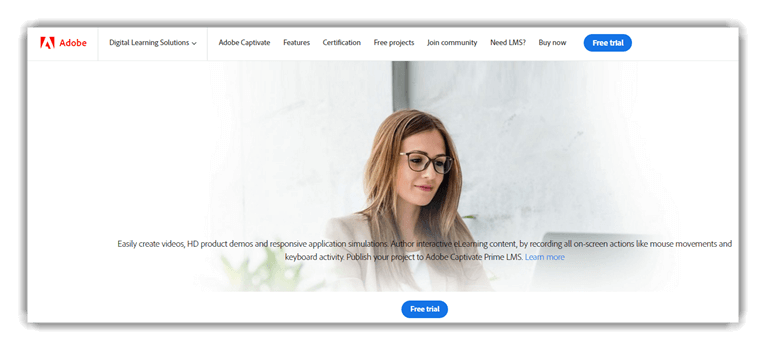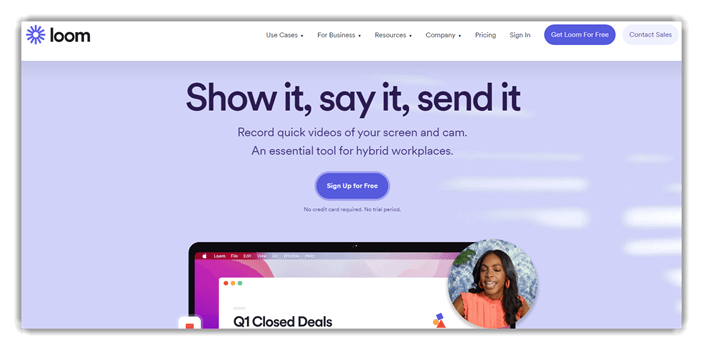10 BEST Video Capture Software (Oct 2025 Update)
Video Capture Software is a computer application that lets you capture your device’s screen to share with others, create product-related videos, make tutorials, lessons, demos, YouTube videos, and more. These software tools also enable you to record videos from a webcam and screen with voice.
Following is a handpicked list of Top Video Capture Software with its features, pros, cons, and website links. The list contains both open source (free) and commercial (paid) software. Read more…
Adobe Captivate is one of the best video capture software that helps you make interactive video clips for elearning and tutorials. It can optimize the video content of your desired screen size.
BEST Video Capture Software
| Name | Platform | Webcam Recording | Audio Recording | Video Editing | Link |
|---|---|---|---|---|---|
| 👍 Adobe Captivate | Windows, Mac | Yes | Yes | Yes | Learn More |
| Icecream Apps Screen Recorder | Windows | Yes | Yes | Yes | Learn More |
| Camtasia | Windows, macOS | Yes | Yes | Yes | Learn More |
| Loom | Windows, iOS, and Android | Yes | Yes | Yes | Learn More |
| Wondershare | Mac, Windows | Yes | Yes | Yes | Learn More |
1) Adobe Captivate
Captivate is one of the best video capture software that helps you make interactive video clips for elearning and tutorials. It enables you to capture and export screen content with minimal effort.
Features:
- This application can optimize the video content of your desired screen size.
- It enables you to save video clips as MP4.
- It helps you to publish the final video for desktop or web use.
- Adobe Captivate enables you to add buttons to your video.
- Helps you to quickly build up storyboards on mobile.
Pros
Cons
2) Icecream Apps Screen Recorder
Icecream Screen Recorder is one of the best video capture software that enables you to capture a specific area of your PC screen. It also helps you capture apps, games, video tutorials, Skype calls, webinars, live streams, etc., with minimal effort.
Features:
- It allows you to choose output quality.
- You can select the area of the screen or capture the full screen.
- This software helps you to capture the screen with a webcam overlay.
- You can add text, shapes, and arrows to your captured video.
- Icecream apps enable you to capture full-screen 3D games.
- This video capture software enables you to add a watermark to your screen capture.
- Captured screen can be saved in GIF format.
Pros
Cons
3) Camtasia
Camtasia is a tool to capture and create professional-looking videos with ease. It can be used for making YouTube videos, video tutorials, demo videos, video lessons, and more.
Features:
- You can capture a webcam, computer screen, and presentation.
- It is one of the best video capture software that provides a music and audio library.
- You can use transitions between slides and scenes to improve video flow.
- Camtasia enables you to zoom in, zoom out, and animate videos.
- You can create eye-catching titles and annotations for your videos.
- This application enables you to create quizzes.
- Allows you to add multiple effects to your videos.
Pros
Cons
4) Loom
Loom is an application that enables you to capture videos with your face and voice. It allows you to add annotations to your captured videos.
Features:
- Allows you to share your captured video with other people.
- You can drag and drop the object into the video.
- It is one of the best video capture software that enables you to manage your videos with ease.
- You can share captured videos with other people.
- Allows you to select the portion of the screen to capture a video.
- Captured videos can be saved in GIF format.
Pros
Cons
Link: https://www.loom.com/
5) Wondershare
Wondershare is a tool that allows you to capture your computer screen with ease. It allows you to adjust the shape, color, and size of your cursor. You can capture videos from your webcam and computer screen simultaneously. This tool also enables you to add text to enhance the learning experience of the viewer.
Features:
- It allows you to easily draw on the captured screen in real-time.
- You can customize screen size and frame rate with ease.
- This video capture software allows you to easily edit the video.
- You can save the video in formats like GIF, MOV, and MP4.
- Supported platform is Windows.
Pros
Cons
Link: https://democreator.wondershare.com/
6) ScreenPal
ScreenPal is an easy to use screen capture software that enables you to capture any area of your screen. It provides an option to add videos from your webcam and narration from your microphone.
Features:
- You can animate videos with transitions and overlay effects.
- Allows you to zoom in or out to highlight a specific area of the video.
- You can show or hide the cursor and webcam.
- It allows you to import videos, images, and audio from other devices.
- This app enables you to add narration, music, and system audio.
- You can apply styles on text, shapes, and images.
Pros
Cons
Link: https://screenpal.com/
7) Apower
Apower is an easy to use application that enables you to capture desktop activities, live streaming videos, and more. It also enables you to capture your activities within the customized region or the full screen.
Features:
- It offers real-time editing while capturing any video.
- Apower can capture videos from a webcam.
- This software allows you to create a scheduled task to capture a PC screen, screenshot, or webcam automatically.
- You can convert videos to MP4, AVI, WMV, etc., formats.
- It enables you to customize audio sources and adjust volume from a microphone or sound card.
Pros
Cons
Link: https://www.apowersoft.com/free-online-screen-recorder/
8) Movavi
Movavi is a very useful application that can be used for capturing online calls, streaming videos, and webinars. It helps you to capture full HD videos at 60 frames per second.
Features:
- You can capture the screen with voice using a microphone, sound recorder, or plugin.
- This tool comes with a wide range of settings, including frame rate adjustment and volume controls.
- You can cut or combine videos with ease.
- This software helps you to capture video even if you are away.
- You do not need special hardware for capturing screen videos.
- It is one of the best video capture software which allows you to share your clips to Movavi Cloud, YouTube, and Google Drive.
- You can capture videos from any source, including system sounds, webcam, and mic.
Pros
Cons
Link: https://www.movavi.com/screen-recorder/
9) Screenflow
ScreenFlow is a video editing, screen capturing, and video sharing software from Telestream. It helps you to make product videos, tutorials, professional clips, etc.
Features:
- You can access over 500,000 unique media components.
- It allows you to capture your iPhone or iPad screen.
- You can add transitions, video animations, freehand annotations, text animations, and more to your videos.
- This tool enables you to animate titles and logos, and graphics with built-in video animations.
- You can use styles and templates to make software tutorials.
- It helps you to organize your video project with nested clips and multi-track editing.
- You can easily upload your videos to content publishing sites like YouTube, Wistia, Vimeo, Imgur, and more.
- Allows you to create animated Awebps and GIFs from any video project.
Pros
Cons
Link: https://www.telestream.net/screenflow/overview.htm
10) Nch
Nch is a tool that allows you to capture a webcam, screen, or a selected portion of the screen. It is one of the best camera apps for PC that helps you adjust color settings and add effects. It enables you to capture videos from network IP cameras.
Features:
- Allows you to capture audio from the microphone.
- Helps you burn video recordings directly to a DVD.
- This screen recorder allows you to edit captured videos with ease.
- This free video capture software allows you to capture videos with no sound.
- Enables you to create a photo snapshot of the video.
- You can capture videos in WMV, AVI, MPG, FLV, MOV, and MP4 formats.
- Supported platforms: Windows and Mac OS X.
Pros
Cons
Link: https://www.nchsoftware.com/capture/index.html
How can you convert MKV to MP4 without quality loss on PC and Mac?
Here is a step by step process on how to convert an MKV file to MP4 file on your PC:
Step 1) Download and install any good MKV to MP4 file converter tool or visit the online tool website
Step 2) Click on the Choose File button
Step 3) Locate and select the MKV file on your computer device
Step 4) Apply the bitrate, resolution, audio quality, screen size, etc.
Step 5) Next, click on the “Start Conversion” button
Step 6) Wait for some time while the conversion is completing
Step 7) Once the conversion completes, click on the “Download” button to store the MP4 file on your PC
FAQ:
BEST Video Capture Software
| Name | Platform | Webcam Recording | Audio Recording | Video Editing | Link |
|---|---|---|---|---|---|
| 👍 Adobe Captivate | Windows, Mac | Yes | Yes | Yes | Learn More |
| Icecream Apps Screen Recorder | Windows | Yes | Yes | Yes | Learn More |
| Camtasia | Windows, macOS | Yes | Yes | Yes | Learn More |
| Loom | Windows, iOS, and Android | Yes | Yes | Yes | Learn More |
| Wondershare | Mac, Windows | Yes | Yes | Yes | Learn More |