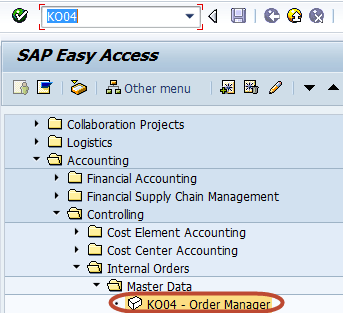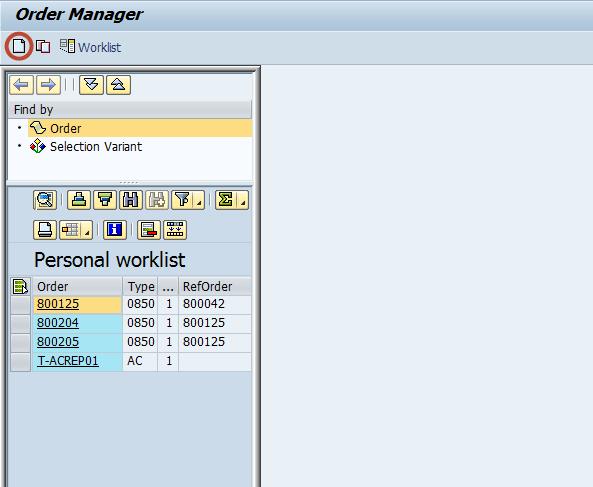All About Internal Order in SAP
Why Internal Order is Required?
Internal orders describe individual jobs within a controlling area. Orders support action-oriented planning, monitoring, and allocation of costs. You can use internal orders to:
- Monitor internal jobs settled to cost centers (overhead orders)
- Monitor internal jobs settled to fixed assets (investment orders)
- Offsetting postings of accrued costs calculated in CO (accrual orders)
- Display the cost controlling parts of Sales and Distribution customer not affect the core business of the company (orders with revenues)
We can use overhead orders for detailed controlling for a particular object or activity. All costs related to this object or activity are assigned to the relevant order. We can use orders as internal cost objects.
For example if the company participate in 2 trade fair to target new clients .
Without Orders , we post costs for the two trade fairs directly to the cost center responsible for supporting these events. As external costs and internal activities have the same cost elements on the same cost center, we cannot easily determine which event created which costs. This means that we cannot make any further analyses for comparison purposes.
A further advantage is the wide variety of planning and budgeting functions provided for orders.
As With Orders , each event receives its own overhead order, the costs are collected separately. The settlement function allocates the order costs to the cost center responsible for supporting the trade fairs, which provides you with the organizational view of the costs. This enables us to analyze and compare the results of the trade fairs, even after the settlement has been made.
How to Create Creating Internal Order
Step 1) Enter Transaction code KO04 (Order Manager) in the SAP Command Field
Step 2) In the next screen ,Press ‘Create’ button in the application toolbar to create a new internal order
Step 3) In the next dialog box, Select the order type to be created
Step 4) In the next screen, Enter the following data
- Enter the Company Code
- Enter the Business area
- Enter the Object Class of the Order
- Enter the Profit Center
- Enter the Cost Center responsible for the internal order
Step 5) Press ‘Save’ button in the SAP standard toolbar , to create the internal order
Step 6) Check the status bar for the newly created internal order number