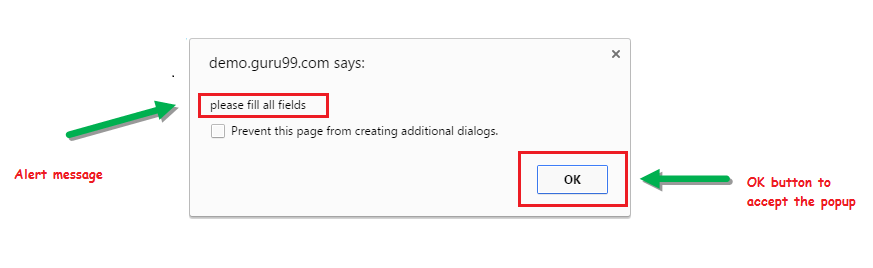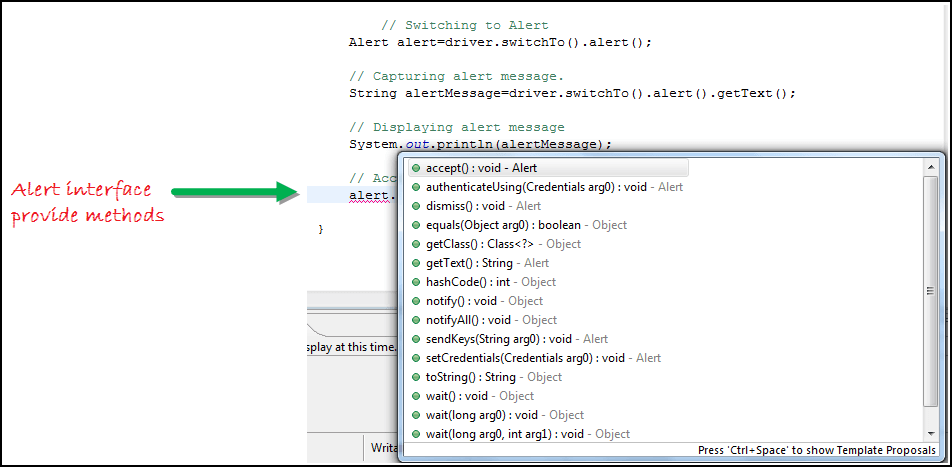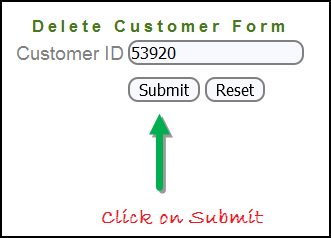How to Handle Alerts & Popups in Selenium?
What is Alert in Selenium?
An Alert in Selenium is a small message box which appears on screen to give the user some information or notification. It notifies the user with some specific information or error, asks for permission to perform certain tasks and it also provides warning messages as well.
In this tutorial, we will learn how to handle popup in Selenium and different types of alerts found in web application Testing. We will also see how to handle Alert in Selenium WebDriver and learn how do we accept and reject the alert depending upon the alert types.
Types of Alerts in Selenium
1) Simple Alert
The simple alert class in Selenium displays some information or warning on the screen.
2) Prompt Alert
This Prompt Alert asks some input from the user and Selenium webdriver can enter the text using sendkeys(” input…. “).
3) Confirmation Alert
This confirmation alert asks permission to do some type of operation.
How to handle Alert in Selenium WebDriver
Alert interface provides the below few methods which are widely used in Selenium Webdriver.
1) void dismiss() // To click on the ‘Cancel’ button of the alert.
driver.switchTo().alert().dismiss();
2) void accept()// To click on the ‘OK’ button of the alert.
driver.switchTo().alert().accept();
3) String getText() // To capture the alert message.
driver.switchTo().alert().getText();
4) void sendKeys(String stringToSend) // To send some data to alert box.
driver.switchTo().alert().sendKeys("Text");
You can see a number of Alert methods are displayed as shown in below screen suggested by Eclipse.
We can easily switch to alert from the main window by using Selenium’s .switchTo() method.
Now we automate the given below scenario.
In this scenario, we will use Guru99 demo site to illustrate Selenium Alert handling.
Step 1) Launch the web browser and open the site https://demo.guru99.com/test/delete_customer.php
Step 2) Enter Any Customer id.
Step 3) After entering the customer ID, Click on the “Submit” button.
Step 4) Reject/accept the alert.
Handling Alert in Selenium Webdriver
import org.openqa.selenium.By;
import org.openqa.selenium.WebDriver;
import org.openqa.selenium.chrome.ChromeDriver;
import org.openqa.selenium.NoAlertPresentException;
import org.openqa.selenium.Alert;
public class AlertDemo {
public static void main(String[] args) throws NoAlertPresentException,InterruptedException {
System.setProperty("webdriver.chrome.driver","G:\\chromedriver.exe");
WebDriver driver = new ChromeDriver();
// Alert Message handling
driver.get("https://demo.guru99.com/test/delete_customer.php");
driver.findElement(By.name("cusid")).sendKeys("53920");
driver.findElement(By.name("submit")).submit();
// Switching to Alert
Alert alert = driver.switchTo().alert();
// Capturing alert message.
String alertMessage= driver.switchTo().alert().getText();
// Displaying alert message
System.out.println(alertMessage);
Thread.sleep(5000);
// Accepting alert
alert.accept();
}
}
Output:
When you execute the above code, it launches the site. Try to delete Customer ID by handling confirmation alert that displays on the screen, and thereby deleting customer id from the application.
How to handle Pop-up window using Selenium Webdriver
In automation, when we have multiple windows in any web application, the activity may need to switch control among several windows from one to other in order to complete the operation. After completion of the operation, it has to return to the main window i.e. parent window in Selenium. We will see this further in the article with an example.
In Selenium web driver there are methods through which we can handle multiple windows.
Driver.getWindowHandles();
To handle all opened windows by web driver, we can use “Driver.getWindowHandles()” and then we can switch window from one window to another in a web application. Its return type is Iterator<String>.
Driver.getWindowHandle();
When the site opens, we need to handle the main window by driver.getWindowHandle(). This will handle the current window that uniquely identifies it within this driver instance. Its return type is String.
For Window handling in Selenium, we will follow the below steps:
Now, we will automate the given below scenario to see how to handle multiple windows using Selenium Webdriver.
In this scenario, we will use “Guru99” demo site to illustrate window handling.
Step 1) Launch the site.
Launch the browser and open the site https://demo.guru99.com/popup.php
Step 2) Click on link “Click Here”.
When the user clicks on the ” Click Here ” link, new child window opens.
Step 3) New Child Window opens.
A new window opens, ask the user to enter email id and submit the page.
Step 4) Enter your email ID and submit.
Step 5) Display the Access Credentials on submitting the page.
When you execute the code, you will see the child window is open in new tab.
- Close the Child window on which credentials are displayed.
- Switch to the parent window.
How to Handle Multiple Windows in Selenium
import java.util.Iterator;
import java.util.Set;
import org.openqa.selenium.By;
import org.openqa.selenium.WebDriver;
import org.openqa.selenium.firefox.FirefoxDriver;
public class WindowHandle_Demo {
public static void main(String[] args) throws InterruptedException {
WebDriver driver=new FirefoxDriver();
//Launching the site.
driver.get("https://demo.guru99.com/popup.php");
driver.manage().window().maximize();
driver.findElement(By.xpath("//*[contains(@href,'popup.php')]")).click();
String MainWindow=driver.getWindowHandle();
// To handle all new opened window.
Set<String> s1=driver.getWindowHandles();
Iterator<String> i1=s1.iterator();
while(i1.hasNext())
{
String ChildWindow=i1.next();
if(!MainWindow.equalsIgnoreCase(ChildWindow))
{
// Switching to Child window
driver.switchTo().window(ChildWindow);
driver.findElement(By.name("emailid"))
.sendKeys("gaurav.3n@gmail.com");
driver.findElement(By.name("btnLogin")).click();
// Closing the Child Window.
driver.close();
}
}
// Switching to Parent window i.e Main Window.
driver.switchTo().window(MainWindow);
}
}
Output:
When you execute the above code, it launches the site and on clicking the link “Click here,” it opens up a child window in a new tab. You can close the child window, and switch to the parent window once the operation is completely done. Hence handling more than one window in the application.

Conclusion
- We defined the types of alert and shown them with a screen shot.
- Demonstrated handling the Alert with Selenium WebDriver using particular scenario.
- Handled multiple windows with Selenium WebDriver using particular scenario.