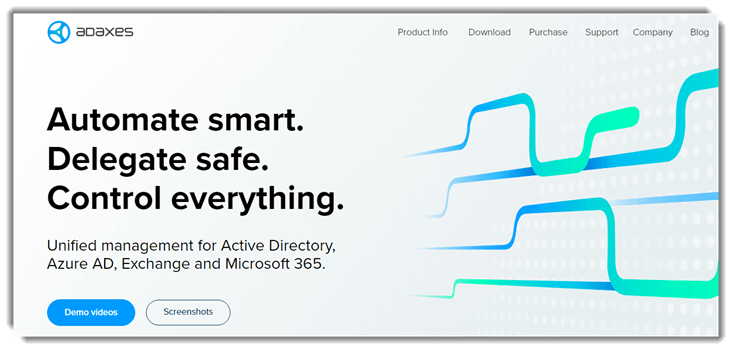8 BEST Active Directory Management Tools (2025)
One weak link in directory management can expose your entire enterprise. Active Directory serves as the central nervous system of your IT framework, and the right management tools are key to maintaining its integrity. I created this content to help professionals like myself evaluate top-performing tools that provide clarity, control, and compliance. Choosing wisely ensures secure access, seamless auditing, and consistent performance. Watch for tools incorporating predictive analytics and adaptive access features as a growing trend.
After spending over 110 hours testing and comparing 55+ tools, I created this comprehensive guide to the best Active Directory Management Tools. Active Directory demands more than basic oversight—especially with growing permission complexity and stale accounts. I once tested a free tool that promised automation but failed under enterprise load. This guide includes well-researched, credible, and up-to-date recommendations with transparent breakdowns of features, pricing, pros and cons to support your decisions. Read more…
AdManager Plus is an integrated management and reporting tool for Active Directory, for Azure, Microsoft Exchange, and Microsoft 365. It offers user activity tracking and has a robust drag-and-drop interface.
Best Active Directory (AD) Tools: Top Picks!
| Name | Supported Platform | Compliance | Free Trial | Link |
|---|---|---|---|---|
 👍 ManageEngine ADManager Plus |
Windows, Cloud | SOX, HIPAA, USA Patriot | 30 days | Learn More |
 NinjaOne |
Windows, Mac, Linux | HIPAA, GDPR, ISO 27001 | 14 days | Learn More |
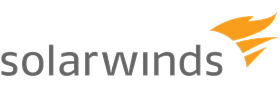 Access Rights Manager |
Windows, Cloud | GDPR, HIPAA, PCI DSS | 30 days | Learn More |
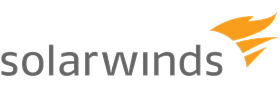 Permissions Analyzer |
Windows, MacOs, Linux | PCI DSS, GLBA, SOX, NERC CIP, HIPAA etc. | Free Software | Learn More |
 Adaxes |
Windows, Cloud | SOX, HIPAA, PCI DSS | 30-days | Learn More |
1) ManageEngine ADManager Plus
Best Integrations
ManageEngine ADManager Plus completely changed how I manage and monitor directory services. I evaluated the tool over multiple sessions, and its web-based interface gave me everything I needed without scripting. Its strong support for bulk operations, especially through CSV, and export flexibility made tasks smoother. I particularly liked the way it handles multi-level approval workflows and schedules tasks based on time. This may help you reduce delays in onboarding or user provisioning processes. The tool made common admin chores far more intuitive.
Manage users, computers, groups & contacts in a few clicks
Support Platforms: Windows and Cloud platforms
Free Trial: 30 Days Free Trial
Features:
- Bulk User Management: ManageEngine ADManager Plus allows you to manage multiple user accounts with ease using CSV files and custom templates. This feature helps IT teams avoid repetitive manual entry when creating, modifying, or deleting users. I used it extensively in a school IT environment to onboard hundreds of students before each semester. The tool lets you reuse saved templates, which drastically reduces setup time when new hires or student batches come in.
- Automation of Routine Tasks: You can automate critical day-to-day tasks such as onboarding, offboarding, and even password resets. This reduces manual workload and ensures consistency across processes. I’ve seen this save teams hours each week, especially in dynamic organizations with high employee turnover. There is also an option that lets you trigger custom scripts post-task, which adds a lot of flexibility to workflows.
- Comprehensive Reporting: The tool offers over 200 prebuilt reports, from user logins to inactive accounts. These are particularly useful during audits or compliance checks. I once used the login history report to help identify dormant accounts that posed a security risk. I suggest scheduling key reports to be emailed weekly to stakeholders for easier monitoring.
- Access Certification Campaigns: You can conduct regular reviews of user access rights across Active Directory and connected systems. This ensures users only have access appropriate to their roles. I worked with a finance firm where this feature helped them pass a stringent ISO audit. While using this feature one thing I noticed was how easy it was to revoke unnecessary access directly from the review interface.
- Logon Reports: Logon reports let you track user login times and failed login attempts. This helps detect suspicious behavior early and supports security investigations. I once tracked down a brute force attempt by filtering logon failure trends by IP address. You will notice the filters are very detailed, making it easy to isolate data during incident analysis.
- NTFS Permissions Reporting: With NTFS permissions reporting, you can review who has access to what, and how that access is inherited. It’s a must-have for any organization concerned about internal data exposure. I recommend running these reports monthly in high-compliance environments to catch access creep. The detailed inheritance mapping helped me clean up years of overly permissive folder structures in one of my previous projects.
- Exchange Online Management: This feature allows centralized management of mailboxes, distribution groups, and mail flow settings for Exchange Online. It simplifies cloud email administration, especially for hybrid environments. I have configured mailbox permissions and automated license assignment through this console. I recommend linking this with user provisioning workflows to ensure email access is set up instantly during onboarding.
Pros
Cons
Pricing:
- Price: Plan start at $595 a year.
- Free Trial: 30 Days
Free for 100 domain objects
2) Access Rights Manager
Best Overall
Access Rights Manager was one of the top choices I reviewed while analyzing access management tools. As I carried out my evaluation, I found that the tool brings a great balance between control and automation. I could access environment data and login history with just a few clicks. What makes this tool valuable is its ease of adoption. It is perfect for organizations that aim to minimize IT strain while keeping access processes compliant and audit-ready. Marketing agencies often deploy ARM to track remote team access patterns, ensuring client data stays secure without micro-managing every permission change.
Features:
- Self-Service Permissions Portal: Access Rights Manager includes a self-service portal that lets data owners handle access requests for their own resources. This reduces reliance on IT teams and accelerates approval cycles. I implemented this at a healthcare organization, where department heads could grant access without delays. I recommend setting up approval workflows to ensure oversight while still empowering business users.
- Automated User Provisioning: This feature automates user account creation and assigns permissions based on predefined templates tied to job roles. It minimizes human error and ensures consistency across departments. I used this during a major HR system rollout and it saved us from manual misconfigurations. You will notice that mapping job titles to templates ahead of time makes the automation much more accurate.
- Active Directory Change Auditing: The tool offers detailed auditing for every change made in Active Directory. You can see who made a change, what was changed, and exactly when it occurred. I once tracked an unauthorized group membership change using this feature during a compliance audit. While testing this feature, I noticed alerts can be configured to flag risky changes in real time, which is great for security monitoring.
- File Server Permissions Analysis: You can analyze NTFS permissions across file servers to spot over-permissioned accounts and tighten access. This helps apply the principle of least privilege effectively. I suggest running these reports monthly in environments where sensitive data is stored. There is also an option that lets you visualize permission inheritance, which is a big help when cleaning up legacy structures.
- Scheduled Reporting: This allows you to automate the delivery of access rights reports on a regular schedule. You can send them to specific stakeholders to keep them informed and audit-ready. I’ve seen this streamline compliance documentation efforts for SOX and HIPAA audits. I suggest staggering report delivery times if you’re sending to multiple teams, to avoid mailbox overload.
- Delegated Administration: Delegated administration lets you assign task-specific privileges to junior admins or team leads. This avoids the risk of giving full AD access while still distributing workload. I worked with a retail client who used this to let store managers reset passwords locally. The tool lets you fine-tune permissions down to individual tasks, which is ideal for minimizing risk.
- Azure AD Integration: You can integrate Access Rights Manager with Azure AD for full hybrid identity management. It provides visibility and control across both on-prem and cloud environments. I’ve used this feature to manage Office 365 group access alongside traditional file share permissions. While using this feature one thing I noticed is the synchronization runs smoothly, but it’s best to monitor sync cycles during major directory updates.
Pros
Cons
Pricing:
- Price: Plan start at $2,292 for a 300 licence.
- Free Trial: 30 Days
Link: https://www.solarwinds.com/access-rights-manager
3) Permissions Analyzer
Best Free Active Directory tool
Permissions Analyzer gave me one of the most efficient experiences during my research into Active Directory tools. It helped me identify mismatched permissions and group inheritance problems effortlessly. What stood out was the speed at which I could access useful data—without needing to go through long setup steps. It is great for IT teams that aim to keep their environments secure with minimal overhead. Financial departments typically depend on it to audit folder-level access before compliance checks.
Features:
- Instant Permission Visibility: Permissions Analyzer offers real-time visibility into user and group permissions across Active Directory. It displays effective access in an intuitive layout, making it easier to pinpoint who has access to what. I used this while conducting a quick pre-audit sweep and found it fast and accurate. While testing this feature, I noticed it excels at highlighting nested permissions that are often overlooked in manual reviews.
- Group Membership Analysis: This feature breaks down access based on direct and inherited group memberships. It helps identify users with elevated privileges that may not be immediately obvious. I’ve used this in large enterprises to trace excessive rights tied to nested security groups. I suggest using this alongside your organization’s least privilege policy to prioritize clean-up actions.
- Cross-Object Permission Analysis: You can compare access levels across different users, groups, or even OUs in just a few clicks. This is especially useful when investigating permission anomalies or preparing for security audits. I once compared two seemingly similar user roles and discovered discrepancies that could have led to data leaks. The tool lets you visually map differences, which simplifies communication with non-technical stakeholders.
- Detailed Reporting Capabilities: Permissions Analyzer allows you to generate granular reports for both users and groups. These reports are detailed and ideal for both internal reviews and external audits. I relied on this feature during a GDPR compliance project and it made documenting access rights straightforward. You will notice reports can be tailored to focus on high-risk permissions, which is useful when time is limited.
- Lightweight and Efficient: One of the standout traits of this tool is its lightweight design. It installs quickly and runs without slowing down your system or AD infrastructure. I appreciated how it didn’t require backend modifications or heavy configurations. I recommend deploying it on a test machine first, especially in production-heavy environments, to validate your visibility scope.
- Domain-Based User Filtering: This feature allows you to narrow down your permission analysis to specific domains. It’s helpful when dealing with multi-domain environments or cross-site access reviews. I used this during a merger to isolate and assess user rights from the acquired company’s domain. There is also an option that lets you combine domain filters with role-based criteria for even more targeted results.
- Exportable Audit Reports: All your analysis can be exported in readable formats like CSV or PDF. This is useful for long-term record keeping or sharing insights with compliance teams. I used these exports during an ISO 27001 audit, and the auditors appreciated the clear format. I suggest scheduling exports after each major change cycle to maintain a solid audit trail.
Pros
Cons
Pricing:
- Price: Free Download
- Free Trial: 30 Days
Link: https://www.solarwinds.com/free-tools/permissions-analyzer-for-active-directory
4) Adaxes
Best user-friendly interface
Adaxes came through as a powerful option when I tested directory automation platforms. I was able to set up approval workflows and automate common user tasks without needing extra plugins. In fact, the role-based delegation makes it one of the top choices for IT admins managing changing environments. Its simplicity does not limit its power. Retail chains usually benefit from its centralized access control during seasonal staff onboarding, helping them manage hundreds of short-term accounts efficiently.
Features:
- Self-Service Password Reset: Adaxes makes it easy for users to reset their own passwords or unlock accounts using secure verification steps like SMS, authenticator apps, or security questions. This reduces helpdesk load and boosts productivity. I rolled this out for a client with over 800 employees, and tickets dropped by nearly 40%. I suggest integrating it with your MFA system to add an extra layer of verification during password recovery.
- Cross-Domain Administration: With Adaxes, you can manage multiple AD domains, Microsoft 365 tenants, and Entra ID instances from one central console. It works even when domains lack trust relationships, which makes it ideal for enterprise environments or mergers. I once used this to consolidate user management for a multinational firm. The tool lets you assign granular permissions by domain, which keeps operations secure and organized.
- Data Standards Enforcement: You can define and enforce naming conventions or attribute formats using property patterns. This ensures uniformity across users, groups, and other objects in AD. I’ve used this to prevent inconsistent naming and formatting during mass onboarding events. While using this feature one thing I noticed is that regex rules make it surprisingly flexible—even for niche formatting needs.
- Custom Command Execution: Adaxes allows admins to combine scripts and tasks into single-click custom commands. This streamlines complex workflows like account provisioning, license assignment, or permission setting. I’ve built command sets that onboarded new employees in under a minute. There is also an option that lets you trigger commands conditionally, based on user attributes or group memberships, which helps avoid manual errors.
- Comprehensive Reporting: The tool includes over 200 built-in reports and also supports custom report creation. You can track changes, monitor license usage, or audit permissions easily. I relied on this during a SOX compliance audit and found it saved hours of manual review. I recommend scheduling key reports weekly and routing them to both IT and compliance teams for continuous visibility.
- Business Units Organization: You can create logical units that group objects across domains without touching the AD structure. This helps delegate access and apply policies more efficiently. I used Business Units to give HR control over only their department’s user accounts across multiple countries. You will notice that these units also simplify bulk actions, since you can apply changes across domains from a single interface.
- REST API Access: Adaxes offers REST API integration, enabling secure communication with other tools and services. You can use it to trigger workflows or pull data from external platforms. I used the API to link Adaxes with a custom onboarding portal, which triggered new account creation in real time. I recommend using secure API tokens with limited scopes to maintain control over integration endpoints.
Pros
Cons
Pricing:
- Price: Plan start at $1600 for 100 user accounts
- Free Trial: 30 Days
Link: https://www.adaxes.com/
5) Netwrix Account Lockout Examiner
Best AD Software to Examine Lookouts
Netwrix Account Lockout Examiner is a practical utility I tested that instantly helped me identify user account lockouts without hunting through event logs. I particularly appreciate how intuitive the tool is. Just entering a username gave me all the insights I needed. During my analysis, I noticed it offered me precise, real-time lockout detection from the Windows security log. It is a top-rated tool that is great for IT teams wanting to resolve user issues fast. You do not need deep expertise to navigate it, making it a superior choice for beginners and seasoned admins alike. One of the best features is how it lets you focus on fixing the root cause instead of reacting to every lockout alert.
Features:
- Root Cause Identification: Netwrix Account Lockout Examiner quickly identifies the exact source of account lockouts. You don’t have to dig through the Event Viewer or chase dead-end leads anymore. It simplifies what used to be a tedious, error-prone task. While using this feature one thing I noticed was how effectively it isolated lockouts triggered by outdated service credentials—something many tools miss.
- Real-Time Alerting: The tool sends immediate alerts when an account gets locked out. This helps prevent extended downtime and lets administrators act before users start submitting tickets. I’ve used this feature during a high-volume support day, and it made a measurable difference in response time. There is also an option that lets you fine-tune alert thresholds, which helps reduce false positives in large environments.
- Remote Lockout Investigation: With remote diagnostic capabilities, the tool lets IT teams investigate lockouts from anywhere. No need to visit user machines or access domain controllers directly. I’ve personally used it to resolve a lockout during a site outage—without needing remote desktop. I suggest enabling secure remote WMI access in advance to streamline investigations.
- Event Correlation: Netwrix collects and ties together related security events to create a full narrative of the lockout. You’ll see a clear timeline, including triggers from scheduled tasks, scripts, or authentication attempts. This has helped me resolve multi-user incidents where the root cause was a single GPO misconfiguration. I recommend exporting these timelines as PDFs for audit documentation.
- Domain Controller Analysis: The tool automatically queries all domain controllers in the network to identify the precise one responsible for a lockout. This removes any guesswork, especially in large or distributed environments. I found this essential while working with a client who had over 20 domain controllers spread across regions. It flagged replication delays that other tools missed.
- Minimal Learning Curve: Its intuitive interface makes it ideal for junior IT admins or part-time support roles. Even with minimal training, new staff can use it effectively within the first hour. I’ve onboarded interns using this tool as a first-line diagnostic step, and they were productive by day two. You will notice the step-by-step guided workflows reduce hesitation and error.
- Hidden Network Mapping: This is where Netwrix stands out. It uncovers obscure sources of lockouts—like disconnected laptops running cached credentials or forgotten scheduled tasks. During a migration project, it located an old kiosk machine that was still trying to authenticate with an outdated password. I recommend scanning for non-domain devices during change cycles to avoid hidden triggers.
Pros
Cons
Pricing:
- Price: Request a free quote from sales
- Free Trial: Lifetime free basic plan
Link: https://www.netwrix.com/account_lockout_examiner.html
6) LDAP Administrator
Best for multiple LDAP Directories
LDAP Administrator showed me how a well-designed tool can solve problem areas in directory management. I went through different directory tools and found this one particularly useful due to its drag-and-drop and multi-protocol support. It offered me a structured view of all my LDAP servers, allowing for real-time data movement and configuration tweaks. I suggest it to anyone aiming to simplify their AD management workload. It is a top-notch solution when you need centralized access without giving up granular control. Financial analysts managing sensitive records across departments often count on it to securely and efficiently manage access rights.
Features:
- Drag-and-Drop Entry Management: LDAP Administrator streamlines entry organization with its drag-and-drop functionality. You can easily rearrange directory structures without scripting, which reduces chances of misconfiguration. This feature is particularly helpful when working on complex organizational units. While testing this feature, I noticed it supports undo actions—an underrated safeguard that can save time during larger structural updates.
- Rich Attribute Editor: This tool includes a detailed attribute editor that displays data in a readable, syntax-aware format. It supports various data types and allows for quick modifications. I’ve used it while auditing object properties across departments and appreciated the clarity of the interface. I recommend using the visual data view when dealing with multi-valued attributes—it helps prevent format errors.
- Schema Browser: The schema browser gives you an in-depth look at object classes, attributes, and inheritance paths. It’s visual, well-organized, and ideal for training new admins or reviewing schema extensions. I once used it to trace custom object classes introduced by a third-party system, and it saved hours of manual research. The visual hierarchy really aids comprehension.
- LDAP Queries & Search: Its search engine is both fast and flexible, offering filters, saved queries, and tree-based navigation. This becomes essential in large environments where finding objects manually is inefficient. I built a library of common queries to reuse during audits, which accelerated routine compliance checks. The tool lets you export search results directly to CSV, which is great for reporting.
- LDIF Editor with Syntax Check: LDAP Administrator’s LDIF editor supports syntax highlighting, validation, and real-time error checks. It’s a go-to for crafting and testing batch updates or migrations. I created LDIF scripts for a regional AD merge and appreciated the tool’s real-time feedback. I suggest validating LDIF files in smaller blocks to catch nested errors more efficiently.
- Built-in Directory Browser: This feature gives you a clean, navigable tree view of the entire directory. No command-line needed, which lowers the entry barrier for less experienced staff. During a knowledge transfer session, I used it to show junior admins how entries relate visually within OUs. You will notice performance remains stable even when browsing large enterprise-scale forests.
Pros
Cons
Pricing:
- Price: Plan start at $250 for single license
- Free Trial: 30 days
Link: https://www.ldapadministrator.com/features.htm
7) Recovery Manager for Active Directory
Best for Disaster Recovery
Recovery Manager for Active Directory provided a robust solution during my review process. I checked how well it performs in recovering from Active Directory outages and was impressed with its coverage. It offered me a recovery framework that worked seamlessly with other LDAP servers. I would recommend it to any business aiming to protect their directory infrastructure from accidental or malicious changes. It is a top-of-the-line solution that helps you avoid hours of manual rework. Financial services teams often rely on its fast rollback features to restore access privileges and protect sensitive data integrity.
Features:
- Group Policy Object Recovery: Recovery Manager for Active Directory simplifies the restoration of Group Policy Objects. It recovers GPOs with all configurations, security settings, and linkages intact. This ensures your environment stays compliant and operational after accidental deletions or misconfigurations. I recommend regularly exporting GPO baselines to compare restored versions against recent changes—this helps spot unintended edits faster.
- Hybrid Environment Support: This tool stands out with its native support for hybrid environments. It enables seamless recovery of Azure AD and synced on-premises objects without breaking synchronization. I used this during a cross-tenant migration and found it handled Azure-synced attributes more gracefully than other tools. You will notice fewer sync errors if you schedule recovery tasks during off-peak sync intervals.
- Secure Storage Server: Backups are stored on a hardened, non-domain-joined server to prevent tampering or unauthorized access. This design adds a critical security layer that protects against ransomware and insider threats. I appreciated how it separates storage from the production domain, lowering risk during a full recovery scenario. Setup is straightforward and doesn’t require deep firewall modifications.
- Forest Recovery Automation: This feature automates full forest recovery, drastically reducing downtime in disaster situations. I’ve tested it in a lab simulating a schema corruption event, and the system rebuilt the environment within hours. It handles DNS, trust relationships, and replication automatically. The tool lets you customize recovery sequences per domain controller to meet recovery point objectives more precisely.
- Integrity Checks for Backups: Before initiating any restore, the tool runs consistency checks on backup sets. This prevents failed recoveries due to corrupted or incomplete data. I’ve seen many tools skip this step, but Recovery Manager ensures reliability by validating each backup. While using this feature one thing I noticed was how it flagged permissions issues in one of our older snapshots before the restore even began.
- Recovery Portal Access: The web-based recovery portal gives admins access to recovery tasks from virtually anywhere. It’s responsive, easy to use, and doesn’t require VPN access. I used it to restore user accounts remotely during a travel outage and appreciated the flexibility it offered. There is also an option that lets you delegate portal access with role-based controls—ideal for teams with varied responsibilities.
- Enhanced Reporting Capabilities: Recovery Manager generates detailed logs and audit-friendly reports. These reports help track what was recovered, when, and by whom—useful for audits or compliance reviews. I’ve shared these reports directly with InfoSec teams after DR tests. I suggest scheduling automated report exports to a central share for easier collaboration with compliance teams.
Pros
Cons
Pricing:
- Price: Request a free quote from sales
- Free Trial: 30 days
Link: https://www.quest.com/products/recovery-manager-for-active-directory/
8) Lepide Auditor for Active Directory
Best for Security Event Management
Lepide Auditor for Active Directory stood out when I tested various AD tools. I particularly appreciated how it helped me track access levels in real time. Custom views and mailbox settings were easy to manage. In the course of my review, I saw how helpful it is for identifying suspicious behavior using its real-time alerts. The best way to maintain compliance is through precise reporting, and this tool offers that. A common case is when financial firms use the CSV export function to prepare for audits more efficiently. I advise considering this tool if you want control and compliance without the usual complexity.
Features:
- Permission Analysis: Lepide Auditor thoroughly analyzes both current and historical permissions across Active Directory. It highlights excessive or unauthorized access, helping you enforce least-privilege policies. I’ve used it to uncover legacy access rights that were still active after departmental transfers. I recommend scheduling permission audits monthly to stay ahead of compliance requirements and reduce insider risk.
- Rollback Unwanted Changes: This feature lets you reverse accidental or malicious changes, including restoring deleted users, groups, or attributes. It supports recovery from tombstone and recycled object states, which many tools skip. While working with a healthcare client, I used this to recover critical accounts without needing a full backup restore. It was fast and precise.
- Threshold-Based Alerting: You can set custom thresholds for specific events—like failed logins, privilege escalations, or GPO changes—and get alerted instantly. This helps you detect threats like brute-force attacks or insider misuse in real time. The tool lets you tune alert sensitivity to balance visibility and noise, especially in high-activity environments.
- Mobile App Access: Lepide’s mobile app extends auditing visibility to your phone or tablet. It offers real-time notifications and quick access to recent events, which is handy for remote admins. I once received an alert on the go during a failed logon spike and escalated it before the shift team noticed. It’s reliable and doesn’t drain battery.
- AI-Powered Insights: Lepide IQ is the built-in AI assistant that interprets logs and answers natural language queries. Instead of navigating multiple dashboards, you can ask questions like “Who changed group policy yesterday?” and get instant answers. While testing this feature, I noticed it’s especially effective when paired with recent snapshots—it narrows down results with better context.
- Flexible Deployment Options: You can deploy Lepide Auditor on-premises or opt for the SaaS version, depending on your infrastructure. I helped a financial client roll it out as a hybrid model, integrating with both their local AD and Azure. This flexibility makes it easier to scale the solution as your environment evolves.
- State-in-Time Reporting: This feature captures a full snapshot of your Active Directory configuration at specific intervals. These snapshots help track changes and compare against historical states for compliance or troubleshooting. I’ve used this during SOX audit prep to validate GPO consistency over time. I suggest aligning snapshot schedules with key change windows for more meaningful comparisons.
Pros
Cons
Pricing:
- Price: Request a free quote from sales
- Free Trial: 20 days
Link: https://www.lepide.com/lepideauditor/active-directory-auditing.html
Feature Comparison Table
| Feature | ADManager Plus | Access Rights Manager | Okta | IBM |
|---|---|---|---|---|
| Best For | AD Management | Bulk Permissions Management | Enterprise IAM | High-volume IAM Clients |
| Pricing | Request a Quote | Request a Quote | $6/user/month | Request a Quote |
| Free Trial | ✔️ 30 Days | ✔️ 30 Days | ✔️ 30 Days | ✔️ 90 Days |
| UI/UX Quality | Moderate | Complex | Excellent | Moderate |
| Data Privacy | Moderate | Moderate | Strong | Strong |
| Single Sign-On (SSO) | ✔️ | ✔️ | ✔️ | ✔️ |
| User Provisioning | ✔️ | ✔️ | ✔️ | ✔️ |
| Platform Support | Windows, Cloud | Windows, Linux | All Major OS | Cloud, On-Prem |
| Passwordless Auth | ❌ | ❌ | ✔️ | ✔️ |
| Adaptive Access Control | ❌ | ❌ | ✔️ | ✔️ |
What are the best practices for Active Directory Administration?
Some of the things that an Active Directory administrator must do are:
- Ensure user creation and modification follow a template.
- Enable multi-factor authentication, if possible, as it is more secure.
- Reduce the reliance on native AD management tool as it takes a lot of time and could be error-prone.
- Ensure that all changes to the directory structure and permissions are tracked and monitored closely.
- Try integrating ad management tools with Azure AD, so the workforce can operate from anywhere.
What are the challenges of Active Directory Administration?
There are several challenges in Active Directory administration. Some of them are:
- Tracking and monitoring when the system is left unattended.
- Reducing the time, it takes to complete tasks both on the system and in the cloud.
- Assigning the right permissions to users and using group policy effectively
- Recovering the system after a domain name is erased (disaster recovery)
How Did We Choose Best Active Directory Management Tools?
At Guru99, we are committed to delivering credible, accurate, and objective content that consistently meets high editorial standards. Active Directory is the backbone of IT infrastructure, and one weak link can impact the entire enterprise. Effective management is crucial for security, productivity, and compliance. Our goal is to help professionals identify tools that offer clarity, control, and adaptive access features. We prioritize solutions that are scalable, user-friendly, and equipped with predictive analytics to support seamless operations. Each tool is reviewed for its innovation, reliability, and ability to streamline administration. We focus on the following factors while reviewing a tool based on
- Security Features: Our team chose based on tools that ensure your data stays protected with role-based access control.
- Ease of Use: We made sure to shortlist platforms that simplify directory tasks with ease for all users without compromise.
- Automation Capabilities: The experts in our team selected tools based on how well they automate user provisioning and de-provisioning.
- Integration Support: We chose based on how tools connect with major systems and cloud services for hassle-free setup and use.
- Scalability: Our team focused on options that adapt to your needs as your organization grows consistently and rapidly.
- Audit and Reporting: We made sure the tools selected offer detailed reporting features to help you maintain compliance effortlessly.
Verdict:
This review introduced top Active Directory management tools, each with unique strengths and weaknesses. To guide your final decision, I’ve provided a concise verdict based on features, usability, and performance. Choose the tool that best fits your organization’s specific needs and administrative goals.
- ManageEngine ADManager Plus: A comprehensive, secure, and customizable AD solution with time-based access control, bulk management through CSV, and seamless integration with ITSM platforms.
- Access Rights Manager: A top-rated choice offering excellent automation, secure templates, and compliance reporting, ideal for audit-driven environments.
- Permissions Analyzer: A user-friendly, cost-effective tool for quick permission visualization, best suited for simple and immediate troubleshooting.
AdManager Plus is an integrated management and reporting tool for Active Directory, for Azure, Microsoft Exchange, and Microsoft 365. It offers user activity tracking and has a robust drag-and-drop interface.