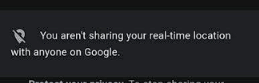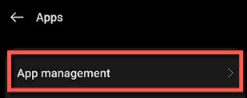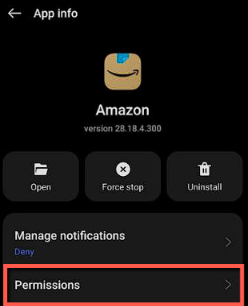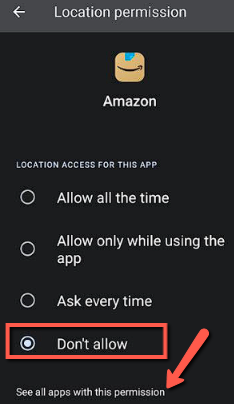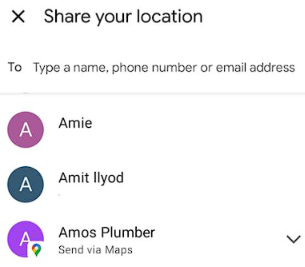How to Stop Sharing Location without them Knowing

Location sharing can be a powerful feature that makes our lives easier. It helps with navigation, keeping loved ones updated, and even finding a lost phone. But using the wrong settings or unreliable tools can put your privacy and safety at risk. In fact, careless location sharing may expose you to stalking, unwanted tracking, or even identity theft. Many users believe they are safe, only to find their movements revealed when they least expect it. The wrong methods to hide your location can also create false confidence, leaving digital traces that others can still detect. By contrast, carefully chosen methods and trusted tools provide real protection, ensuring you stay connected when you want to, and invisible when you need to.
After spending over 120 hours reviewing 15 methods and 20 trusted tools, I have carefully handpicked the most effective solutions. This guide delivers an unbiased, well-researched, and credible breakdown, backed by tested steps that will help you make safe choices. Read more…
iToolab AnyGo is a versatile tool that allows users to effortlessly change their GPS location on iOS devices. This tool also provides an intuitive interface for location spoofing and movement simulation, enhancing your digital experience.
Methods to Stop Sharing Location
Here are some of the best methods that I used to stop sharing my location.
Method 1: Using phone Settings
Turning off location sharing from your phone’s settings is the most straightforward way to maintain privacy. From my experience, directly controlling settings feels empowering since it gives immediate results without relying on other apps. A common use case is when a professional attends a confidential business meeting and wants to ensure their location is not shared inadvertently. Both iPhone and Android devices provide simple toggles to disable location services quickly.
I have mentioned steps for iPhone and Android smartphones separately to stop sharing your phone’s location using the phone settings.
iPhone
Here are the steps for turning off location services:
Step 1) Go to Settings > Privacy > Location Services.
Step 2) Toggle off the Location Services. It will prevent the apps from accessing your location.
Android
Follow the given steps below to stop sharing your location on Android:
Step 1) Open Settings > Location.
Step 2) Toggle off Use location.
Step 3) Open Google Maps, go to your profile, and tap the person you don’t want to share your location with.
Method 2: Use GPS Spoofers to Change Location
Sometimes turning off location is not enough, especially when apps require it to function. I have found GPS spoofers extremely useful for creating a controlled digital footprint without exposing my real whereabouts. For instance, a gamer wanting to access location-based game events abroad can rely on these tools. Here are two effective options:
1) iToolab AnyGo
I discovered iToolab AnyGo to be efficient for both casual and advanced needs. It lets you teleport to any global location and even simulate real-world movement. One time, I used it to demonstrate route-based activity tracking for a workshop, and it worked seamlessly. Its intuitive dashboard and support for multiple devices make it practical for gamers, businesses, and privacy-conscious users alike.
Set Custom Routes: Yes
Works with Social Apps: Yes
Real-time Location Spoofing: Yes
Refund Policy: 30-Days Money-back Guarantee
Features:
- Location Spoofing: With a single click, I could easily change my GPS location to anywhere in the world. It allowed me to spoof my GPS location around 15 devices at the same time.
- Simulate Movement: iToolab could create customized routes for me to simulate my movement. It was quite helpful when I played games like Pokémon Go and when accessing Google Fit.
- Multi-Device Support: You can control the GPS location of multiple iOS devices simultaneously, which is perfect for managing several accounts or devices at the same time.
- Historical Records: I could save and manage previously used locations and routes. This allowed quick access for repeated use without needing reconfiguration.
- User-Friendly Interface: The intuitive interface ensures a seamless experience, even for those with limited expertise. Whether you’re using it for gaming, social media, or privacy, iToolab AnyGo will simplify your location management process.
Step-by-step process
Follow these steps to stop sharing your phone location using iToolab AnyGo without others knowing:
Step 1) Install iToolab AnyGo on your computer.
Step 2) Open iToolab AnyGo and connect your iPhone to the computer via USB.
Step 3) Click “Start” in iToolab AnyGo. Search for and select your desired fake location on the map, then click “Go” to change your iPhone’s location.
Step 4) Use the “Two-spot route” or “Multi-spot route” to simulate movement if needed.
Step 5) Open a location-based app on your iPhone to confirm the new location. Your location will now appear as the one set in iToolab AnyGo, effectively stopping location sharing without others knowing.
30-Days Money-Back Guarantee
2) iMyFone AnyTo
iMyFone AnyTo is another strong option that I have personally tested. It supports both Android and iOS, offering teleport mode, joystick simulation, and historical records for quick reuse. For example, a traveler wanting to explore geo-specific shopping apps in advance could simulate being in another country with this tool. Its design caters well to users with little technical expertise.
Features:
- Multi-spot Mode: The Multi-spot Mode lets you select multiple modes and determine different speed modes to customize the GPS tracking. It also includes a Two-spot Mode that helped me plan routes and even mark the start and end points on a map.
- Joystick: It allowed me to create custom routes and replicate movement along real roads. This feature enhanced my experience while accessing AR games and fitness apps that required tracking my location.
- Compatibility: I could control the GPS location of multiple iOS devices simultaneously. It supports both Android and iOS devices, including iOS 17 and Android 14.
- Historical Records: The app saves and manages my previously used locations and routes. It allowed me to use these locations during emergency situations from the historical records.
- User-Friendly Interface: The interface was easy to manage for me, even with limited technical expertise. It simplified my location management for gaming, social media, and privacy.
Step-by-step process
To stop sharing your location on your phone using iMyFone AnyTo GPS Location Changer Spoofer without others knowing, follow these steps:
Step 1) Download and install the iMyFone AnyTo GPS Location Changer Spoofer from the iMyFone AnyTo website.
Step 2) Open the software and connect your iPhone to the computer via USB.
Step 3) Click “Get Started”, choose “Teleport Mode”, search for your desired location, and click “Move”.
Step 4) Select “Two-spot mode” or “Multi-spot mode” to simulate movement if needed.
Step 5) Open a location-based app on your iPhone to confirm the new location. Your location will now appear as the one set in the iMyFone AnyTo GPS Location Changer Spoofer, effectively stopping location sharing without others knowing.
30-Days Money-Back Guarantee
Method 3: Use Airplane Mode
A quick fix for stopping location sharing is enabling Airplane Mode. I have used this method while traveling on flights and realized it doubles as a privacy safeguard. For example, someone attending a private retreat may prefer cutting off all signals temporarily to avoid digital intrusion. This method is simple but effective when you want instant control.
On iPhone
Step 1) If you use an iPhone X or higher, access the control center from the screen’s upper-right corner. But if you are using a version lower than iPhone X, the swiping needs to be done from the bottom.
Step 2) Tap the Airplane Mode icon (it looks like an airplane). It will turn off the wireless connections, hence stopping location sharing.
On Android
Step 1) Simply open the Quick Settings panel and Swipe down from the top of the screen to open the Quick Settings panel.
Step 2) Tap the Airplane Mode icon. This will turn off all wireless connections and stop location sharing.
Please note:
Once you enable Airplane Mode on the phone, all communication services will be disconnected. Cellular network activities, such as Wi-Fi, internet access, calls, and messages, will be stopped.
Method 4: Disable Specific App Access
Restricting individual apps from accessing your location is more targeted than shutting it off completely. I often recommend this for users who want control over privacy without breaking essential services. A practical scenario is a student restricting food delivery apps from accessing their location during vacations, so their account activity remains private. To stop sharing your phone’s location by restricting specific app access, follow these steps:
On iPhone
Process 1: Through the Settings
Step 1) Open Settings
Step 2) Go to Settings > Privacy > Location Services.
Process 2: Manage App Access
Step 1) Scroll through the list of apps.
Step 2) Tap on the app for which you want to change location access.
Step 3) Choose Never to restrict location access for that app altogether. You can also select While Using the App if you want the app to access your location only when it’s open.
On Android
Through the Settings
Step 1) Go to Settings > Apps > App Management.
Step 2) Go to an e-commerce or commute app that obviously uses your location when opened such as Amazon, Uber, eBay, etc.
Step 3) Choose “Do not allow” to automatically restrict location access for that app, or select Allow only while using the app for conditional access. You can then tap on “See all apps with this permission” and change the location settings for all.
Method 5: Stop Sharing location with Specific People
I find it more thoughtful to stop sharing location with individuals rather than disabling it altogether. For instance, a user might stop sharing their location temporarily during a surprise party preparation. This ensures privacy without losing access to helpful apps. Here’s how you can stop sharing your location with a selective number of people.
iPhone
I use the following steps to stop sharing location with specific people on my iPhone:
Step 1) Open the Find My app and tap the People tab.
Step 2) Select the contact and tap Stop Sharing My Location.
Android
I use the following steps to prevent unwanted people from accessing my location details:
Step 1) Open Google Maps > Tap your image on the top right.
Step 2) Location Sharing > Select the phone number you want to stop sharing your location and click Stop. Here, I have stopped sharing my location with the following contacts.
Method 6: Disable Find My Phone
Disabling “Find My” can also stop location tracking, but it is a method I use cautiously. It comes in handy when preparing a device for resale, ensuring no one can track it afterward. This option is also valuable when setting up a secondary device for personal use. To disable the Find My Phone settings on your iPhone, you can use the steps given below:
Step 1) Open Settings > tap on your Apple ID > Find My.
Step 2) Toggle off Share My Location.
Here are the steps to disable Find My Device on an Android phone:
Step 1) Open Settings > Security > Find My Device.
Step 2) Toggle off the Find My Device option.
Method 7: Adjust Location Sharing
Sometimes adjusting rather than completely disabling location sharing provides the best balance. I have adjusted settings to allow only select apps when I need both privacy and functionality. For example, a commuter might permit location for navigation apps but deny it for social media. This flexibility keeps you in control. Here are the ways to adjust location sharing on your iPhone or Android device:
Step 1) Open Settings > Location.
Step 2) Toggle the “Use location” switch on or off.
Step 3) Tap on “App permissions” or “App-level permissions” to adjust which apps can access your location. You can then set individual permissions like “Allow all the time”, “Allow only while using the app”, or “Deny”.
You can also use Google Location to adjust location settings
Step 1) Go to “Advanced” and tap on “Google Location Accuracy” to improve location accuracy using Wi-Fi, Bluetooth, and mobile networks.
Step 2) Tap “Google Location History” to view or manage your location history. You can turn it on or off and manage the devices associated with your account.
Here are the steps for adjusting location sharing on iPhone using privacy settings:
Step 1) Settings > Privacy > Location Services.
Step 2) Toggle the “Location Services” switch on or off.
Technological Limitations of Location Sharing
The following technological constraints impact the reliability and efficiency of location-based services.
- GPS accuracy can be affected by signal obstructions like buildings and weather conditions, leading to imprecise locations.
- Battery consumption is another issue, as continuous GPS use drains the device’s power quickly.
- Privacy concerns arise from potential unauthorized access and misuse of location data.
- Additionally, compatibility issues across different devices and platforms can hinder seamless location sharing.
The Effectiveness of Third-Party Apps in Hiding Location Sharing
Third-party apps can spoof the GPS data to hide the location and ensure higher privacy and security. These apps help maintain privacy without entirely disabling location services.
However, their effectiveness varies depending on the app’s quality and the device’s compatibility. Some apps may leave digital traces or be detected by other services, compromising privacy.
At times, hiding your location can limit certain apps from reaching their highest potential, such as food delivery apps, cab services, e-commerce platforms, etc. Additionally, frequent use of location spoofers can violate the terms of service for some applications.
Staying Private While Being Found in Emergencies
To keep your phone location private while staying active in emergencies, use location spoofing apps, turn off location sharing for specific apps, and enable emergency SOS settings.
This ensures privacy without compromising safety. It allows emergency services to locate you while keeping your real-time location hidden from others.
FAQs
Conclusion
I believe privacy is a right we should all actively protect. Modern smartphones give us the flexibility to manage location sharing, but the real difference comes from tools like iToolab AnyGo. I found it practical because it lets me discreetly control how and where my location appears. Unlike simply toggling settings, this solution adds an extra layer of confidence. It makes privacy management less about restrictions and more about freedom. In my opinion, fresh and updated options like this matter because they adapt to changing needs. For me, that balance of safety and convenience is worth prioritizing every time.