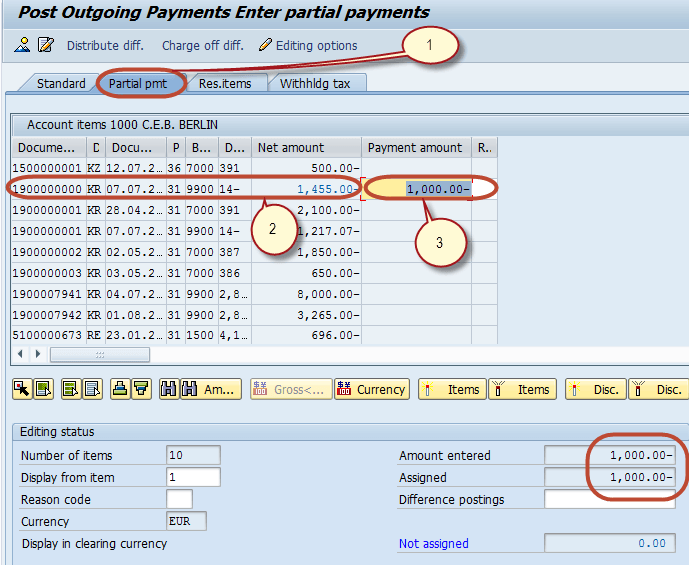Partial Method: Incoming & Outgoing Partial Payments Posting in SAP
In this tutorial, we will learn Incoming & Outgoing Partial Payments Posting using Partial Method
Incoming Partial Payments Posting
In SAP we can post Incoming Payments as Partial Payments . The partial payments which will be posted as a separate open(Outstanding) item . For example a customer has an outstanding of 1000 and he makes a payment of 400 as partial payment then there will two separate open(Outstanding) items of 1000 Dr and 400 Cr .No clearing document is created.
Here is a Demo on how to post a partial payment by Partial Payment Method
Step 1) Enter a Transaction Code F-28 in the SAP Command Field
Step 2) In the next screen, Enter the following data
- Enter Document Date
- Enter Company Code in which the payment is to be posted
- Enter payment currency
- Enter the Cash/Bank Account in which the payment is to be posted
- Enter the Payment Amount
- Enter Customer ID of the Customer making the payment
- Press ‘Process Open Items’
Step 3) In the next screen ,
- Choose the Partial Payment Tab
- Select and Activate the Invoice against which the partial payment has been made.
- Enter Partial Amount
Step 4) Press ‘Save’ to post the Payment Document
Step 5) Check the Status bar for the Document Number Generated.
Outgoing Partial Payments Posting
Step 1) Enter a Transaction Code F-53 in the SAP Command Field
Step 2) In the next screen, Enter the following data
- Enter Document Date
- Enter Company Code in which the payment is to be posted
- Enter the Cash/Bank Account in which the payment is to be posted
- Enter the Payment Amount
- Enter Vendor ID of the Vendor making the payment
- Press ‘Process Open Items’
Step 3) In the next screen ,
- Choose the Partial Payment Tab
- Select and Activate the Invoice against which the partial payment has been made.
- Enter Partial Amount
Step 4) Press ‘Save’ to post the Payment Document
Step 5) Check the Status bar for the Document Number Generated.