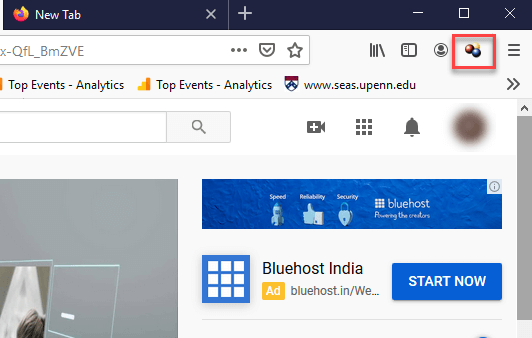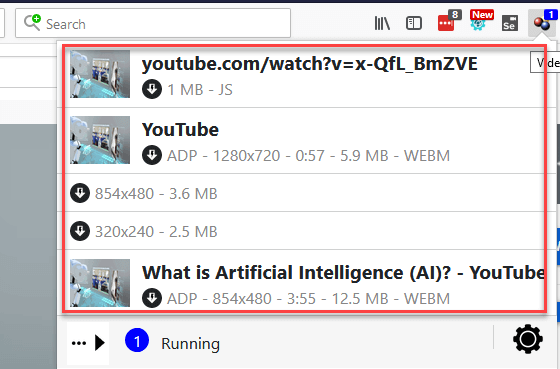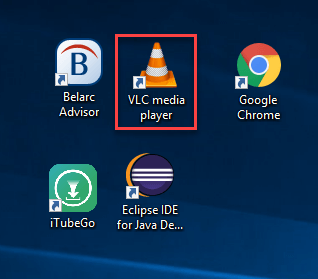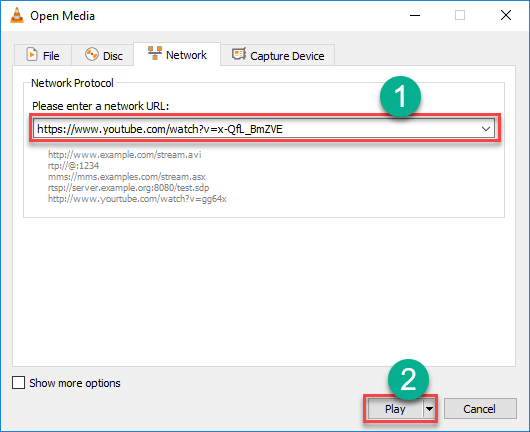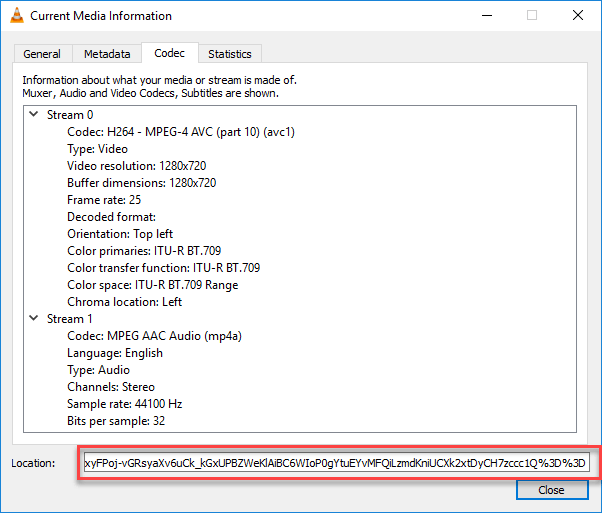How to Download YouTube Videos on Laptop & PC
Watching videos on YouTube is fun, but not being able to access them at the right time can be frustrating. Poor connectivity, restrictions at school, work, or travel, and reliance on unstable tools can leave you stuck when you need information most. Using the wrong methods or unsafe downloaders may also expose you to malware, wasted storage, and even corrupted files. That is why finding the right and safe way to download videos is essential. With reliable tools, you can enjoy smooth playback, keep learning materials handy, and avoid unnecessary risks that come with false methods or insecure software.
After spending over 100 hours testing 15 methods and 20 tools, I have handpicked the most reliable ones. This guide offers a transparent breakdown, backed by in-depth experience, to help you choose the safest and most effective approach.
Disclaimer: YouTube’s Terms of Service explicitly mention that users shouldn’t download videos, except where YouTube provides a download button or link on that particular video. Moreover, you are not permitted to download or make copies of any copyrighted YouTube Videos. If you get caught doing such activity, you could face some legal troubles like trials or fines. YouTube considers these activities as unauthorized or illegitimate. At Guru99, we never encourage such activities.
Important: You should use these YouTube downloader apps only to download your personal YouTube videos or those with Creative Commons reusable licenses. Read more…
By Click Downloader is software that helps you to download YouTube videos. It has a built-in YouTube converter to convert video to MP3, MP4, AVI, and more. This tool supports 10,000+ video sites. You can use it to download YouTube videos, playlists, channels, audio, etc.
How to Download YouTube Videos in Laptop or Windows PC: 5 Methods
Method 1: How to Download YouTube Videos on PC using By Click Downloader
I explored By Click Downloader, a powerful tool that allows you to download and convert videos from YouTube in HD, 4K, and even 8K quality. What stood out to me is that By Click Downloader supports downloading from various other sites too, not just YouTube. Whether it’s a single video, an entire playlist, or a channel, this tool makes the process simple and efficient. Additionally, you can convert videos to different formats like MP3, MP4, AVI, and more.
Here is a step-by-step guide that shows how I downloaded YouTube videos on my laptop using By Click Downloader:
Step 1) Download the By Click Downloader
Step 2) Install the software by opening the .exe file, accept the terms & conditions, and choose the installation path.
Step 3) Open By Click Downloader then, Click “Download Video”
Step 4) Paste the URL of the video you want to download by clicking on the “Paste URL” button.
Step 5) Choose the Format and Confirm Which Video To Include In the Download
Step 6) Click on the “Downloaded” button available on the left panel and tap on the play button to play the video.
Download for Free
Method 2: Download YouTube Videos with the Video DownloadHelper Firefox extension.
During my research, I found out that Video DownloadHelper is a popular browser extension. It helps you save YouTube videos to your local drive and offers smart naming for saved clips. With this free tool, I was able to manage multiple downloads at once.
NOTE: Chrome no longer allows this extension to facilitate YouTube Video Downloads. Hence, you need to use Firefox or other Browsers.
I used the following steps to download YouTube videos on my PC with the Video DownloadHelper Firefox extension:
Step 1) Download the Firefox extension from https://addons.mozilla.org/en-US/firefox/addon/video-downloadhelper/.
Step 2) Open the YouTube Video https://www.youtube.com/watch?v=x-QfL_BmZVE. Let the video play for 1 minute
Step 3) Double-click on the DownloadHelper extension icon to open it.
Step 4) Video DownloadHelper supports a wide range of formats, including AVI, WEBM, MP4, and more. This extension also provides various options for downloading videos, such as ADP 1280 x 720, 176 x 144 low, ADP 854 x 480, and 480 x 360 medium WEBM.
Click on the desired option to download the video.
Step 5) File will be downloaded to C:\Users\Computer name\dwhelper
Method 3: How to Download YouTube Videos on a Laptop with VLC Player
While looking for another reliable method, I found out that VLC is a widely used open-source video player for Windows PCs and Macs. This tool can play almost all multimedia file formats as well as Audio CDs, VCDs, and DVDs. I noticed that this software supports a wide range of audio compression methods.
I recommend performing the steps given below to download YouTube videos on your laptop using VLC Player:
Step 1) Go to https://www.youtube.com/ and open the video you like to download. Copy the video URL.
Step 2) Double click “VLC media player” shortcut available on Desktop.
Step 3) Go to the Media and click on the ‘Open Network Stream’ option.
Step 4) You will see a page with a text editor.
- Paste the copied YouTube video URL you have to download.
- Click on the Play button.
Step 5) Go to Tools and click on Codec Information. A new window will open, as shown below.
Copy the information from the location textbox, available at the bottom of the page.
Step 6) Now, copy-paste the URL into a web browser and press Enter. Right-click on the video and select ‘Save video as’ to store the video on your PC.
NOTE: VLC Player will save your video file as 1080p. It does not allow the storage of any higher resolution, even if the actual YouTube stream is available in 2160p or 1440p. This tool also won’t convert your video to your other preferred format.
Also Check:- Best FREE YouTube Playlist Downloader Online
Method 4: How to Download YouTube Video on iPhone
The method of downloading YouTube videos is slightly different depending on which Apple OS you are using. If you are using iOS on an iPad, iPod touch, or iPhone, then you will need to follow this method.
On the iOS system, you have to install an app called Documents. I found out that is actually a file manager, but it also enables you to download video clips. The method is a little tricky, but still straightforward.
First, you have to search for the clip you want to download in the YouTube application for iOS. After this, tap on the share icon. Now, copy the URL by tapping on the Copy Link icon.
Then open documents, find a web browser icon, and tap on it. Paste the address of the YouTube video in the text box, choose your desired quality option, and your clip will start downloading.
When the download is completed, it will appear in the downloads section of Documents. You can drag it over Photos > Camera Roll in order to use it outside the Documents 5 app.
Method 5: Save Videos with YouTube Premium
YouTube Premium has many impressive features. It has the ability to download videos to watch them offline without any other software. This streaming site also allows you to play music and watch gaming content.
First, start watching a video, then tap the Download button given under the player, and then choose quality. Once the video is downloaded from YouTube, you can easily find it in the Account tab or your Library. You must be signed into your Gmail account to watch clips offline.
Note: This method doesn’t allow you to save the videos on your device; therefore, once you uninstall the app, all your saved content will be deleted.
Why Do People Use YouTube Downloaders?
There are several reasons people prefer downloading YouTube videos. The main one is offline viewing, especially where internet access is limited. Students often save educational tutorials, while travelers keep music or podcasts ready for flights. Some users download content for presentations, research, or archiving. Others want to save videos in a different format, like MP3 for songs. While convenience is key, it’s important to remember that only personal use and legal downloads should be considered. Respecting copyright keeps you safe from legal trouble.
What Features to Look for in YouTube Download Tool?
Here are the important features that you can look for in the YouTube Download tool:
- Video quality: The converted file should have standard video quality for good viewing. It may range between low, medium, or high. It is better to choose video resolutions like 720p, 360p, 1080p, etc.
- Subtitles: Many people like to watch clips in different languages. In this case, YouTube premium can be used to download clips with subtitles.
- Batch Downloading: In case you want to download the entire YouTube channel, I recommend you check the batch downloading feature to save your time.
- Multiple File Format Compatibility: I suggest you look for a video downloader that has various options like MP4, MP3, FLAC, and more for extra flexibility.
- Built-In Video Editor: Many times, you may want to watch songs in the middle of the video, for example, a musical film. At this point, you require video editing functionality. You may want to view a particular song in the middle of a video or edit out a specific portion of a film. For this requirement, you can try out a converter that comes with a built-in editor.
- Speed: The software should be able to quickly download and convert any video. The download times must not be highly affected by fluctuations in the Wi-Fi and internet connectivity.
FAQs
Conclusion
In my experience, the three most reliable methods are By Click Downloader (fast and versatile), Video DownloadHelper (great for Firefox users), and VLC Player (trusted open-source option). While these work well, always remember YouTube’s privacy and copyright rules. Use these tools ethically and only for your own or Creative Commons content.
By Click Downloader is software that helps you to download YouTube videos. It has a built-in YouTube converter to convert video to MP3, MP4, AVI, and more. This tool supports 10,000+ video sites. You can use it to download YouTube videos, playlists, channels, audio, etc.