10 Best ePUB Reader for Windows PC (2025)
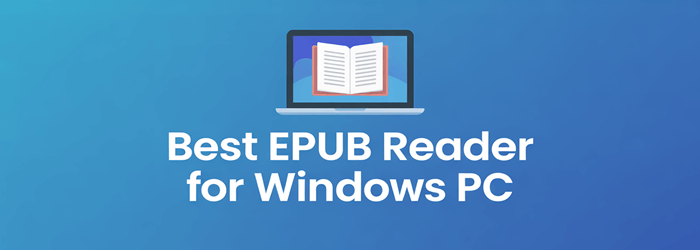
Have you ever struggled with opening an eBook on your PC only to face clunky navigation, slow loading, missing fonts, or an interface cluttered with ads? Using the wrong reader often means poor compatibility with formats, constant crashes, lack of annotation features, privacy concerns, and zero customization options. It can also drain system resources, limit offline access, fail to sync your library, cause eye strain with poor display controls, and even expose you to intrusive ads or malware. These issues make reading frustrating instead of enjoyable. A reliable reader, however, transforms the experience—offering smooth performance, better accessibility, and distraction-free reading.
I spent over 140 hours testing and reviewing 35+ ePUB readers to bring you this carefully curated list of the 10 most reliable tools. This guide is backed-by firsthand, hands-on experience to ensure practical insights. Here, I cover each tool’s key features, pros and cons, and pricing in detail. I urge you to read through the complete article to find the perfect ePUB reader for your needs. Read more…
Icecream Ebook Reader is easy to use the tool. It helps you to track your reading progress, add notes, translate text, use bookmarks, and more. The tool allows you to read e-books in EPUB, MOBI, CBR, and other readable file formats.
Best ePUB (eBook) Readers for Windows PC: Free Software
| eBook Readers | Features | Platform | Link |
|---|---|---|---|
 Icecream EPUB Reader |
• You can check your reading progress • Easy translation of any eBook |
Android, iOS and Windows | Learn More |
 Adobe Digital Editions |
• Download and Transfer books between devices • File Organization of All eBooks |
Android and iOS | Learn More |
 Epubor Reader |
• You can bookmark pages • Helps you to switch between vertical and horizontal reading modes |
Windows, Mac, and Linux | Learn More |
 Calibre |
• Highly comprehensive e-book viewer • Edit the books in your collection |
Android, iOS, and Windows | Learn More |
 Freda |
• Provide support for clouds and online catalogs • Vertical-scroll lock |
Android | Learn More |
1) Icecream EPUB Reader
Icecream Ebook Reader is designed to make digital reading simple and enjoyable. I found myself appreciating how quickly it loads even large EPUB files, giving me smooth page rendering without delays. With support for wide formats like MOBI, PDF, FB2, and CBR, it provides flexibility for managing a diverse eBook collection on Windows 10/11 PCs.
What stood out was how easy it was to keep track of progress, highlight passages, and even switch to a distraction-free full-screen mode. Once, while reading offline during a long trip, I relied on its password-protected library to keep personal files secure. This combination of offline reading, encrypted notes, and cross-platform compatibility makes it a solid choice for anyone who values both convenience and privacy in their eBook reader.
File Formats: EPUB, MOBI, PDF, FB2, CBR, CBZ, TXT and ZIP
Full-screen mode: Yes
Reading progress tracking: Yes
Free Trial: Lifetime Free Basic Plan
Features:
- Easy Navigation: This feature makes moving through ebooks incredibly simple with a clean navigation scrollbar. You can quickly jump between chapters or search by author and title. I found it helpful when re-reading Attack on Titan manga volumes, as flipping between action scenes was effortless.
- Digital Library: You can build a personalized library with unlimited books, neatly categorized into favorites or custom collections. It’s a real time-saver when juggling multiple novels or academic texts. While testing this feature, I noticed the progress tracker helps when switching between long sagas like Game of Thrones and lighter weekend reads.
- Reader’s Convenience: This feature focuses on comfort with full-screen, dark mode, and customizable fonts. You can even copy, translate, or look up terms instantly on Google. I would recommend tweaking font spacing late at night—especially if you’re bingeing through One Piece chapters—to avoid eye strain.
- Customizable Layout: You can easily adjust font type, text size, spacing, and margins to create your ideal reading environment. It’s especially useful for small screens or dense academic texts. While using this feature, one thing I noticed was how effortless it became to reflow comic-style content like Spider-Man issues without losing readability.
- Language Support: The tool lets you switch reading interfaces between multiple languages, including Arabic, Czech, German, and more. This comes in handy when studying foreign editions of classics or translated manga. I used it to compare an English and German version of Harry Potter and the Philosopher’s Stone, and the transition was seamless.
Pros
Cons
Pricing:
Here are the plans offered by Icecream EPUB Reader:
| 1 Year License | Lifetime License | 11-in-1 Package |
|---|---|---|
| $19.95 | $39.95 | $131.00 |
Free Trial: Lifetime free basic plan
Lifetime Free Basic Plan
2) Adobe Digital Editions
Adobe Digital Editions offers a polished e-reading experience tailored for Windows PCs and laptops. I quickly noticed how reliable it is for managing a growing eBook library, especially with its seamless support for EPUB, EPUB3, and PDF formats. The interface is lightweight & fast, with smooth navigation and support for multiple languages, making it accessible to a broad audience.
One situation where it proved invaluable was when I borrowed eBooks from a public library and synced them across multiple devices without losing my place. Features like right-to-left reading, full-screen support, and precise search capabilities make it highly versatile. Combined with its offline reading mode and secure DRM support, Adobe Digital Editions delivers a professional-grade reading tool that’s perfect for both casual and serious readers.
File Formats: EPUB, EPUB3 and PDF
Full-screen mode: Yes
Reading progress tracking: No
Price: Free Download
Features:
- Download and Transfer: This feature makes it simple to enjoy your eBooks across multiple devices without losing progress. You can download it once and transfer it to another system for seamless reading. I have used it with “Pride and Prejudice” and found the syncing smooth.
- Reading Experience: It delivers a rich multimedia reading environment, supporting both audio and video within EPUB3 titles. You can also read from right to left for languages like Arabic or Hebrew. While testing this feature, I noticed resizing images preserved clarity even in illustrated eBooks like “The Adventures of Sherlock Holmes.”
- File Organization: You can neatly manage your growing digital library by sorting titles by author, publisher, or even custom metadata. This is especially useful if you juggle multiple genres. I once had “War and Peace” filed incorrectly, and organizing it through Adobe’s library tools saved me endless scrolling.
- Borrowing from Libraries: This tool makes it easy to borrow digital books directly from public libraries and load them into your reader. For instance, I borrowed a history ePUB from my local library and had it ready in minutes. I suggest using this feature for academic or research purposes, as it saves both cost and time.
- Bookmarks, Highlights, and Notes: It allows you to interact deeply with your reading by adding notes or highlighting meaningful passages. This works wonders when studying reference books or novels like “Moby Dick.” You will notice that all annotations remain accessible, even when switching between devices.
- Printing Support: With Adobe Digital Editions, you can print sections of your eBook if the publisher allows it. This is particularly helpful when preparing excerpts for study or teaching purposes. One time, I printed annotated pages from a business ePUB for a workshop, and the clarity was excellent.
Pros
Cons
Pricing:
- Price: Free Download
Free Download
3) Epubor Reader
Epubor Reader is a versatile ePUB Reader for Windows PC that emphasizes customization and simplicity. I enjoyed adjusting font sizes, background colors, and layout to suit my reading environment, which made long sessions more comfortable. With wide format support including EPUB, MOBI, AZW, and TXT, it easily handles different kinds of eBooks without hassle.
During one extended offline reading session, I appreciated its encrypted notes and bookmarks, which kept my annotations private while helping me resume exactly where I left off. The tool also auto-detects connected Kindle devices, making cross-platform compatibility seamless. With features like local-only mode for privacy and advanced library management, Epubor Reader is a powerful yet user-friendly solution for readers who value both personalization and control.
File Formats: EPUB, MOBI, AZW, AZW3, PRC, TXT and HTMLZ
Full-screen mode: Yes
Reading progress tracking: Yes
Free Trial: 30 Days Free Trial
Features:
- Fully Customizable Display: This feature gives you full control over fonts, text size, and background colors. You can switch to night or sepia mode depending on your preference. While testing with The Silent Patient, I noticed sepia mode worked wonders during long evening sessions.
- Advanced Library Management: It makes organizing large digital collections simple and efficient. You can sort books by title, author, publisher, or ISBN. I suggest using the filters when handling series like The Stormlight Archive to quickly track the right installment.
- User-Friendly Interface: This feature helps you return to your exact reading spot instantly. I have enjoyed resuming Project Hail Mary right where I paused, without hunting through chapters. The clean table of contents also lets you jump to any section smoothly.
- Annotations & Notes: You can highlight key passages, add notes, and bookmark sections without clutter. It’s a great option for research or study tasks. While preparing notes on Sapiens: A Brief History of Humankind, I easily marked quotes for later reference.
- Device Detection & Integration: The reader automatically detects connected Kindle devices, making transfers seamless. You will notice how easy it is to switch from PC to Kindle when moving titles like Where the Crawdads Sing for bedtime reading. Thus, it eliminates the extra steps.
- Reading Flexibility: It allows you to toggle between single-page and dual-page layouts, giving a natural reading feel. I found dual-page mode especially helpful with Circe by Madeline Miller, as the story’s rich formatting looked closer to a traditional hardback.
Pros
Cons
Pricing:
Here are the plans that Epubor offers:
| 1-Year License | Lifetime License | Family License |
|---|---|---|
| $4.99 | $14.99 | $29.99 |
Free Trial: 30 days
30 Days Free Trial
4) Calibre
Calibre is an open-source ePUB reader and eBook manager designed for Windows PCs. I found it incredibly efficient when managing a large digital library—its lightweight & fast interface makes navigating books seamless. With cross-platform compatibility and wide format support, Calibre goes beyond EPUB, handling formats like PDF, MOBI, AZW, and FB2 with ease.
What stood out most was its password-protected library and encrypted notes, giving me confidence when organizing personal reading collections. I appreciated the offline reading mode when traveling, as it let me access everything without needing the internet. Calibre is more than a reader—it’s a powerful all-in-one solution for storing, editing, and reading eBooks effortlessly.
Features:
- Format Conversion: This feature allows you to convert ebooks into nearly any format, including EPUB, MOBI, AZW3, and PDF. I’ve converted German academic papers into EPUB so they worked seamlessly on my tablet. You will notice the option to fine-tune fonts and layout during conversion, which helps ensure compatibility with different devices.
- Device Synchronization: Calibre connects directly with eReaders like Kindle or Kobo, making it easy to send books wirelessly or via USB. I once synced El amor en los tiempos del cólera to my Kobo without needing third-party apps. This keeps your reading flow uninterrupted across devices.
- Cover and Metadata Retrieval: This tool fetches accurate covers and metadata from online sources to enrich your library. It’s satisfying when a rough EPUB of Il Nome della Rosa suddenly looks polished with the right cover and details. I recommend double-checking the metadata matches the correct edition—especially for international titles—before saving changes.
- Save Time on Management: This feature keeps organization effortless with its simple interface and intuitive tabs. I’ve used it to neatly arrange categories like classics, research texts, and modern fiction. While testing this feature, one thing I noticed is that setting up virtual libraries by language or genre—say, French novels versus historical archives—makes large collections far easier to navigate.
- Download News and Magazines: Beyond storing books, Calibre can fetch news and magazines from online sources and format them as EPUBs. I have mine pulling international headlines daily, so I can read offline during commutes. I suggest customizing feeds based on niche interests, whether it’s tech journals, literature digests, or regional newspapers—it keeps your library fresh automatically.
Pros
Cons
Pricing:
- Price: Free Download
Link: https://calibre-ebook.com/
5) Freda
Freda is a versatile ePUB reader for Windows 10/11 PCs and tablets that blends functionality with a clean, intuitive interface. I enjoyed how lightweight & fast it felt while rendering pages, even with larger eBooks. Its wide format support, including EPUB, MOBI, FB2, and TXT, ensures flexibility for any library setup.
During long reading sessions, I found Freda’s offline reading mode and customizable display settings (fonts, themes, colors) particularly useful. It also gave me the ability to keep encrypted bookmarks and annotations private. With local-only mode available, I never felt forced to sync or share data unnecessarily—perfect for a distraction-free, secure reading experience.
Features:
- Text-to-Speech Reading: This feature turns your ebooks into audiobooks by using your system’s built-in voices. I tried it with The Adventures of Sherlock Holmes, and it felt surprisingly smooth and natural. It’s perfect for multitasking when you want to keep “reading” while doing something else. You will notice that adjusting the reading speed makes long study sessions much more manageable.
- Dyslexia-Friendly Settings: Freda includes the OpenDyslexic font and accessibility options designed for readers affected by dyslexia. This is a thoughtful addition that makes long-form reading, like Les Misérables, more comfortable and less tiring. I’ve seen it reduce eye strain when reading late into the night. It shows the app’s genuine focus on inclusive design.
- Calibre Library Linking: You can connect Freda directly to your Calibre library and access ebooks instantly without exporting files. While testing this with Don Quixote, I could fetch and open the book in just seconds. This saves you from manual imports and keeps your collection synced. I would recommend keeping your Calibre library neatly tagged by genre, as Freda displays them exactly as organized.
- Integrations: Freda connects seamlessly with Feedbooks, Smashwords, and Gutenberg, giving you quick access to countless classics like Moby-Dick or Dracula. It also works with OneDrive and Dropbox for direct downloads, which keeps your library organized without extra effort. While using this feature, one thing I noticed is that linking it with Dropbox makes book transfers nearly instant, saving time and avoiding manual uploads.
- Touchscreen Interface & Annotations: This feature adapts perfectly to any device orientation, so whether you’re on a wide monitor or a small tablet, it feels natural. Adding bookmarks and annotations is straightforward, which I found useful while studying Frankenstein for reference notes. I suggest making use of the built-in dictionary lookup here—it speeds up comprehension when tackling complex texts.
Pros
Cons
Pricing:
- Price: Free Download
Link: http://www.turnipsoft.co.uk/
6) Librera Reader
Librera Reader is a highly customizable and feature-rich ePUB reader for Windows PCs, built for those who prefer total control over their reading environment. I was impressed by how quickly it launched and how smoothly it rendered pages, even in large PDF and EPUB files. With day/night modes and a built-in TTS reader, I could tailor my reading experience to fit any situation.
In one instance, its offline reading support came in handy when accessing my library on the go. I also appreciated the local-only mode, which ensured no unnecessary tracking of my activity. Librera’s encrypted notes, password-protected access, and vertical scroll lock made it one of the most versatile readers I’ve tried on Windows 11.
Features:
- Self-Maintained Libraries: This feature makes organizing your ePUB collection effortless, whether it’s novels like Pride and Prejudice or manga series like Naruto. You can create custom categories, search by author or title, and keep everything neatly managed. I’ve personally used it to separate my manga volumes from academic ePUBs, which made browsing much faster.
- Synchronization & Integration: You can sync your reading progress across devices with Google Drive. This is particularly useful if you start One Piece on your tablet and want to continue later on your phone. I suggest enabling auto-sync, as it saves you from manually remembering where you stopped.
- Easy Customization: This feature gives you full control over the reading environment with adjustable fonts, margins, and night or sepia modes. I tested it on Dragon Ball ePUBs, and the dark mode felt comfortable during long reading sessions. While using this feature, one thing I noticed is that adding custom CSS can make manga panels look sharper and more aligned, giving a more authentic page flow.
- Additional Reading Tools: Librera Reader supports bookmarks, highlights, annotations, and progress tracking, which are excellent for both study materials and manga. I used it to highlight key dialogues in Naruto and later applied the same tools to research ePUBs—it handled both perfectly. A great use case is revisiting saved highlights while preparing reviews or essays.
- Cloud & Online Catalogs: You can pull books and manga directly from cloud storage or online catalogs, reducing the hassle of manual imports. I once loaded multiple One Piece chapters from my Google Drive library, and it worked seamlessly. You will notice that the vertical scroll lock is especially handy for manga, as it prevents accidental skips when reading panel-heavy action scenes.
Pros
Cons
Pricing:
- Price: Free Download
Link: http://librera.mobi/
7) ReadEra
ReadEra is a free eBook reader designed for smooth offline reading on Windows PCs. I found its lightweight and fast performance especially useful when switching between multiple books and documents without any lag. The app’s cross-platform compatibility ensures that EPUB, PDF, DOC, and other popular formats open seamlessly on both Windows 10 and 11 devices.
What stood out to me was its password-protected library and encrypted notes, which made storing personal books and annotations feel secure. In a moment when I needed to reference a technical guide offline, ReadEra’s local-only mode ensured uninterrupted access without internet dependency—something that reinforced its practicality for professional as well as leisure reading.
Features:
- Built-in Library Manager: This feature auto-detects ebooks and documents, neatly organizing them into collections. You can group titles by author, series, or theme for quick access. I created a “Business Reads” shelf for strategy books, and navigating it was effortless.
- Advanced Navigation: It offers fast access to bookmarks, highlights, and notes with a simple tap. You can even view footnotes at the bottom of the page, like in a physical book. I suggest using the progress line tool if you want to jump between chapters quickly without losing your place.
- Custom Reading Modes: You can switch between day, night, sepia, and console modes depending on your environment. The app also supports both vertical and horizontal page flipping. While using this feature, one thing I noticed is that sepia mode gave the perfect balance for long evening reading sessions.
- Convenient Reading: It provides customization for fonts, text size, spacing, and margins, making long sessions much easier on the eyes. You can also switch to a double-page view or highlight text as you go. I read “Fourth Wing” by Rebecca Yarros here, and adjusting the spacing made the flow of the story even smoother.
- Read Books for Free: This option allows you to access ebooks, articles, and magazines at no extra cost. It’s perfect if you like alternating between study materials and leisure reading. I tried it with “Yellowface” by R.F. Kuang, and the EPUB loaded quickly with no formatting issues.
Pros
Cons
Pricing:
- Price: Free Download
Link: https://play.google.com/store/apps/details?id=org.readera
8) Sumatra
Sumatra PDF is a minimalist ePUB reader for Windows PC, widely praised for being lightweight and fast. I immediately noticed how quickly it launched compared to other heavy readers, making it perfect for when I needed to open a document in a rush. Its simple interface avoids clutter, which keeps the focus entirely on the reading experience.
In one instance, I had to review an EPUB and a PDF side by side, and Sumatra’s smooth page rendering allowed me to switch effortlessly between the two formats. Features like offline reading, wide format support, and clean navigation made it feel like a no-nonsense tool that does exactly what an ePUB reader for Windows should.
Features:
- Simple Highlighting: It allows you to highlight important passages quickly, which is useful for textbooks and study materials. Unlike bloated readers, the highlighting feels instant. I would recommend using highlights to mark recurring themes when reading long-form ePUB novels.
- Portable Design: You can run Sumatra directly without installation, making it perfect for students or professionals who use shared PCs. It fits neatly on a USB stick, and I once carried it with my library of Sherlock Holmes ePUBs while traveling.
- Minimal Resource Usage: This feature ensures Sumatra doesn’t hog memory or CPU, even with multiple documents open. It’s ideal for older laptops that struggle with heavy apps. While testing, I found I could keep The Odyssey and several research papers open without slowing down my system.
- Reading Experience: This feature gives you the choice between single and double-page views, making it feel closer to reading a real book like Pride and Prejudice or The Great Gatsby. It also ensures faster performance with minimal bugs. I have used it during long reading sessions, and the speed difference compared to heavier readers is noticeable.
- Easy Import and Export: You can easily bring in or export your ebooks in formats like PDF, JPG, and PNG without extra steps. This is especially handy if you want to share illustrated books or comics like The Watchmen with friends. I suggest always exporting key study materials in PDF to ensure compatibility across devices.
Pros
Cons
Pricing:
- Price: Free Download
Link: https://www.sumatrapdfreader.org/
9) Bookviser
Bookviser is a simple yet feature-rich ePUB reader built for Windows devices. From the first time I opened it, I noticed how clean and distraction-free the interface feels, which made it easier to dive into long novels without unnecessary clutter. With support for FB2, EPUB, and TXT formats, it provides enough flexibility for most everyday reading needs on a Windows 10 or 11 PC.
One evening, I organized a small collection of classics using its built-in library management, and the way it kept track of my reading progress felt seamless. I particularly value its customization options like adjustable font size, line spacing, and display brightness, which make the reading experience highly personal. Bookviser delivers a lightweight and fast solution that doesn’t overwhelm but still covers essential features like text-to-speech, backup, and sync for Windows-based eBook enthusiasts.
Features:
- Bookmarks & Highlights: You can mark favorite lines in The Fault in Our Stars or Divergent and easily revisit them later. It supports color-coded highlights and quick-access bookmarks. I often highlight poignant verses and then revisit them during reflective reading sessions—it’s surprisingly thoughtful and personalized.
- Annotations & Notes: This allows you to jot thoughts on The Hunger Games characters, add insights while reading City of Bones, or capture plot theories. You can toggle between note panels and text fluidly. While using this feature, one thing I noticed is how seamlessly I could swatch quick character sketches during group book discussions—it felt intuitive and engaging.
- Search Within Text: You can instantly find key terms like “Mockingjay” in The Hunger Games or “Clair” in Twilight across the book. The search highlights all occurrences and lets you jump between them instantly. I’d recommend using this to revisit themes—searching “rebellion” in The Giver gave me powerful insights in seconds.
- Cloud Sync (Preview): Your progress, bookmarks, and notes sync across devices within the Preview stage. So if you pause reading Twilight on your desktop and pick up your tablet, you pick right up where you left off. I experienced it firsthand with The Maze Runner—even switching devices mid-chapter felt effortless and uninterrupted.
- Integrations: It works smoothly with Feedbooks, Project Gutenberg, and Smashwords, giving you access to a massive catalog of free and paid content. While using this feature, one thing I noticed is how easily it lets me connect with public domain works, which is perfect when you want immediate access to titles without extra downloads. I suggest connecting it with Project Gutenberg because it opens up thousands of classics like Moby-Dick instantly.
Pros
Cons
Pricing:
- Price: Free Download
Link: https://www.microsoft.com/en-us/p/bookviser-preview/9nblggh419lb
10) FBReader
FBReader is a trusted ePUB reader for Windows PCs known for its wide format support, including EPUB3, AZW3, MOBI, and even plain text. When I tested it with a mixed library of novels and technical documents, I was impressed by how fast it opened files and rendered pages smoothly without lag. Its cross-platform compatibility ensures you can sync your reading positions and bookmarks through Google Drive across devices.
A feature I personally found useful was its offline reading capability. During a long trip without internet, I relied on FBReader to keep my eBook collection fully accessible, with annotations safely stored in encrypted notes. Its local-only mode, customizable layouts, and simple library management make it not only practical but also reliable for those who prioritize speed, privacy, and consistency in their reading experience.
Features:
- Synchronization: This feature keeps your eerie reading sessions consistent across all devices through Google Drive sync. Whether you’re halfway through Dracula on your laptop or picking up The Haunting of Hill House on your phone, the progress stays perfectly aligned. While testing this feature, I noticed that organizing horror ePUBs in themed folders (like Gothic or Paranormal) makes syncing far smoother.
- Open Books Easily: It opens EPUB, FB2, and even zipped text files without hassle, so getting into chilling tales like Frankenstein or The Call of Cthulhu feels instant. You can also view metadata, which helps when browsing large horror anthologies. I once opened a compressed horror ePUB collection, and it worked immediately without extraction, saving me precious time.
- Simple Customization: You can adjust fonts, line spacing, and choose single or double-page layouts for a more immersive feel. Reading The Tell-Tale Heart in a distraction-free mode with enlarged text genuinely heightened the suspense. I suggest experimenting with darker background themes while reading horror ePUBs—it creates an atmosphere that really matches the mood.
- Other Features: With full-screen mode, multilingual support, and highlight tools, you can dive deeper into passages that stay with you. I used highlighting while reading Pet Sematary to mark disturbing quotes for later discussion in a book club. A great use case here is preparing notes directly on the text, making FBReader ideal for horror enthusiasts who love analyzing stories.
- Plugin Support: This feature lets you extend FBReader with plugins like dictionaries and text-to-speech tools, which add more depth to your reading. I have used the TTS plugin while reading The Shining, and listening to it aloud gave me goosebumps. The tool lets you install multiple plugins, so explore combinations that work best for your horror ePUBs.
- Cross-Platform Availability: You can access FBReader not only on Windows PCs but also on Android, Linux, and macOS, making it a flexible choice. Imagine reading House of Leaves at your desk, then continuing on your phone while commuting. This cross-platform reach ensures your horror collection follows you everywhere without limits.
Pros
Cons
Pricing:
- Price: Free Download
Link: https://fbreader.org/
How to Open and Read ePUB Files on Windows 10?
The following are the steps on how to open an ePub file in Windows:
- Step 1) Download any of the above-listed EPUB reader software
- Step 2) Install and open the software
- Step 3) Go to File > Add to library
- Step 4) Locate the saved EPUB document from the folder where you have downloaded it to your system.
How to Optimize ePUB Reader for Better Performance?
Here are the best ways to optimize your ePUB reader:
- Enable Hardware Acceleration: If the reader app supports GPU acceleration, turn it on. Offloading rendering tasks to the GPU reduces lag when flipping pages, zooming, or rendering images.
- Optimize Caching Strategy: Configure the app to cache recently opened books, commonly accessed chapters, and frequently used fonts. This prevents constant reloading and speeds up navigation.
- Use Lightweight Fonts & Preload Them: Embedded fonts can slow rendering. Prefer system fonts or preload optimized lightweight fonts to minimize load times and improve smoothness.
- Reduce Image Overhead: Large images can drag down performance. Use lazy loading to only load images when needed, and compress images during import for smaller file sizes.
- Background Pre-Rendering: Pre-render upcoming pages in the background so page turns happen instantly. This makes the reading experience seamless, especially on slower devices.
- Streamline CSS & HTML Parsing: Since ePUB files are structured with HTML and CSS, simplify layouts, strip unused rules, and reduce DOM complexity to cut down rendering delays.
- Adjust Memory Management: Configure the app to unload unused chapters and pages from memory. This prevents high RAM usage and reduces the risk of crashes when reading large books.
- Offer a Performance Mode: Provide an option to disable heavy animations and background processes, using plain text and minimal formatting for readers who value speed over visuals.
Online vs Offline ePUB Readers: Which Should You Choose?
Here are some of the differences, based on which you can choose your ePUB Reader:
Online ePUB Readers
- ✅ Access anywhere – just log in and read on any device.
- ✅ Cloud syncing ensures your reading progress, notes, and highlights carry across devices.
- ✅ Often come with built-in bookstores (Google Play Books, Kobo).
- ✅ No need to manage local files.
- ❌ Requires a stable internet connection for full use.
- ❌ May have restrictions on downloads and file imports.
- ❌ Data and usage may be tracked by the provider.
Offline ePUB Readers
- ✅ Work without internet – once installed, you can read anytime.
- ✅ Full control over your eBook library and file storage.
- ✅ More customization options (fonts, themes, annotations).
- ✅ Privacy-friendly since no constant syncing or cloud use.
- ❌ Limited to the device you installed them on (no auto-sync).
- ❌ Updates and cloud features may be missing.
Verdict
As I explored the world of ePUB Reader for Windows PC service providers, I found all of the above tools to be reliable and feature-rich. My evaluation involved carefully analyzing usability, compatibility, and overall reading experience. Each tool had its strengths, and I was impressed with how they catered to different reading needs. After this thorough analysis, three of them truly stood out to me as the best picks.
- Icecream EPUB Reader: In my evaluation, I was impressed by its clean, user-friendly interface. It stood out to me with features like night mode, bookmarking, and library management. It impressed me as a tool that balances simplicity with functionality.
- Adobe Digital Editions: My analysis showed that this reader excels in supporting DRM-protected books. It stood out with features like multiple device synchronization and annotation tools. It impressed me as an excellent option for those who want flexibility across devices.
- Epubor Reader: During my evaluation, it stood out for its customizable reading experience. I was impressed with its support for multiple formats and seamless performance. It impressed me as a great choice for readers who prioritize both versatility and personalization.
FAQs
Icecream Ebook Reader is easy to use the tool. It helps you to track your reading progress, add notes, translate text, use bookmarks, and more. The tool allows you to read e-books in EPUB, MOBI, CBR, and other readable file formats.
We are reader supported and may earn a commission when you buy through links on our site







