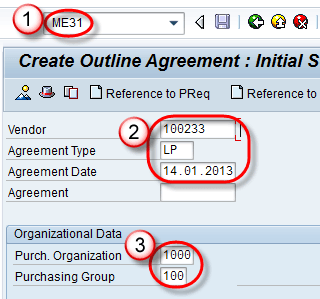Outline Agreement in SAP: Contract & Scheduling Agreement ME31
What is Outline Agreement?
Outline agreement is a long-term purchase agreement between vendor and customer. Outline agreement are two types:
- Contract
- Scheduling Agreement
Contract The contract is draft agreement, and they do not include delivery dates for the material. Contract is two types :
- Quantity Contract: This contract considered to fulfilled when the company supplied an agreed total quantity of materials against the contract.
- Value Contract: This contract considered to fulfilled when the company supplied agreed total value of material against the contract.
Create Quantity Contract
Step 1)
- Enter T-code ME31K in the command field.
- Enter Vendor / Agreement Type (MK- Quantity Contract) / Agreement Date.
- Enter Purchase Org., Purchasing Group in organizational data.
Step 2) Enter Validity End date of contract in header data screen.
Step 3)
- Enter Material ,Target quantity (A quantity for which quantity contract being created) and net price
- Click On Save Button.
A message as will be displayed.
Create Scheduling agreement
The scheduling agreement is a long-term purchase agreement with the vendor in which a vendor is bound for supplying of material according to predetermined conditions. Details of the delivery date and quantity communicated to the vendor in the form of the delivery schedule.
Step 1)
- Enter T-code ME31 in command field.
- Enter Vendor / Agreement Type (LP- Scheduling agreement) / Agreement Date.
- Enter Purch. Organization / Purchasing group.
Step 2) Enter Validity End Date in header screen.
Step 3) Enter Material / Target Quantity / Net Price / Plant in Item Overview Screen.
Step 4) Enter Exclusion in next screen .
Step 5) Get back previous screen item overview and click on save button. A message as below –