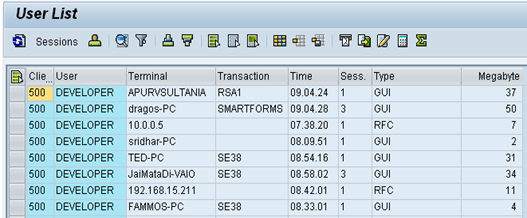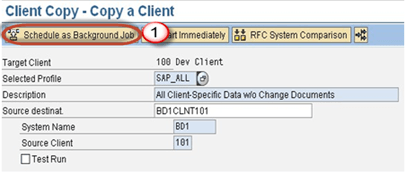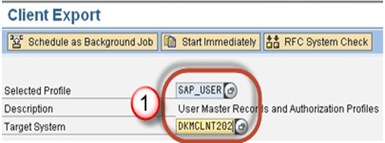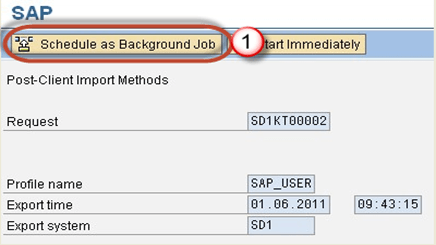SAP Client Copy: Local, Remote, Import/Export
Client Copy
We can generate a blank client with SCC4.But how to fill the data in the client? “Answer is the client copy.”
Client copy means “transferring client specific data” within the same instance(SID) or between different instances(SID).
Client copy can be performed with three different methods –
- Local client copy.
- Remote client copy.
- Client Import/Export.
Below brief details are given about client copy methods.
Local Client Copy: – This method is used to copy client within the same instance (SID).It is done by T-code SCCL.
Remote Client Copy: –This method is used to copy client between different instances(SID).It is performed by T-code SCC9.
Client Import/Export: – This method is used to copy client between different instances(SID).It is performed by T-code SCC8
Client Copy Pre-steps
To avoid data inconsistencies there are few pre-steps to be performed before starting client copy:-
1) Disconnect and lock business users(SU10).You can end the session of active users in the system through SM04. Once all users are logged out, check that no canceled or pending update requests exist in the system.
2) Suspend all background jobs
- Execute SE38 as given below.
- Fill program name with “BTCTRNS1” as above figure.
- Press Execute.
3) For a local copy, the system must have enough space in the database or tablespace.
For remote copy, target system must have enough space in the database or tablespace. Check space using Tx DB02.
4) To avoid inconsistencies during client copy users should not be allowed to work in source client.
5) rdisp/max_wprun_time parameter should be changed to 2000 second as a SAP recommendation. Although you use parallel processes and schedule job in the background, dialog processes will be used.
Local Client Copy
Local client copy is performed using Tcode SCCL.
Scenario:-
- Source Instance & client := DKM-000
- Target Instance & client := DKM-202
Step 1) Create an entry for your new target client using SCC4. In our scenario, we will create client 202 in DKM system.Log on to this newly created target client (DKM-202) with user SAP* and default password pass.
Step 2) Excute T-code SCCL.
Step 3)
- Select your desired profile
- Enter Source client.
- Enter Description
Step 4) By default Client Copy is executed as a single process. A Single process will take a lot of time. We will distribute the workload of single the process to parallel(multiple) processes which will reduce time in copying a client.
- Select Goto from the menubar.
- Select Parallel Process.Parallel processes are used to exploit the capacity of database better
Step 5) Always execute long running processes in background mode rather than foreground/dialog mode. In fact, some processes run more quickly in the background.
Step 6) The client copy logs are available in SCC3. Status – “Successfully Completed” means client copy is completed.
Remote Client Copy
This technique uses Remote function call. You can view RFC from SM59. This technique depends on the network, so network connectivity must be strong enough.
Scenario:-
Source Instance & client := BD1-101
Target Instance & client := DKM-202
Step 1) Log on to the target system. Here we will log on to DKM system. Create a new target client entry(202) using SCC4. Log on to this new target client with user SAP* and default password “pass“.Here we will log on to DKM-200 system.
Step 2) Execute Transaction Code SCC9.
Step 3) Fill the basic details as per your requirement.
Step 4) Select Parallel Process.Parallel processes are used to exploit the capacity of database better.
Step 5) Schedule the client copy in background
Step 6) The client copy logs are available in SCC3 as given below.
Client Import/Export
For large database, it is recommended to use client import/export instead of remote client copy.
Scenario:-
Source Instance & client := PKT-300
Target Instance & client := DKM-202
This technique always starts with client export step.
Note: – You must have enough space in the /usr/sap/trans_SID file system to perform the client export.
How to export client?
Step 1) Log on to the target system(DKM). Create an entry for your new target client using SCC4. Log on to the source system/source client(PKT).
Step 2) Before you import a Client you need to export. Export is nothing but transferring data files and co-files from source system’s database to target system’s import buffer.Execute T-code SCC8.
Step 3)
- Select profile
- Choose target system.
Step 4) Schedule the export in background
Step 5) Once the job is executed data files and co-files of profiles from PKT system’s database are transferred to DKM system’s import buffer.Once we will import request in DKM only then it will be reflected in a database of DKM system.
Depending on the chosen export profile there can be up to 3 transport requests created:
- Request PKTKO00151 will hold the cross-client data,
- Request PKTKT00151 will hold the client dependent data,
- Request PKTKX00151 will also hold some client dependent data.
How to import the client?
Step 1) Log on to the newly created target client(DKM-202) using SAP* and password pass.
Step 2) Start the STMS_IMPORT transaction
As shown below, import queue will open
Step 2) Select the transport requests generated by client export .Import theses transport requests on the target client.
The transport requests should be imported in the following sequence:
- Request PKTKO00151
- Request PKTKT00151
- Request PKTKX00151
The system automatically detects these are client export transport requests and automatically performs the import of the 3 requests.
The import logs can be seen in STMS_IMPORT.
Step 3) Post import phase:-
Once the import is done, execute SCC7 to perform the post client import actions,
Schedule the post import job in background.
Step 4) Import log will be available in SCC3. The Client is successfully imported.