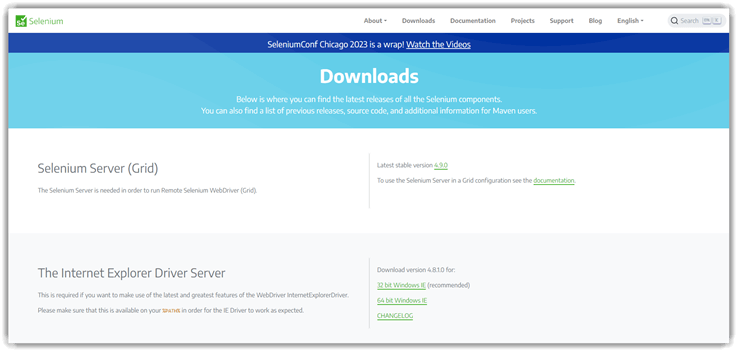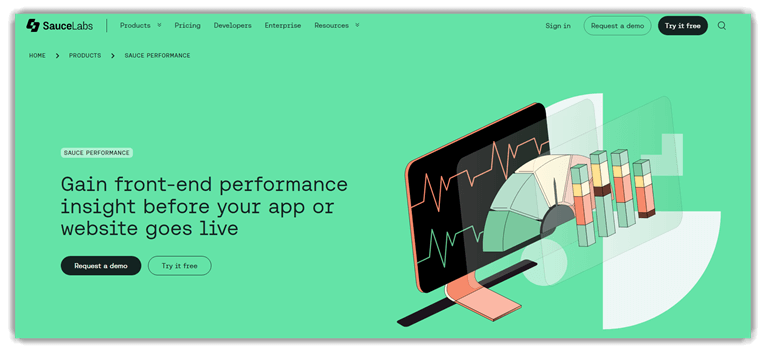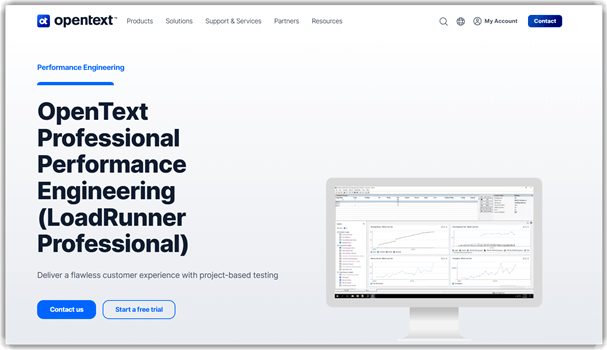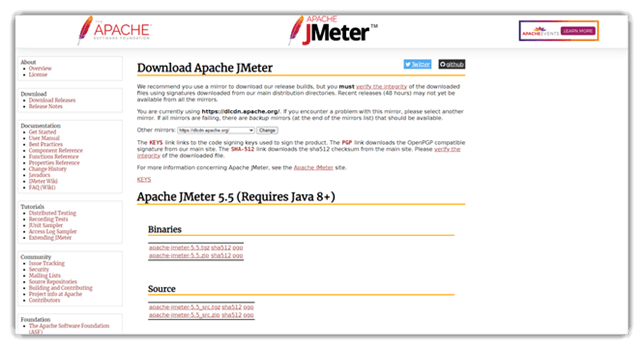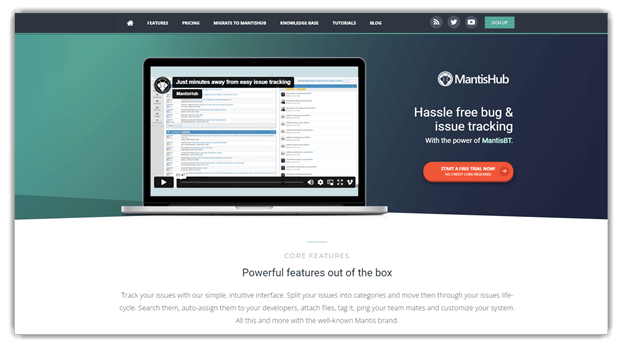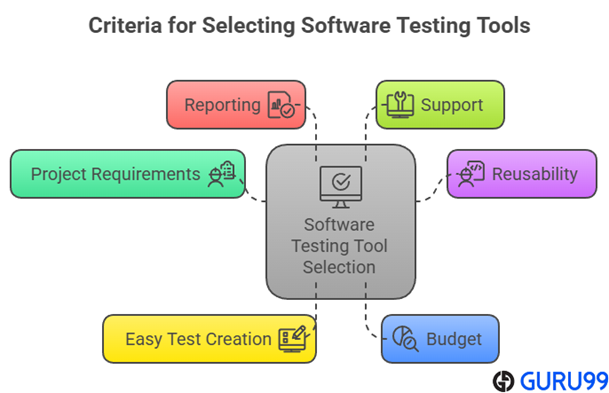15 BEST Software Testing Tools in 2025

Overwhelmed by testing tools and worried you’ll pick the wrong one? I’ve seen wrong choices trigger missed bugs, false passes, and security gaps. You’ll ship fragile releases, face rework, delays, and escalating maintenance costs. Worse, reports look clean while critical flows silently fail in production. False methods inflate coverage numbers and hide risk behind pretty dashboards. Wrong tools skew results, confuse teams, and stall decisions under pressure. The fallout includes data loss, compliance fines, and lost customer trust. The right stack surfaces real defects, speeds releases, and strengthens confidence.
I spent 148 hours researching and testing 38+ tools personally. This guide ranks the best 15 software testing tools available. Every pick comes from firsthand, hands-on use, backed-by replicable tests. I cover key features, pros and cons, and pricing details. Dive in and read the complete breakdown before you decide. Read more…
👍 Top Software Testing Tools List (Recommended by QAs)
| Name | Best for | Key Specs | Free Trial | Link |
|---|---|---|---|---|
 Zephyr Enterprise |
Mid to Enterprise | • Effortless Scaling • Cross-Project Visibility |
14 Day Free Trial | Learn More |
 Tuskr |
Small – Mid Size Companies | • Unified QA platform with AI insights, and 100+ integrations • BI-Grade Dashboards & Reports |
30-Day Free Trial | Learn More |
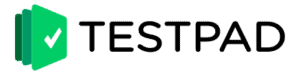 Testpad |
Small, Medium, or Agile teams | • Fast & Light Test Management • Structured Thinking, Mindmap Style |
30 Day Free Trial | Learn More |
 Testmo |
Startups, SMBs | • Powerful Customizations • Rich Reports & Metrics |
21 Day Free Trial | Learn More |
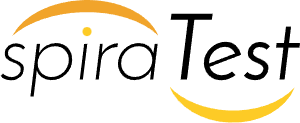 SpiraTest |
Agile QA Teams | • Affordable & Scalable • REST & SOAP API |
30 Day Free Trial (No Credit Card Required) | Learn More |
1) Zephyr Enterprise
Zephyr Enterprise is a full-featured test management partner in one suite. I was impressed by its deep Jira integration and powerful enterprise reporting. While handling large-scale test planning, I found its customizable dashboards invaluable for staying in control.
I used it to integrate automation metrics seamlessly across frameworks. That hands-on exposure showed how flexible and strong its real-time insights are. Its deployment options support growth and visibility. Zephyr Enterprise builds momentum by combining scale, clarity, and control.
Premium Enterprise Support
Integrations: Katalon, TestComplete, ReadyAPI, Atlassian JIRA, Jenkins, and Selenium
Supported Platforms: Windows, Linux, Web
Free Trial: 14-Day Free Trial - No Credit Card Required
Features:
- Agile test management and planning: This feature scales planning with role-based desktops and dashboards for agile teams. It supports sprint-centric workflows, multi-release planning, and rapid reprioritization under shifting scope. You can tailor widgets to surface blockers and lead time trends. It helps novice teams reduce planning entropy.
- Automation framework compatibility: It aggregates results from Selenium, JUnit, Robot, TestComplete, and ReadyAPI for unified reporting. You can normalize statuses and compare suite stability across tools. I have mapped flaky tests by framework to triage brittle locators. It reduces dashboard fragmentation for newcomers.
- Cross‑project visibility: You can track tests across projects, releases, and sprints from one hub. This helps detect duplicate coverage and inconsistent standards early. I have used portfolio views to spot risky modules across parallel programs. It simplifies governance for scaling teams.
- Enterprise-grade security & audit: It offers single-tenant setups, granular controls, and detailed audit logs for compliance needs. You can reconstruct who changed what and when during audits. This feature supports regulated sectors where traceability is mandatory. It lowers audit friction under scrutiny.
- RESTful API access: It exposes extensive APIs to integrate CI/CD, orchestrate runs, and sync metadata programmatically. You can schedule automated triggers and avoid manual handoffs. I have wired results ingestion to keep dashboards fresh post-commit. It enables progressive automation maturity.
- Requirements-to-defect traceability: It links requirements, cases, runs, and defects with live metrics for end-to-end oversight. You can generate coverage views that highlight untested or orphaned items. I have relied on trace matrices during release go/no-go reviews. It strengthens auditability and risk control.
Pros
Cons
Pricing:
| Plan Name | Price |
|---|---|
| Paid Plan | Pricing upon request. |
Free Trial: It offers a 14-day free trial.
14-Day Free Trial
2) Tuskr
Tuskr delivers modern test management with AI insights, seamless integrations, and BI-grade reporting. I found its unified approach to manual and automated testing particularly effective for streamlined QA workflows. The platform combines intelligent test case management with powerful analytics in one secure, high-performance solution that connects with hundreds of tools including Jira, CI/CD pipelines, and Slack.
During my evaluation, I was impressed by how Tuskr’s AI capabilities automatically detect coverage gaps and identify risky areas. The BI-grade dashboards provided actionable insights that helped optimize our testing strategy. Its enterprise-level security certifications and real human support from engineers made it a reliable choice for professional QA teams.
Modern test management software with an easy UI
Integrations: Jira, Jenkins, GitLab, GitHub, Playwright, Cypress, Slack, and other CI/CD tools
Supported Platforms: Web
Free Trial: 30-Day Free Trial (No Credit Card Required)
Features:
- Intuitive Test Case Management: Write tests efficiently with a clean WYSIWYG editor that supports images, tables, and custom fields. You can import from spreadsheets and leverage AI to fill in missing test cases for comprehensive coverage. This streamlines test creation and ensures no critical scenarios are overlooked.
- Unified Manual + Automated Testing: View manual and automated results in a single interface for complete visibility. Auto-trigger runs from Jenkins, GitLab, or GitHub and generate unified reports across Playwright, Cypress, or any CI/CD tool. This eliminates silos between testing approaches.
- AI That Adds Real Value: AI automatically detects missing tests, duplicate coverage, and risky areas so you can focus resources where they matter most. This intelligent analysis helps optimize test suites and improves overall quality assurance efficiency.
- BI-Grade Dashboards & Reports: Visualize progress, compare test runs, and track risk or coverage using customizable, interactive reports your QA team can act upon. These enterprise-level analytics provide deep insights into testing performance and project health.
- Enterprise-Grade Security: Tuskr maintains SOC 2 Type II and ISO 27001 certifications, ensuring your test data remains private and protected at all times. This compliance framework supports organizations with strict security requirements.
- Built-In Essentials: Includes comprehensive features like Recycle Bin, Audit Logs, Role-Based Permissions, and Powerful API access. These foundational capabilities support professional workflows and governance requirements out of the box.
- Human Support by Real Engineers: Get quick, knowledgeable assistance from the people who actually build the product, not chatbots or ticket queues. This direct access to technical expertise ensures faster problem resolution and better user experience.
Pros
Cons
Pricing:
| Plan Name | Price |
|---|---|
| Standard Plan | Starts at $9/user/month |
Free Trial: Full-feature 30-day trial with no credit card required.
30-Day Full-Feature Trial
3) Testpad
Testpad is a lightweight exploratory test management tool using checklist styles. I found its free trial invaluable for exploring structured, spreadsheet-like test prompts quickly. At one point, I transitioned from basic spreadsheets, gaining fast organization and instant report sharing.
I used it to coordinate non-tester guest feedback discreetly and efficiently. That made test coverage transparent without a heavy setup. Its simplicity is perfect for novices seeking clarity in exploratory testing. TestPad brings quick, flexible control to lightweight testing workflows.
Add new tests during testing, as you think of new ideas
Integrations: Jira, Pivotal, GitHub, etc.
Supported Platforms: Windows, Linux, Web
Free Trial: 30-Day Free Trial
Features:
- Instant reports: This feature gives live, shareable reports immediately after a run. It makes stakeholder updates fast with print, archive, and export options. You can attach reports to emails for quick sign‑offs without extra tooling. I have used this to maintain audit trails effortlessly.
- Mind-map style structure: It supports outline-style, 1D mind‑map authoring for hierarchical scripts. You can start high-level and iteratively deepen coverage with drag‑and‑drop reordering. This helps reveal gaps early and keep plans nimble during sprints. It speeds comprehensive coverage on complex projects.
- Tags and filtering: Testpad lets you tag tests by feature, risk, or permission for targeted runs. You can quickly include or exclude subsets for smoke or sanity passes. This reduces noise before release gates and improves cycle focus. I’ve filtered by module to isolate regressions efficiently.
- Version control in‑place: With Testpad, you can store results beside scripts, keeping runs tied to exact versions. You can copy prior plans for new releases and archive old plans with results. This simplifies audits and avoids mismatched artifacts in compliance reviews. It keeps historical context intact across cycles.
- Test templates & libraries: It enables reusable script templates and libraries for fast rollout. You can drag templates into projects and clone last results to repeat runs. This standardizes authoring across teams and saves setup time. I’ve scaled similar suites across products using this.
Pros
Cons
Pricing:
| Plan Name | Price |
|---|---|
| Essential | $49 |
| Team | $99 |
| Team 15 | $149 |
| Department | $249 |
Free Trial: It offers a 30-day free trial.
30-Day Free Trial
4) Testmo
Testmo is a unified, modern test management platform designed to consolidate manual, exploratory, and automated testing workflows. I found its free trial easy to use and marvellously intuitive, which made setup painless. I was particularly impressed by its fast UI and rich reports that help teams track QA progress clearly.
In my hands-on exploration, importing test cases and running exploratory sessions felt seamless. I noticed how swiftly I could assign and review tests, improving collaboration. This makes Testmo ideal for teams who want all aspects of QA tracked in one place with minimal friction.
Unified testing to track your entire QA in one tool
Integrations: Jira, GitHub, GitLab and many more
Supported Platforms: Windows, Mac, Web
Free Trial: 21-Day Free Trial
Features:
- Test case management: Testmo’s test case management lets you create, organize, and customize templates, tags, folders, custom fields, and workflows for your team. The tool is flexible enough for both structured and agile teams. You can enforce review gates and reuse steps effectively. I have tailored custom fields per project successfully.
- Exploratory testing sessions: It lets teams plan, assign, run, and track charters with notes, timers, and screenshots. You can capture evidence in context and timebox efforts neatly. I have shared findings quickly to speed bug triage.
- Test automation integration: You can submit results from any framework via a cross‑platform CLI. It aggregates suites, failures, and flakiness across tools and languages. Enable notifications for failures to catch regressions fast.
- CI/CD integration: Testmo plugs into Jenkins, GitLab CI, CircleCI, GitHub Actions, and Bitbucket Pipelines seamlessly. You can map runs to builds and trace failures to commits. I have wired pipelines to report directly for instant feedback.
- Rich reporting & metrics: This feature delivers actionable charts, live metrics, forecasts, coverage, workload, and milestone tracking. You can build custom reports by stakeholder role. Dashboards clarify trends and highlight risk areas clearly.
- QA team productivity tools: It adds keyboard shortcuts, bulk edits, inline notes, screenshot attachments, and a fast UI. You can cut repetitive admin and accelerate updates safely. I have seen turnaround times drop during regressions.
Pros
Cons
Pricing:
| Plan Name | Price |
|---|---|
| Team | $99/month |
| Business | $329/month |
| Enterprise | $549/month |
Free Trial: It offers a 21-day free trial.
21-Day Free Trial
5) SpiraTest
SpiraTest is a comprehensive test management tool that unifies requirements, test cases, and defect tracking into a single platform. I appreciated its free trial, which allowed me to evaluate its traceability features without financial risk. I felt confident using its built-in dashboards and compliance-friendly reports to monitor QA quality.
When I walked through real test cycles, generating traceability matrices and linking requirements to tests felt effortless. I could easily capture exploratory sessions and embed screenshots, enhancing clarity. This makes SpiraTest a strong choice for teams needing structured QA workflows and regulatory transparency.
Effortlessly generate tests from requirements, and bugs from tests
Integrations: Over 45 Integrations
Supported Platforms: Windows, Android, Mac, Web
Free Trial: 30-Day Free Trial - No Credit Card Required
Features:
- Test case management: This feature centralizes reusable test steps, parameters, and configurations for scale. It supports custom fields, templates, and workflows for strict governance. You can mirror product hierarchies with nested folders. Linked steps reduce duplication and maintenance overhead dramatically.
- Exploratory testing sessions: It lets testers plan, timebox, and capture notes and screenshots during sessions. You can write and execute steps on the fly. This accelerates ad‑hoc discovery. I have embedded screenshots in-session to speed defect triage and developer handoffs.
- Test automation integration: SpiraTest ingests results from any framework through its CLI and plugins. You can visualize suites, failures, flakiness, and performance metrics. It unifies manual and automated outcomes. I used Selenium integration to prioritize unstable tests via flakiness trend views.
- CI/CD integration: You can connect Jenkins, GitLab CI, CircleCI, GitHub Actions, and Bitbucket. Each build links back to releases, tests, and incidents. This ensures full traceability. Jenkins plugins and GitLab webhooks streamline reporting into QA dashboards automatically.
- Rich reporting & metrics: This feature generates charts, live trends, forecasts, coverage, workload, and milestones. Stakeholders get actionable dashboards instantly. You can tailor XML-based templates for audits. Coverage insights often exceed 95% when traceability is enforced.
- QA team productivity tools: It boosts throughput with bulk edits, shortcuts, inline notes, and fast UI loads. You can attach screenshots and artifacts quickly. Optimized workflows cut admin time in regressions. I have used bulk updates to standardize priorities across suites faster.
Pros
Cons
Pricing:
| Plan Name | Price | Users |
|---|---|---|
| Cloud | $43.66/user per month | 3 |
| Cloud | $42/user per month | 5 |
| Cloud | $38/user per month | 10 |
| Cloud | $36.65/user per month | 20 |
Free Trial: It offers a 30-day free trial with no credit card required.
30-Day Free Trial
6) testRigor
testRigor is an AI-powered automation platform that lets teams write end-to-end tests using plain-English instructions. I used the 14-day free trial and was amazed by how quickly I could generate reliable test flows without coding effort. I immediately saw how its AI-driven locators adapt as UIs change.
When prototyping complex UI scenarios, I had it generate full test flows and handle visual regressions with ease. Observing how it maintained stability amidst frequent design tweaks convinced me of its value. testRigor is ideal for teams aiming to boost automation speed and reduce maintenance overhead.
All possible types of testing are built-in, including web, mobile etc.
Integrations: TestRail, Zephyr, XRay, Jira, etc.
Supported Platforms: Windows, iOS, MacOS
Free Trial: 14-Day Free Trial
Features:
- Generative AI Test Creation: This feature converts plain-English steps into executable tests. It speeds up authoring by minimizing scripting effort. I have refined outputs immediately to align with naming conventions. It keeps suites readable as teams scale.
- Cross-Platform Web & Mobile Testing: It validates flows across 3,000+ browser and device combinations. This ensures coverage on desktop, mobile web, and hybrid apps. You can surface layout and touch issues early. It reflects real usage environments reliably.
- API Testing & Mocking: This feature embeds HTTP calls directly within UI scenarios. It lets teams mock bodies, headers, and status codes easily. You can isolate flaky services during sprints. It accelerates regression runs under unstable backends.
- Visual Regression Testing: It compares UI snapshots against baselines to spot drift. You can catch subtle spacing, color, and layout changes. Set thresholds to ignore benign pixel noise. It reduces false positives during frequent redesigns.
- AI-Based Value Extraction: This feature captures dynamic values from shifting UIs. It uses context-aware AI instead of brittle locators. You can reliably grab IDs, totals, or messages. I have extracted order numbers from the changing tables successfully.
Pros
Cons
Pricing:
| Plan Name | Price |
|---|---|
| Public Open Source | Free forever |
| Private Linux Chrome | $300/month |
| Private Complete | $900/month |
Free Trial: It offers a 14-day free trial for a Private Linux Chrome.
14-Day Free Trial
7) Testiny
Testiny offers intuitive test case management with seamless integrations and a free 14-day trial. It stands out for its customizable fields, rich-text editor, and real-time team collaboration. I really liked how quickly I could set up and manage test suites with easy drag-and-drop and clear hierarchy.
I found it especially helpful when handling a sprawling regression suite in an agile sprint. In that scenario, hierarchical structure and instant dashboards helped me keep tracking under control and avoid confusion before release.
Easily create and organize test cases.
Integrations: Jira, Azure DevOps, GitHub, GitLab, etc.
Supported Platforms: Windows and macOS
Free Trial: 14-Days Free Trial
Features:
- Test case organization: This feature lets teams structure cases in nested folders. It keeps sprawling suites tidy and discoverable. You can apply tags and custom fields for quick filtering. I have split monolith suites into modules, and navigation stayed effortless.
- Test plans: It supports manual and dynamic plans with query-based inclusion. You can track coverage, pass rates, and failure trends over time. It helps highlight flaky areas before release. Link plans to tags like “smoke” or “recent failures” for focus.
- CI/CD integration: It ingests automated results via CLI, npm, or REST API. You can stream Playwright, Cypress, and JUnit outputs into dashboards. This enables code-first or QA-led automation equally well. Pipeline feedback lands fast for rapid triage.
- Real-time collaboration: It updates cases, comments, and statuses instantly for teams. You can @mention owners during test design and execution. It reduces context lost in email threads. Collaboration feels fluid, like editing in a shared doc.
- On-premise option: It offers Docker-based self-hosting for regulated teams. You can retain full data control and meet compliance needs. Backup scripts simplify disaster recovery routines. I have deployed it on-prem and found the setup straightforward.
- Audit log & permissions: It provides granular roles, SSO, and two-factor security. You can enforce least-privilege access by project or module. Complete audit trails strengthen compliance posture. I have reviewed logs during audits with clear traceability.
Pros
Cons
Pricing:
| Plan Name | Price |
|---|---|
| Free | Free forever Up to 3 users |
| Advanced | $17 per user/month |
| Enterprise | Contact sales |
Free Trial: It offers lifetime free basic plan and 14-day free trial on paid plan. No credit card required.
Lifetime Free Basic Plan
8) Jira Software
Jira Software centralizes issue tracking, Agile boards, and dashboards to keep QA workflows transparent. I tested it and found reports, automation, and SCM integrations helped maintain release clarity across sprints. It connects with tools like Zephyr and GitLab and offers no‑code rules that reduce repetitive triage work. Teams get lifetime free basic access for up to 10 users, which lowers adoption barriers.
During a release stabilization phase, I used dashboards to highlight blockers and automated rules to auto‑assign critical defects, which accelerated handoffs. The REST APIs made it easy to push automated results from CI, improving traceability from failures to fixes across Windows, Linux, and macOS environments.
Visualize data with advanced dashboards and reports
Integrations: Figma, Miro, Power BI, Zephyr, GitLab, etc.
Supported Platforms: Windows, Linux, and macOS
Free Trial: Lifetime Free Basic Plan
Features:
- Issue & Bug Tracking: This feature centralizes issue creation, assignment, and tracking with full audits. It helps teams keep context intact across discussions and attachments. I have depended on notification tuning during hotfix windows. It improved accountability and speed during releases.
- Scrum & Kanban Boards: They let teams visualize test tasks and defect flow in real time. It supports drag-and-drop updates for quick standups and triage. You can tailor swimlanes by priority or assignee to reduce clutter. It keeps QA aligned across releases.
- Real-time Dashboards: Jira’s real-time dashboard feature surfaces cycle time, open issues, and pass-rate metrics instantly. You can add gadgets for blocker counts and trend snapshots. It reduces manual status reporting for stakeholders. It makes decision-making faster during critical releases.
- REST & SOAP APIs: This feature connects Jira with Selenium, Postman, and CI systems for traceability. You can push results, statuses, and metadata from pipelines directly. Bulk API updates save hours otherwise lost to manual edits. It tightens feedback loops after commits.
- No-code Automation Rules: It automates transitions, assignments, and alerts without scripting. You can trigger rules by severity, labels, or comment text. I have reduced triage time with targeted auto-assignment rules. Start with templates and refine triggers gradually.
Pros
Cons
Pricing:
| Plan Name | Price |
|---|---|
| Free | Free forever Up to 10 users |
| Standard | $8 per user / month |
| Premium | $14 per user / month |
Free Trial: It offers a lifetime of free basic access for up to 10 users and get premium plan 30-day free trial.
Lifetime Free Basic Plan
9) Selenium
Selenium is a free, open‑source framework for automating web apps across browsers and platforms. I tested it and appreciated the flexibility: IDE for quick record‑replay and WebDriver for code‑driven, realistic user flows. Selenium Grid enabled parallel runs that cut suite time and fit neatly into CI pipelines.
While validating a cross‑browser checkout flow, I caught a Safari‑only rendering bug using WebDriver, preventing a production regression. Selenium Manager removed driver setup hassles, and multi‑language bindings let me reuse tests across Windows, macOS, and Linux, keeping maintenance low and feedback fast.
Features:
- Selenium WebDriver: Selenium WebDriver drives browsers natively using the W3C WebDriver protocol. I have used it across Chrome, Firefox, Edge, and Safari to ensure consistent behavior. It simulates real user interactions like clicks and typing with high accuracy.
- Selenium Grid: Selenium Grid enables distributed and parallel execution of tests across multiple machines, browsers, and platforms. I experienced up to 75% faster test runs by testing on Chrome, Firefox, Safari, and Edge simultaneously. It scales smoothly and integrates well in CI/CD pipelines.
- Automatic WebDriver Management: Selenium Manager automates the detection of installed browsers, downloads the right drivers, and caches them across Windows, macOS, and Linux. This feature greatly reduces setup time and gracefully handles missing drivers.
- Selenium IDE: This browser extension supports record-and-playback testing with multiple locator strategies and control flow like “if” and “while”. It exports tests to various programming languages and retries alternate locators for reliability. I used it to quickly debug flaky tests by stepping through breakpoints.
- Improved Logging & Debugging: Selenium offers detailed browser logs, enhanced stack traces, and fine-grained debug levels across different languages. Enabling debug logs helped me diagnose complex issues like race conditions that are hard to spot otherwise.
- Cross-Platform & Multi-Language: Selenium supports Java, Python, C#, Ruby, JavaScript, Scala, PHP, and Perl. It runs seamlessly on Windows, Linux, and macOS. This flexibility lets you reuse test scripts across different environments without modification.
Pros
Cons
Pricing:
- Price: Free to use.
Free to Use
10) OpenText Functional Testing
OpenText Functional Testing is an AI-powered functional testing tool that accelerates test automation across desktop, web, mobile, mainframe, composite, and packaged applications. It centralizes end-to-end testing and supports UI and API layers with smart object recognition and self-healing behavior. Using over 200 GUI and API technologies, it scales across environments and integrates well with CI/CD pipelines.
I felt confident using it—its AI really reduced repetitive maintenance. In one testing session, I automated a multi-step regression workflow with minimal scripting. It handled UI changes seamlessly and helped me catch backend errors, too. This makes it ideal for streamlining automation and improving test accuracy.
Features:
- Cross-Platform Test Automation: OpenText Functional Testing uses AI-driven machine learning and advanced OCR to simplify test creation, execution, and maintenance. It reduces manual effort and increases test accuracy through intelligent object recognition and natural language scripting.
- Reusable Test Component Libraries: It promotes modular, reusable assets to reduce duplication across projects and releases. You can standardize components with naming conventions for faster navigation and review. This improves maintainability during frequent UI changes. I have cut maintenance cycles significantly using shared libraries.
- Cross-Browser Compatibility Testing: This lets you run unchanged scripts across Chrome, Firefox, and Edge, including version spans. It removes per‑browser forks and reduces flakiness through consistent object handling. You can batch‑select targets to accelerate coverage at scale. It safeguards parity for large web portfolios.
- Parallel Test Execution: It executes suites concurrently across environments to compress regression windows dramatically. You can isolate environment configs to avoid cross‑test contamination. This reduces queue times and surfaces failures earlier in sprints. I have pushed 200+ cases under an hour during release crunches.
- Built-In API Testing Support: This feature unifies REST and SOAP validation within the same UI automation workspace. You can assert contracts, payloads, and workflows end‑to‑end in one suite. It helps catch breaking changes during backend updates mid‑sprint. Map responses early to stabilize critical paths.
- Continuous Integration Compatibility: It integrates with Jenkins and Azure DevOps for automated gates and fast feedback loops. You can trigger runs on commits and route results to collaboration channels. This reduces manual orchestration and human error across pipelines. It strengthens release readiness with consistent signals.
Pros
Cons
Pricing:
- Free Trial: 30-Day Free Trial. No credit card required
- Price: Request a quote from sales.
30-Day Free Trial
11) AppliTools
AppliTools is an intuitive, AI-powered visual testing tool that integrates easily with Selenium and other frameworks. It uses a visual AI engine to spot UI differences and reduce false positives. The clear dashboard simplifies baseline management and cross-browser checks. I was impressed when it caught subtle layout shifts that other tools missed.
During rapid UI updates, I used it for visual validation across devices. It flagged rendering anomalies I’d otherwise have overlooked. That ease of catch makes it a great choice for fast-paced teams prioritizing visual quality.
Features:
- Visual AI Engine: This feature applies machine learning to detect meaningful UI changes. It avoids brittle, pixel-level diffs that trigger false alarms. I’ve seen it catch subtle layout regressions that others missed. It significantly reduces noise in visual reviews.
- Cross-Browser and Cross-Device Testing: It validates experiences across browsers, devices, and resolutions at scale. You can automate visual snapshots across environments for rapid coverage. I use it to harden responsive pages before release. Consistency improves across real user contexts.
- Seamless Integration: Applitools plugs into Selenium, Cypress, Playwright, and Appium easily. It layers visual checks over existing scripts with minimal refactors. I’ve added Eyes to legacy suites in hours. The SDKs keep team workflows intact.
- Automated Maintenance: It streamlines baseline updates with AI-driven curation and branching. You can review, approve, or reject changes efficiently. I recommend baseline branches per release train. Maintenance drops while guarding against accidental regressions.
- Accessibility Testing: It flags contrast and related accessibility issues with Visual AI. You can align checks to WCAG criteria consistently. I run it alongside visual diffs for inclusive design. It surfaces problems earlier than manual spot checks.
- Functional and API Testing: Applitools extends beyond visuals into functional and API layers. It consolidates validation in a single platform. You can pair UI flows with backend assertions. Coverage improves while tool sprawl declines.
Pros
Cons
Pricing:
| Plan Name | Price |
|---|---|
| Starter | $969/month billed annually |
| Enterprise | Request a quote from sales |
Free Trial: It offers a 14-day free trial.
14-Day Free Trial
12) SauceLabs
SauceLabs is a unified, cloud-based continuous testing platform for web and mobile applications. It offers access to real devices, emulators, and browsers, along with AI insights, visual testing capabilities, and error tracking in one dashboard. I found it reliable when running tests across multiple environments simultaneously.
While orchestrating cross-browser suites, I spotted a critical layout bug on a mobile emulator that didn’t appear locally. Having that visibility saved debugging time and ensured consistent quality. It’s perfect for teams needing scalable, multi-environment test coverage.
Features:
- Front-End Performance Testing: This feature measures rendering and interaction speeds in JavaScript‑heavy apps precisely. It focuses on real user experience, not just backend metrics. I have used it on React projects with actionable insights. Use these metrics during UX‑focused sprints.
- Integration with Selenium Tests: It integrates smoothly with existing Selenium suites using minor config tweaks. You can parallelize functional and performance runs to accelerate CI/CD. I have linked it in pipelines without brittle rewrites. This approach scales coverage safely.
- Automated Baseline Establishment: This feature auto‑creates a performance baseline per tested URL. It tracks trends across deployments and flags regressions early. I’ve relied on its alerts to catch slowdowns pre‑release. You can prioritize fixes with data‑driven confidence.
- Visual Speed Index: SauceLabs reports Speed Index for every page load event. It expresses when pages feel visually complete to users. You can communicate wins to non‑technical stakeholders clearly. It moves discussions beyond raw technical timings effectively.
- Input Latency Measurement: It monitors the Estimated Input Latency to expose sluggish interactions. You can spotlight UI bottlenecks missed by load tests. I have used these readings during major UI changes. Teams resolve micro‑lags to protect perceived speed.
- DOM Content Loaded Tracking: This feature separates DOM Content Loaded from full load for clarity. You can pinpoint where render or resource delays occur. I have guided teams to optimize specific assets using this. It reduces time‑to‑interactive on critical pages.
Pros
Cons
Pricing:
| Plan Name | Price |
|---|---|
| Live Testing | $39 per month, billed annually |
| Virtual Cloud | $149 per month, billed annually |
| Real Device Cloud | $199 per month, billed annually |
Free Trial: It offers a 28-day free trial.
28-Day Free Trial
13) OpenText Professional Performance Engineering
OpenText Professional Performance Engineering simplifies performance and load testing with a project-based design that suits both web and legacy systems. I appreciate how it supports over 50 protocols and integrates with IDEs, CI/CD pipelines, and monitoring tools. In one test, I was able to scale hundreds of virtual users cheaply using cloud emulation with low overhead—a glance that showed real-world readiness.
I tested it myself and felt confident spotting bottlenecks early. In a recent simulated high‑traffic scenario, I watched response times remain stable under load. This experience shows how well it fits teams aiming for scalability and reliability in load testing workflows.
Features:
- Intuitive User Interface: This feature helps newcomers design multi-step scenarios quickly. It uses a clean layout that reduces configuration missteps. You can drag and drop to speed test the design. It makes complex workloads approachable for novices and pros alike.
- Broad Protocol and Technology Support: It supports over 50 protocols and environments out of the box. You can test web, mobile, packaged apps, and legacy stacks. Coverage includes SAP, Citrix, Java, and .NET. This breadth reduces tool sprawl and setup risk significantly.
- High Scalability with Low Overhead: It emulates hundreds or thousands of virtual users efficiently. You can run high-scale tests using minimal hardware resources. Public cloud burst capacity is available on demand. That keeps load generation affordable and predictable.
- Continuous Testing Integration: It connects to IDEs, CI/CD, monitoring, and source control. You can trigger tests from pipelines and surface fast feedback. Developers can engage earlier to fix regressions. This bridges Agile and DevOps practices effectively.
- End-to-End Data Visualization: It integrates with Dynatrace, Broadcom APM, Grafana, and InfluxDB. You can correlate test runs with system telemetry. Bubble-up and comparative graphs speed root cause analysis. This shortens the mean time to resolution under pressure.
- Flexible Deployment Options: You can deploy on-prem, virtualized, or in public clouds. AWS and Azure marketplace images simplify provisioning. Teams can scale regions closer to users. It adapts to security and compliance constraints easily.
Pros
Cons
Pricing:
- Free Trial: 30-Day Free Trial. No credit card required
- Price: Request a quote from sales.
30-Day Free Trial
14) JMeter
JMeter is an open-source, Java-based load and performance testing tool renowned for its wide protocol support—from HTTP and JDBC to REST, SOAP, FTP, and beyond. I was impressed by its command-line mode, which integrates neatly into CI/CD pipelines and makes automation painless. In one load scenario, I simulated concurrent user traffic seamlessly and received detailed HTML reports that pinpointed slow routines instantly.
I explored it myself and got hands‑on with stress‑testing a web API under heavy load. That test taught me how offering dynamic assertions and drill‑down metrics help teams deeply understand performance under pressure.
Features:
- Wide Protocol Support: This feature lets JMeter exercise many protocol types reliably. It supports HTTP/HTTPS, SOAP/REST, FTP, JDBC, LDAP, JMS, Mail, TCP, and Java. You can model end‑to‑end workflows across tiers. It reduces tool sprawl during system testing.
- Full-Featured Test IDE: It provides a fast test IDE for building and debugging plans. You can record flows from browsers or native apps easily. Correlate variables and verify responses quickly. I have used it to accelerate complex scenario authoring.
- Command-Line/Headless Mode: JMeter runs in CLI mode for efficient, headless execution. You can schedule jobs on Linux, Windows, or macOS. Integrate into CI runners without opening the GUI. This keeps pipelines fast and reproducible across environments.
- Dynamic HTML Reporting: It generates ready‑to‑present HTML reports automatically. You can review percentiles, throughput, and errors quickly. Share results with stakeholders without extra tooling. It shortens feedback loops after each performance run significantly.
- Multi-Threaded Testing: JMeter supports concurrent sampling across many thread groups. You can model different user cohorts simultaneously. Vary arrival patterns using timers and schedulers. This helps expose resource contention and queuing behavior.
- Scripting Support: It enables advanced control through JSR223 scripting. You can encapsulate business rules and utilities. Replace complex beanshell with performant Groovy. This keeps tests concise and maintainable at scale.
Pros
Cons
Pricing:
- Price: Free to use.
Free to Use
15) MantisHub
MantisHub is a cloud-based issue tracking and test-case management tool that makes bug logging and resolution intuitive. I noted its collaboration strengths, from real-time updates to seamless workflow customization with integrations like GitLab and Teams. In one project, I organized workflows with custom statuses and saw team alignment improve immediately—without friction.
I tried it myself and appreciated how easy it was to connect test cases to defects. That helped me build clear audit trails and show insight to stakeholders in a structured, transparent way.
Features:
- Issue Tracking: It helps teams quickly log, assign, and track issues end-to-end. It streamlines triage with statuses, priorities, and real-time updates. You can automate notifications to keep stakeholders aligned. I have managed critical defects smoothly using its clear workflows.
- Test Case Management: MantisHub lets teams create, organize, and execute structured test cases for better coverage. You can link failed cases directly to bugs for an audit trail. Mapping tests to issues simplifies root-cause analysis. I have used this linkage to accelerate defect handoffs.
- Custom Workflows: You can tailor statuses, transitions, and fields to match team processes. It supports permission-driven flows for compliance-heavy projects. Configure role-based rules to reduce errors and rework. I have set this up quickly without scripting effort.
- Kanban Board: This board gives a visual flow of testing tasks across stages. You can spot bottlenecks and rebalance work in real time. Swimlanes help group by assignee or status for clarity. It keeps stand-ups focused and actionable.
- Built-in Time Tracking: It records time spent on issues for reporting and chargeback. You can export logs to analyze workload and estimates. Break entries by type for granular insights. It reduces spreadsheet tracking and improves forecasting.
- Analytics & Reporting: This feature provides workload, status, and resolution-time dashboards. You can track project health and SLA trends visually. Export charts for stakeholder reviews or deeper analysis. It supports continuous improvement through measurable metrics.
Pros
Cons
Pricing:
| Plan Name | Price |
|---|---|
| Gold | $35.95/month |
| Platinum | $74.95/month |
| Enterprise | Pricing upon request |
Free Trial: It offers a 14-day free trial.
14-Day Free Trial
Feature Comparison Table
Other Best Software Testing Tools
- WebLOAD: WebLOAD is an excellent testing tool which offers many powerful scripting capabilities, that is helpful for testing complex scenarios. The tool supports hundreds of technologies from Selenium to mobile, enterprise application to web protocols. It is possible to generate load both in the cloud and on-premise using this tool.
Link: http://www.radview.com/webload-download/ - Wapt: Wapt is a load, and stress testing tool works for all Windows. It provides an easy and cost-effective way to test all types of websites. It works with the same efficiency on secure HTTPS websites, dynamic content and RIA applications under data-driven mode. This testing tool also provides supports for RIA applications in the data-driven mode.
Link: https://www.loadtestingtool.com/download.shtml - Loadfocus: LoadFocus is the best cloud testing tool for Load Testing and Performance Testing. It also offers cloud testing services like Website Speed Testing, Mobile Applications, APIs testing, and Mobile Emulation on different types of Mobile Devices.
Link: https://loadfocus.com/ - BlazeMeter: BlazeMeter is a Load testing tool which ensures delivery of high-performance software to quickly run performance tests for mobile apps, website or API to check the performance at every stage of its development.
Link: https://www.blazemeter.com/ - k6 Open Source: k6 is the best open source load testing tool which widely used by enterprises all over the world to develop their websites, mobile applications, web-based apps, and APIs by performing all types of test.
Link: https://k6.io/ - Bugzilla: Bugzilla is one of the best defect Tracking System. The tool allows individual or groups of developers to keep track of outstanding bugs in their system. It is the best open source software used in the market by small scale as well as large-scale organizations.
Link: https://www.bugzilla.org/download/ - Perfecto: Perfecto is a SaaS platform that allows app developers to perform web, mobile & IoT software testing. This tool also allows customers to select the deployment options that are best for the specific project.
Link: https://www.perfecto.io/ - SoapUI: SoapUI is one of the best testing tools which is cross-platform open source tool for functional testing of SOAP and REST, written use the Java language. It is primarily used to perform functional and load testing on API.
Link: https://www.soapui.org/downloads/download-readyapi-trial-slm/?v=2 - Tricentis: Tricentis is an Api Testing tool which helps to manage test cases reduces testing time, manual effort and costs by building up and executing test cases.
Link: https://www.tricentis.com/software-testing-tool-trial-demo/ - Invicti: Invicti is a security testing tool which automatically scans websites, web applications and web services for vulnerabilities. It is the only scanner that automatically identified and verifies vulnerabilities with a proof of concept.
Link: https://www.invicti.com/ - Acunetix Vulnerability Scanner: Acunetix Web Vulnerability Scanner is the leading security testing tool. It can find various types of security vulnerabilities than any other scanners and displays the fewest number of false positives.
Link: https://www.acunetix.com/download/fullver14/
What are Software Testing Tools?
Software testing tools are applications that help teams check code quality. They speed up checks and catch errors early. I have seen projects improve when the right tool is chosen. These tools can run tests automatically or support manual checks. They guide developers and testers to spot bugs and performance issues. My experience shows that clear reports and easy setup matter most. A good tool fits your team size and project needs. This keeps testing smooth and reliable. Simple tools serve small apps. Advanced suites work for complex systems. Comparing options helps find the best match.
- Automation: Tools like Selenium run scripts in browsers automatically.
- Performance: Apps such as JMeter measure speed and load capacity.
- Security: Scanners like OWASP ZAP find vulnerabilities in web apps.
- Code Quality: Linters such as ESLint enforce style and catch mistakes.
- Integration: Frameworks like Jenkins link tests into your workflow.
How Did We Choose Best Software Testing Tool?
At Guru99, we prioritize delivering trustworthy, accurate, and relevant information to guide your decisions. Our team spent over 90 hours analyzing 40 software testing tools to ensure developers and QA teams receive practical, high-quality insights. When choosing the best software testing tool, consider your project requirements first. Reusability, easy test creation, automation, data-driven features, and self-healing capabilities are essential. Evaluate pricing based on features and long-term value, and prioritize tools that offer detailed reporting and 24/7 support. We focus on the following factors while reviewing a tool based on.
- Projects requirements: Understand your project requirements, as this is the first factor to consider before you purchase testing tools.
- Reusability: Look for software that has a test reusability feature. This means you won’t have to rewrite testing steps repeatedly.
- Easy test creation: Get a trial version and examine its automation features to check the test creation functionality. Additionally, look for tools that are data-driven and have self-healing capabilities.
- Budget: Always consider your budget and select the tool as per your project and requirement. It is also better to get a paid tool as they have reliable features, support, and advanced functionalities.
- Reporting: Make sure the software testing tools provide accurate and several ways of reporting, like clear signs of failed test cases or steps, screenshots for failed steps, and more.
- Support: The code testing tools must offer proper training and support 24/7. The provider must also include support for collaboration and integrations. As per our review, tools like Zephyr Xray, Testpad, and Testmo are highly recommended.
What are the Types of Software Testing Tools?
In my work with software testing, I have seen many tool categories form over time. Each type targets a different stage of development. Unit testing tools check small code pieces. Integration tools verify how modules work together. Functional tools simulate user actions and compare results. Performance tools stress the system under load. Security tools scan for vulnerabilities in code and configuration. Usability tools collect feedback on interfaces. Test management tools track plans, cases, and results. This mix helps teams cover all angles. I find that combining several types gives a clear view of quality.
- Unit Testing Tools: Test individual functions or methods early in the cycle.
- Integration Testing Tools: Ensure different modules connect and share data correctly.
- Functional Testing Tools: Automate real user scenarios for validation.
- Performance Testing Tools: Measure speed, stability, and resource use under stress.
- Security Testing Tools: Identify weak spots before attackers can exploit them.
- Usability Testing Tools: Gather user feedback on design and ease of use.
- Test Management Tools: Organize test cases, schedules, and reports in one place.
What are the Benefits of using Software Testing Tools?
The benefits of using application testing software are:
High product quality: Using testing tools in software engineering increases the accuracy of tests and boosts the testing speed. It also creates compatibility with multiple OS and browsers, provides feedback to the developer’s team in the early stage, and overall produces high-quality products.
Cost-effective development: As QA testing tools help discover defects and bugs in the early development stage, engineers can fix them in the first lifecycle. This saves time and money instead of trying to fix issues toward the end of the building process.
Improved security: Using application testing software, you can ensure your products have reliable security. These tools identify vulnerabilities that hackers and threats can target.
Customer satisfaction: Using software testing tools help developers pay attention to user requirements and build features accordingly. Thus, it increases customer satisfaction.
Verdict:
In this review, you got acquainted with some of the most popular Software Testing Tools. Each one brings impressive functionality yet also shows limitations depending on your workflow complexity. To help you decide, I have created this verdict.
- Zephyr Enterprise: A robust solution integrated with Jira, making it the top-rated choice for enterprises needing deep traceability and enterprise-level coordination.
- Tuskr : It is a unified, modern test management platform designed to consolidate manual, exploratory, and automated testing workflows.
- Testpad: A lightweight, customizable tool that shines with its checklist-driven test runs—excellent for agile teams wanting flexible and rapid test sessions.