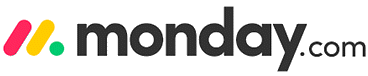9 BEST Project Management Tools (2025)

Without proper management, even well-funded projects lose direction and momentum. Identifying the best project management tools is very important for teams who value clarity, efficiency, and consistent outcomes. These platforms are designed to centralize communication, track tasks, and drive execution. I bring a systems-level perspective to evaluate what truly adds operational value. A growing trend is the shift toward no-code workflows and real-time performance dashboards for agile teams.
This carefully handpicked list of project management software includes trusted tools tested thoroughly across free and paid options. After spending over 100 hours analyzing 40+ solutions, I present unbiased and well-researched insights with transparent breakdowns of each tool’s core features, pricing, and limitations. I had to rethink my stack when an expensive tool lacked real-time collaboration—my experience helped shape these verified and practical recommendations. Read more…
Zoho Projects is a comprehensive project management software designed for businesses of all sizes. This project management software has a user-friendly interface with easy navigation. It has project templates for standardized workflows in similar projects, streamlining processes.
Best Project Management Tools: Free & Paid!
 |
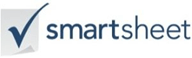 |
 |
||
| Name | Zoho Projects | Monday.com | Smartsheet | ActivTrak |
| Features | ✔️ Easy-to-use interface that facilitates seamless navigation. ✔️ Built-in time timer to expedite client billing |
✔️ Manage everything in one workspace ✔️ Set up in minutes |
✔️ Helps you to simplify budget and planning. ✔️ It offers powerful analytics and reporting. |
✔️ You can see which websites and applications boost your productivity. ✔️ Enables you to share productivity data with your team. |
| Price | Lifetime Free Plan | Free Forever Plan | Free Forever Plan | Free Forever Plan |
| Review/Rating | ||||
| Link | Visit website | Visit website | Visit website | Visit website |
1) Zoho Projects
Zoho Projects is a smart choice for anyone needing a powerful yet user-friendly project management software. I found the tool’s real-time collaboration and automation features especially valuable. It is the most effective when you need visibility and structure without overcomplication. I suggest businesses looking for scalable solutions consider this as a top choice. What stood out to me was how easily it handled multiple project layers without slowing down.
Supported Platforms: Web, Android, iOS, iPad
Integration: Zoho apps, Google and Microsoft apps.
Free Trial: Lifetime Free Plan
Features:
- Task Automation: Automating workflows in Zoho Projects helped my team cut down on repetitive tasks and reduce delays. With blueprints and custom functions, we could set rules for approvals, status updates, and task assignments. I suggest testing automation on a small project first to fine-tune triggers and avoid disruptions.
- Project Templates: Using templates was a game changer when I had to launch similar projects across departments. Zoho Projects allows you to build custom templates or pick from pre-designed ones. This saves time, improves structure, and reduces planning errors. The tool lets you clone successful project frameworks and tweak only the parts that need updates.
- Issue Tracking: The integrated issue tracker made it easy for me to report bugs, assign them quickly, and monitor resolutions. It supports severity levels and custom statuses, which I found helpful when managing client feedback loops. Notifications ensure everyone stays in the loop during urgent fixes.
- Team Collaboration: My team benefited greatly from Zoho’s built-in chat, forums, and file-sharing options. These features reduced our reliance on third-party tools and kept communication centralized. Real-time discussions next to tasks improved clarity and reduced context switching. While using this feature one thing I noticed is that structured chat threads help avoid miscommunication during project escalations.
- Custom Views: I used custom views to build dashboards based on priority and task owners. This flexibility gave every team member a personalized lens into their workload. You can filter by status, milestones, or due dates. I recommend saving your filtered views so you do not have to rebuild them each time.
- User Roles & Permissions: I once managed a sensitive legal project where limited access was critical. Zoho Projects made it easy to define who could view, edit, or comment on each section. You can create multiple role levels to mirror your internal hierarchy and ensure secure data flow.
Pros
Cons
Why should you choose Zoho Projects?
Using Zoho Projects, you can conduct an enhanced collaboration with your team. Its team collaboration feature includes instant feedback, group chat rooms, interactive forums, and lets you mention users and roles. You can also use it to create, store, and organize documents easily, and it lets you manage your projects directly from your email inbox.
Pricing:
- Price: Starts at $5/user/month. 25% off on annual subscription
- Free Trial: Lifetime Free Plan
Lifetime Free Plan
2) Monday.com
Monday.com is a flexible and engaging tool I checked while writing about the best project management tools. It allows you to easily manage, share, and update projects even on the go, thanks to its mobile-friendly app. While conducting my evaluation, I noticed how well the system adapts to various industries, from software teams to event planning. It might be helpful to think of it not just as a project tracker, but as a centralized workspace.
Supported Platforms: Windows, Mac, iPhone, Android, and Web
Integration: Microsoft Teams, Dropbox, Slack, Zapier, Google Drive, etc.
Free Trial: Forever Free Plan
Features:
- Visual Dashboards: I often relied on Monday.com’s dashboards to spot bottlenecks and track team performance. The drag-and-drop widgets made it easy to highlight metrics that mattered most to us. Charts, numbers, and timelines updated in real time, which helped me make faster decisions. I suggest customizing one dashboard per department to avoid clutter and maintain focus.
- Timeline View: This feature helped me visualize overlapping tasks and spot delays before they became major issues. It works like a Gantt chart and lets you drag timelines to adjust schedules quickly. I used it to reschedule dependencies with just a few clicks during client-facing campaigns. While testing this feature, I noticed linking dependent tasks gives better control over deadlines.
- Automation Recipes: I once set up automation rules to notify stakeholders when tasks changed status or missed deadlines. Monday.com’s automation recipes saved hours of manual tracking. You can mix triggers and actions to match your team’s workflow. The tool lets you create multi-step automations without writing a single line of code.
- AI Assistant: The built-in AI was useful for summarizing project updates and suggesting replies in threads. I found this especially helpful when juggling multiple projects. It also flagged delays and provided short action lists from comments. You will notice how the AI improves accuracy over time by learning from past interactions.
- Milestones Tracking: I used this feature to track product launch phases and align them with marketing campaigns. It kept everyone focused on key deliverables. Setting milestones helped break down large goals into checkpoints. There is also an option that lets you link milestones to dependencies, which adds accountability across teams.
- Workload View: During peak sprints, I used the workload view to redistribute tasks and avoid overloading my developers. It shows who is at capacity and who has room to help. This insight led to better planning in future sprints. I recommend reviewing workload weekly to balance team efforts and reduce burnout.
Pros
Cons
Why should you choose Monday.com?
Monday is a highly customizable and user-friendly project management tool. It is an ideal choice if you are looking for a flexible task management and a group collaboration tool that is suitable for all organizations. Additionally, it has an amazing mobile application that works well for remote teams, making it one of the best project management apps.
Pricing:
- Price: Plans start at $9/seat/month. 18% Discount on Yearly Payment.
- Free Trial: Lifetime Free Basic Plan
Lifetime Free Basic Plan
3) SmartSheet
SmartSheet became a go-to for me while working on projects with large, distributed teams. I reviewed its collaboration tools and found them ideal for keeping track of multiple projects across time zones. In the course of my review, I noticed that its automation rules helped reduce repetitive work. The tool made it easy to assign tasks and monitor progress without needing constant follow-up. If you are managing many workflows, SmartSheet is a superior choice. Marketing firms managing global campaigns have benefited from SmartSheet’s real-time dashboards, allowing regional teams to align their efforts seamlessly with HQ priorities.
Supported platforms: Web
Integration: Slack, Tableau, JIRA, etc
Free Trial: 30 Day Free Trial
Features:
- Resource Management: I used SmartSheet’s resource management to spot overloaded team members and reassign tasks before issues emerged. The color-coded heatmaps helped me visualize availability clearly. It also allowed me to track allocation across multiple projects. While using this feature one thing I noticed is that early adjustments to workload charts prevent last-minute deadline rushes.
- Reporting Tools: The real-time reporting in SmartSheet allowed my team to track KPIs and project health at a glance. I generated custom reports to share progress updates with clients weekly. The visual summaries were easy to understand and acted as a solid base for decisions. I recommend scheduling recurring reports to stay ahead of bottlenecks without manual effort.
- Collaboration Features: I have worked with globally distributed teams, and shared sheets with comments and file attachments made collaboration smooth. Changes reflected in real time, which helped us avoid working on outdated versions. Discussions stayed contextual and visible to everyone involved. This also reduced the need for back-and-forth emails.
- Integration Capabilities: I integrated SmartSheet with Microsoft Teams and Slack to keep my team synced. Notifications and sheet updates flowed seamlessly into our chat tools. This helped reduce the time spent toggling between platforms. The tool lets you connect with over 100 other apps, which is helpful if you’re managing cross-functional projects.
- Forms: I created custom forms to collect feedback and bug reports from users across departments. The responses fed directly into project sheets, eliminating the need for manual input. SmartSheet forms support conditional logic, which streamlined what users saw based on previous answers. There is also an option that lets you route form responses to specific workflows.
- Conditional Formatting: When tracking project risks, I set rules to flag tasks approaching deadlines or slipping progress. The sheet highlighted them automatically, allowing my team to respond faster. This feature gave us visual clarity without extra configuration. I suggest combining status colors with priority indicators to make the most of this tool.
Pros
Cons
Why should you choose Smartsheet?
Smartsheet covers all your basic project management needs. You can easily track and manage tasks, milestones, workflows, and internal communication. Apart from that, you can also track your projects in many views, such as calendars, Gantt charts, and Kanban. If you like Microsoft Office 365, this is your product of choice!
Pricing:
- Price: Plans start at $12/user/month. 25% Discount on Yearly Payment.
- Free Trial: Lifetime Free Basic Plan
Lifetime Free Basic Plan
4) ActivTrak
ActivTrak delivered more than I expected when I evaluated it for the article on project management tools. I particularly liked its Excel export feature—it allowed me to dissect data with my usual workflows. Over the course of my evaluation, I found that it is one of the best platforms to analyze your workforce without being intrusive. The built-in security features are excellent, and the visual reports made it easier to present performance data to stakeholders.
Supported platforms: Web
Integration: Slack, MS Teams, Salesforce, etc.
Free Trial: Forever Free Plan
Features:
- Activity Alignment: ActivTrak gave me a clear view of how time was distributed across tools and projects. It helped identify distractions and low-impact routines that were reducing output. I used these insights to rebalance task assignments and raise productivity. While using this feature one thing I noticed is that aligning activities to goals weekly yields better results than monthly reviews.
- Location Insights: I compared the productivity of my hybrid team by analyzing patterns from both remote and office locations. ActivTrak’s reports helped leadership adjust scheduling policies based on real evidence. It also revealed trends we had previously missed, like higher focus levels during remote workdays. I recommend using this data before finalizing return-to-office policies.
- Offline Meeting Tracking: I once managed a team that frequently held in-person brainstorming sessions. With calendar integration, ActivTrak included these offline blocks in our daily reporting. This gave us a holistic view of all work hours, not just time spent at a desk. It also helped justify time spent on non-digital collaboration.
- Focus Time Measurement: ActivTrak’s focus reports highlighted when my team had the longest uninterrupted work blocks. These metrics helped us schedule high-effort tasks during peak focus periods. I made it a practice to preserve these windows by muting notifications and postponing meetings. The tool lets you track trends over time to fine-tune team routines.
- Privacy-First Analytics: I appreciated how ActivTrak balanced oversight with trust. Data could be anonymized or shown based on access levels, which reduced pushback from the team. When I presented reports, I kept the focus on productivity goals, not individuals. There is also an option that lets you group data by roles or departments instead of names.
- User Behavior Risk Scoring: This feature helped me monitor risky behavior patterns without micromanaging. ActivTrak assigned scores based on access attempts, unusual hours, or non-compliant tools. I once flagged a file-sharing risk early because of a high score in a sensitive department. I suggest pairing this feature with security policies to automate alerts for high-risk actions.
Pros
Cons
Why should you choose ActivTrak?
ActivTrak is mainly built to improve the quality of employee productivity that, ultimately, results in enhanced project management. It offers impact analysis, activity classification, location insights, and much more.
You also get alarms and website blocking to avoid distractions, let you review work and efficiency progress over week-by-week and much more.
Pricing:
- Price: Plans start at $10/user/month.
- Free Trial: Lifetime Free Basic Plan
Lifetime Free Basic Plan
5) Wrike
Wrike simplifies how I track work across different teams. I checked the platform across multiple projects and found it to be a phenomenal solution for workload balancing and team updates. While conducting my evaluation, the ease of customizing workflows truly impressed me. It might be helpful to those managing long-term or complex initiatives. I would recommend Wrike to teams looking for a balance of power and ease-of-use in their project management tool.
Supported platforms: Android, and iOS
Integration: Salesforce, Tableau, Microsoft Teams etc.
Free Trial: 14 Days Free Trial
Features:
- Gantt Charts: Wrike’s interactive Gantt charts allowed me to plan with confidence. I could shift timelines using drag-and-drop and easily set dependencies between tasks. During a high-pressure product launch, this helped us adjust dates without derailing the whole schedule. I suggest using color-coding for milestones to quickly spot progress gaps.
- Portfolio Management: I once oversaw five concurrent projects, and Wrike’s portfolio view gave me the visibility I needed. It helped track health, status, and resourcing across teams. This feature made reporting to stakeholders seamless and enabled quicker pivots. While using this feature one thing I noticed is that grouping projects by goal increases alignment across departments.
- Document Proofing: I worked closely with design and marketing teams, and the ability to comment directly on visual assets within Wrike sped up our approval cycles. No more scattered feedback or endless email chains. We reduced version errors and missed deadlines. It truly improved creative collaboration in my projects.
- Space-Level Permissions: With Wrike’s granular access controls, I could assign different visibility levels to internal teams and external collaborators. It was especially useful on client-facing projects where I needed to hide sensitive internal notes. The tool lets you delegate admin rights at the space level, which helps streamline management in large organizations.
- Locked Spaces: I have managed compliance-heavy projects where data security was non-negotiable. Locked Spaces helped us restrict access to legal documents and financial data. Only authorized users could view or modify them. This created an extra layer of control without affecting overall team flow.
- Blueprints: I frequently launched similar onboarding and campaign projects, and Wrike’s Blueprints saved time every single cycle. I built templates with task lists, due dates, and dependencies already mapped. This ensured consistency and reduced planning time. There is also an option that lets you auto-assign tasks based on roles, which speeds things up further.
Pros
Cons
Why should you choose Wrike?
Wrike is your best project solution when running an agency, marketing team, or other professional service company. Wrike needs some time to make it completely yours. But once you do, this tool is powerful enough to execute all your strategies effectively which makes it a good project management software.
With strong analytical and automation features, like custom workflows, real-time reports, marketing data integrations, and time tracking, Wrike is the most powerful tool for medium and large businesses.
Pricing:
- Price: Plans start at $10/user/month.
- Free Trial: Start for free (No Credit Card Required)
Start for free (No Credit Card Required)
6) ClickUp
ClickUp has consistently been a top choice in my evaluation process for teams wanting both control and simplicity. I could access everything from files to feedback across platforms like GitHub and Dropbox. I advise anyone working with multiple teams to consider it as an ideal central workspace. As I carried out my evaluation, I found that its customizable dashboard made project tracking feel intuitive rather than overwhelming. It is important to note how this project management tool simplifies collaboration without compromising depth.
Supported platforms: Windows, Mac, Linux, iOS, Android, Web
Integration: Google drive, GitHub, Bitbucket, Cloud, etc.
Free Trial: Forever Free Plan
Features:
- Multiview Options: ClickUp gave me the flexibility to view projects as lists, Kanban boards, timelines, or calendars. This helped different team members work in the view that matched their style. I frequently switched between Gantt and Board views while managing product launches. While testing this feature, I found creating view presets for roles (design, dev, QA) significantly reduced confusion.
- Built-in Docs: I used ClickUp Docs to maintain meeting notes, SOPs, and project briefs—all linked directly to tasks. The collaborative editing experience felt similar to Google Docs, but with tighter integration. Team members could comment inline and assign action items instantly. This feature eliminated the need for external document tools in many of my workflows.
- Native Email Integration: This feature let me reply to client emails directly inside task threads, keeping all communication in one place. It supported multiple inboxes and templates, which streamlined repetitive updates. The tool lets you set up conditional triggers—like tagging emails as tasks automatically—which I found helpful in managing incoming requests.
- Sprint Management: I once managed a 3-month sprint cycle for a software rollout using ClickUp’s Agile toolkit. It offered burndown charts, backlog views, and sprint points all in one dashboard. This helped my developers track progress and velocity without switching tools. I recommend defining your sprint workflow clearly in ClickUp before inviting team members, to avoid misalignment.
- Universal Search: ClickUp’s global search feature helped me locate assets buried across multiple apps. It pulled results from integrated tools like Google Drive and GitHub, saving me the hassle of digging through folders. You will notice how quick filters and tags make the search even faster when naming conventions are inconsistent across teams.
- Mind Maps: I used Mind Maps during planning sessions to outline product features, dependencies, and timelines visually. The best part was being able to convert branches into actionable tasks with a click. This bridged the gap between brainstorming and execution. It became a core tool in my early-stage project workflows.
Pros
Cons
Why should you choose Clickup?
ClickUp is the most versatile tool on the market with a free forever plan built for project managers. It has an excellent user interface with a powerful core in which you can easily integrate other tools. For instance, integrating spreadsheets, email, events, chat, and more, all in one app!
Pricing:
- Price: Plans start at $10 a month. 30% Discount on Yearly Payments.
- Free Trial: Lifetime Free Basic Plan
Lifetime Free Basic Plan
7) Teamwork
Teamwork gave me a refreshing sense of control during my review process. I particularly appreciated how this project management system made collaboration easier without drowning me in complexity. The tool allowed me to manage multiple clients and tasks in a single dashboard while also keeping a close eye on profitability and team performance. It is a great way to structure both long-term campaigns and quick-turnaround jobs without missing a beat. In my experience, this is one of the easiest platforms to adapt to, even if you are new to digital tools.
Supported platforms: Windows, macOS, Mobile, Cloud
Integration: Zapier, HubSpot, Xero, etc.
Free Trial: 30 Day Free Trial
Features:
- Customizable Workflows: Teamwork allows you to adapt workflows to suit your team’s internal processes, making it ideal for teams with unique project cycles. You can set custom task statuses, trigger automations, and organize tasks visually. While testing this feature, one thing I noticed was that color-coding task stages helped my team easily differentiate work phases across projects.
- Budget Tracking: With built-in budget tracking, you can monitor project costs, track billable hours, and assess profitability in real time. This is especially helpful for agencies or service teams handling multiple clients. The tool lets you set recurring budgets for repeat work, which saved me time when managing long-term retainers.
- Client Access: You can grant clients controlled access to projects, task lists, or milestones, helping reduce unnecessary back-and-forth emails. This level of visibility boosts client trust and speeds up approvals. I once onboarded a client who appreciated the ability to comment directly on deliverables, improving feedback cycles.
- Document Management: All files and documents can be stored, versioned, and commented on directly within Teamwork. This avoids file-sharing confusion and ensures teams work from the latest version. I recommend integrating it with Google Drive or Dropbox for smoother external access and collaborative editing.
- Security and Permissions: You can set granular permissions, restrict sensitive information, and assign roles like admins, collaborators, or clients. This ensures only the right people can access or modify data. While using this feature, I found the “everything visible by default” setting a bit risky—adjust it to private-first to better protect sensitive data.
- Mobile Accessibility: The Teamwork mobile app allows you to track updates, comment on tasks, and log time wherever you are. I once managed a sprint review from my phone while traveling, and the experience was smooth and responsive. You will notice that notifications can be finely tuned to avoid distraction while keeping key updates visible.
Pros
Cons
Why should you choose Teamwork?
Teamwork offers all project management essentials, client work essentials, and advanced features like a resource scheduler. It is a scale-ready software that lets you add CRM, Desk, Chat/Spaces to your project management. Moreover, you can add unlimited clients, allowing you to work on as many projects as you like.
Pricing:
- Price: Plans start at $13.99/user/month. 29% Discount on Yearly Payment.
- Free Trial: Lifetime Free Basic Plan
Lifetime Free Basic Plan
8) Microsoft Project
Microsoft Project became one of my top picks after I reviewed its practical capabilities for real-world planning. The software’s detailed Gantt charts and resource management panels are excellent for reducing miscommunication. I particularly appreciate the seamless connectivity it offers with other Microsoft 365 products. Its integrated planning tools give managers a comprehensive view of timelines, priorities, and risks. This may help mid-sized businesses improve coordination without hiring additional project leads.
Features:
- Timeline View: Microsoft Project’s timeline view gives you a visual snapshot of your entire schedule. It is useful for presentations and updates with stakeholders. I have found it especially helpful during executive reviews to highlight key phases and milestones. I suggest exporting the timeline to PowerPoint for quick reporting—it keeps stakeholders engaged and informed.
- Critical Path Analysis: This feature helps identify tasks that directly impact the project’s end date. It’s valuable when you’re managing tight deadlines or large, interdependent projects. While using this feature one thing I noticed was that adjusting buffer tasks slightly can reveal hidden scheduling flexibility, which helped my team meet a crucial product launch.
- Task Inspector: The Task Inspector acts like a built-in advisor. It detects overallocations, conflicts, and dependency issues and provides guidance to fix them. I relied on this often when working with complex resource allocations across departments. The tool lets you adjust resource leveling options directly from the suggestions, which saved me several manual corrections.
- Co-authoring: With co-authoring, multiple team members can edit a plan at the same time. This is excellent for distributed teams managing interconnected schedules. I once collaborated on a rollout plan across three time zones and this feature kept us all on the same page. There is also an option that lets you track changes, which is handy when auditing updates.
- Task Linking: You can establish relationships between tasks using a simple drag-and-drop approach. This helps maintain logical flow and scheduling accuracy. I found it particularly effective when planning software sprints that needed cross-team dependencies. I recommend labeling key dependencies with color tags to make them more visible during timeline reviews.
- Timesheet Submission: Timesheet tracking in Microsoft Project allows team members to log actual work hours and non-project time. It supports better billing accuracy and resource utilization. I used this feature to align billable hours with client invoicing cycles. You will notice that integrating with Dynamics or other ERP tools makes payroll reconciliation smoother.
Pros
Cons
What you should choose Microsoft Project?
Microsoft Project makes handling projects simple as it provides familiar scheduling tools that help in project planning. It allows coauthoring so you can work with stakeholders and team members.
This tool also includes resource management, which lets you define a project team, request resources for the project, and more. By choosing this tool, project managers will also get demand management and enterprise resource planning management.
Pricing:
- Price: Plans start at $10/user/month.
- Free Trial: 30 Days Free Trial
Link: https://www.microsoft.com/en-in/microsoft-365/project/project-management-software
9) ProofHub
ProofHub became a solution I recommend for managing complex tasks and team coordination. I tested it across different projects and I was able to transition smoothly from planning to delivery. In my experience, its discussion threads and approval workflows were helpful to avoid long email chains. The greatest value came from its Me View—ideal for professionals wanting quick access to their assignments. I suggest teams pay attention to the form builder too. It is a great way to turn client feedback into tasks right away.
Features:
- Discussions: ProofHub’s threaded discussions help keep conversations focused and organized. You can comment directly on specific topics without cluttering the task space. I once managed a multi-agency campaign where all feedback threads stayed intact using this feature. While testing this feature, one thing I noticed was that pinning key threads helped my team avoid repeated questions.
- Me View: The “Me View” offers a centralized dashboard to manage all your assigned tasks, deadlines, and project items. It reduces the noise by showing only what matters to you. You will notice a shortcut bar that improves navigation—I recommend customizing it to prioritize urgent sections like deadlines or high-priority lists.
- Proofing: This feature lets you comment directly on images, PDFs, and other creative files. It supports precise feedback by allowing markup, tagging, and version control. I have used it during design sprints to speed up reviews and approvals. The tool lets you compare revisions side-by-side, which is particularly useful when multiple stakeholders are involved.
- Announcements: With Announcements, you can communicate key updates, share wins, or relay organizational news in a central space. It ensures everyone receives the message without relying on external emails. I once used it to notify multiple remote teams of a workflow change, which improved adoption rates overnight.
- Notes: ProofHub’s note feature works like a shared workspace for internal documentation. You can create, categorize, and collaborate on meeting notes or brainstorming ideas. I often convert sprint retrospectives into notes so they remain easily accessible. I suggest linking notes to tasks when applicable—it adds context and saves time during execution.
- Chat: The built-in chat system enables quick communication across individuals or teams. It reduces inbox clutter and supports rich media like file attachments and emojis. I used this during a tight delivery window where real-time clarification was critical. There is also an option that lets you mute inactive groups, keeping your notifications streamlined.
Pros
Cons
Why should you choose ProofHub?
ProofHub lets you sync calendars with iCal, Google Calendar, Outlook, and other external calendar apps, so you never miss task schedules. With ProofHub, you receive snapshot-based project reports, which provide you with proof.
You can track single or multiple projects as per your need. It also includes admin control that lets you add a group of people, create custom roles, apply IP restrictions, and much more.
Pricing:
- Price: Plans start at $50 a month. 10% Discount on Yearly Payments.
- Free Trial: 14 Days Free Trial
Download link: https://www.proofhub.com/
How Did We Choose Best Project Management Tools?
At Guru99, we are committed to delivering credible, high-quality content grounded in accurate and objective information. Our team spent over 100 hours analyzing 40+ free and paid project management tools, ensuring each recommendation is tested for usability, value, and reliability. We refined this list based on real-world challenges, such as inadequate collaboration features in costly tools. The goal is to guide users toward effective solutions that support various business needs and workflows. We focus on the following factors while reviewing a tool based on
- Ease of Use: We chose based on interfaces that simplify complex workflows for all users, without compromise.
- Feature Set: Our team shortlisted platforms offering essential tools like task tracking, team collaboration, and file sharing.
- Integration Support: Experts in our team selected tools that smoothly connect with CRMs, calendars, and messaging apps.
- Scalability: We made sure to shortlist options that grow with your team size and project complexity.
- Pricing and Value: We chose based on affordability, free trials, and features that ensure your budget is well spent.
- Customer Support: Our team chose platforms with responsive support channels to solve problems rapidly and consistently.
Verdict
This review introduced top project management tools, each with unique pros and cons. To simplify your decision-making, I’ve provided a final verdict summarizing key strengths and weaknesses. Use it as a guide to choose the tool that best fits your team’s workflow, budget, and project management style.
- Zoho Projects: Delivers strong value with advanced reporting, customizable dashboards, and smooth integration across platforms. A reliable platform if you prioritize structured task execution.
- Monday.com: Provides a flexible, secure, and colorful interface with robust timeline tracking and automation features, which makes it an ideal choice for fast-moving teams.
- SmartSheet: Combines the familiarity of spreadsheets with the power of project planning tools. With real-time collaboration and in-depth analytics, it is a top-notch option for high-performance teams.