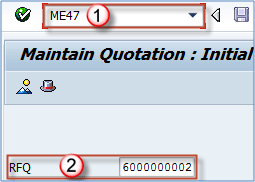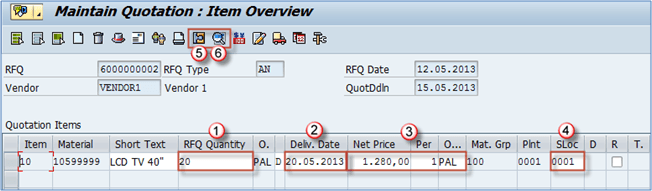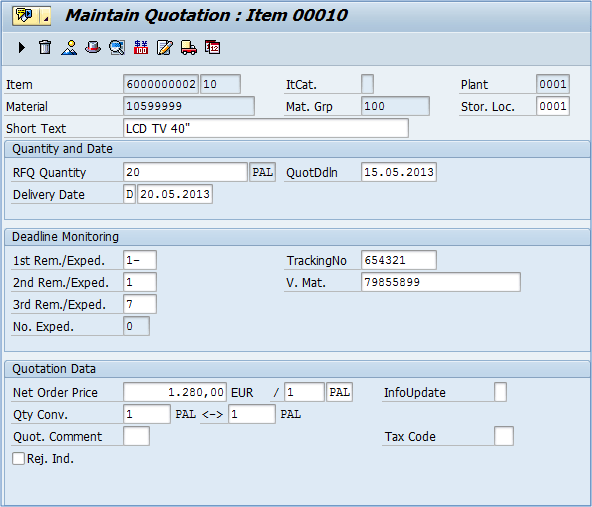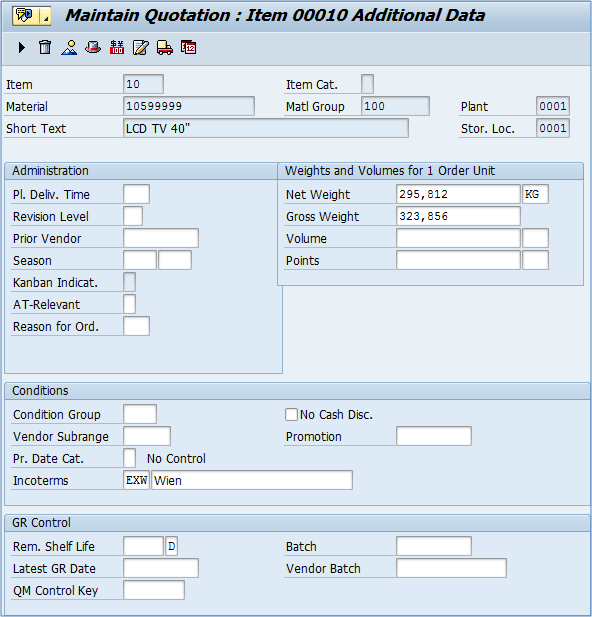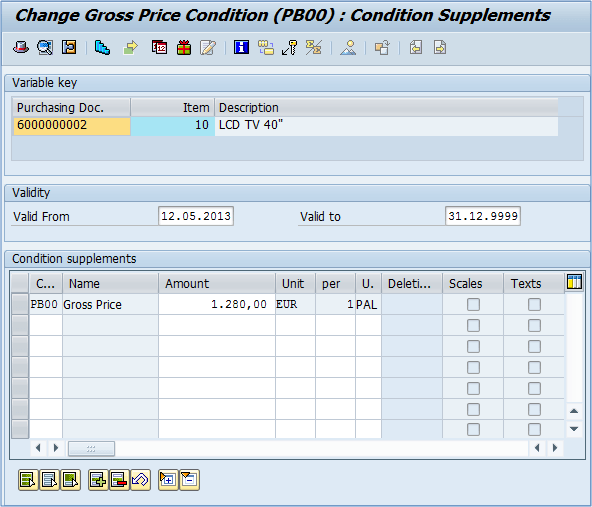ME47: How to Create Quotation in SAP MM
Using transaction code ME47, we can create a quotation based on a request for quotation.
Steps to Create Quotation in SAP
Step 1)
- Transaction code for quotation maintenance – ME47.
- RFQ: request for quotation that we are using as a reference document.
- Press ENTER.
Step 2)
- RFQ quantity
- Delivery date
- Net price per unit of measure
- Storage Location
- Item details you will be presented the following screen. You may change details as per your requirements
- Additional data you can access some additional information on item level.
- If you choose Item Conditions icon/button you can maintain pricing conditions for the currently selected item. Here, you can enter conditions like surcharge, freight cost, discount etc.
If you are done, you can save the data. If you need to change the quotation, you can do it by using the same t-code (ME47), or you can display it’s data by using ME48.
You can repeat the process to create quotations for all of the RFQs. If certain vendor didn’t answer your request for quotation, then you will not create a quotation for the vendor.