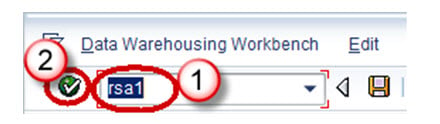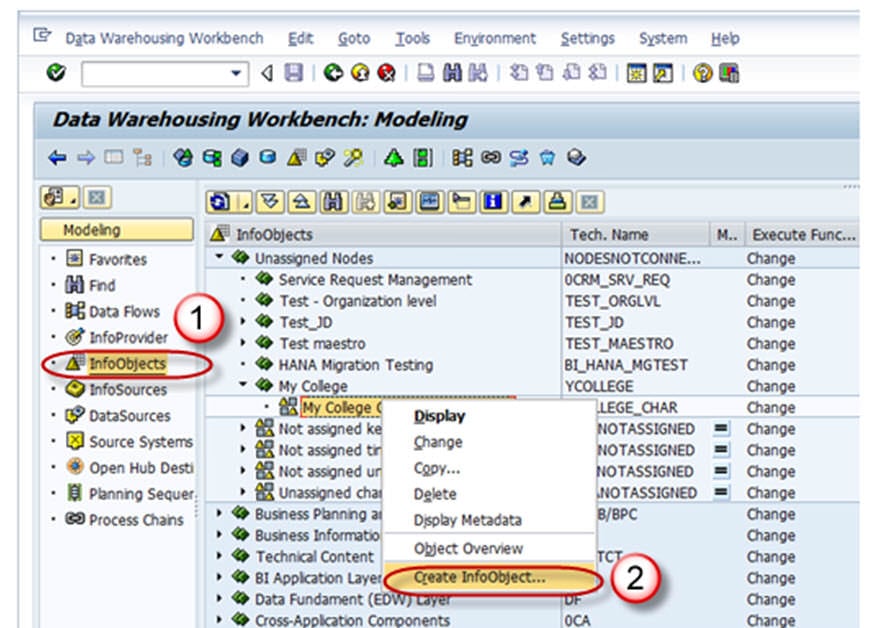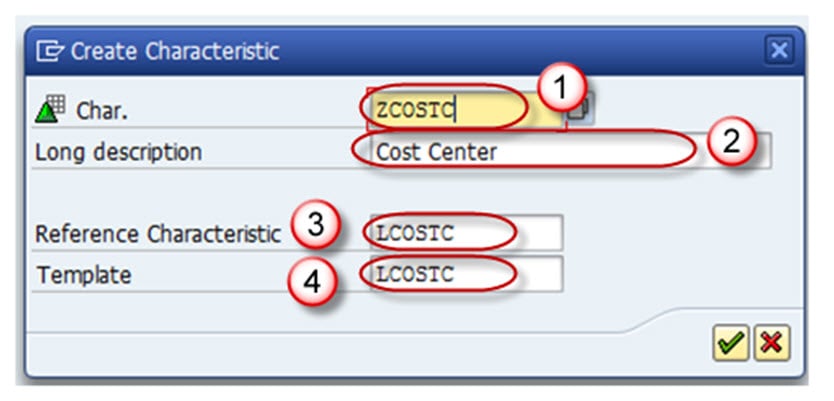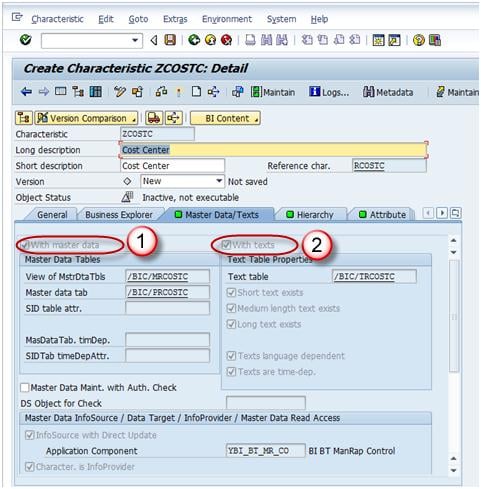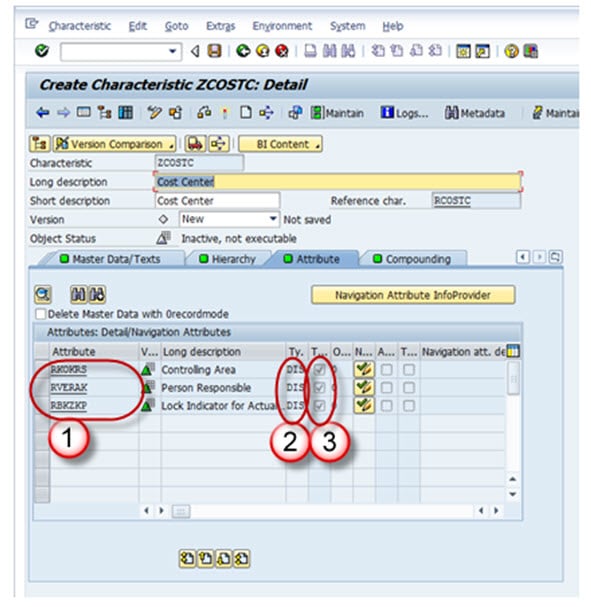How to Create an InfoObject with Characteristics in SAP BI/BW
Step 1)
- Go to transaction code RSA1 to go to the Data Warehouse Workbench.
- Click the OK button.
Step 2)
- Navigate to Modeling -> Infoobjects
- Right click on the Characteristic InfoObject Catalog and choose the option “Create InfoObject” as shown below.
Step 3)
- Give Technical name of the characteristics
- Give a meaningful Description
- Reference Characteristics is mentioned if the new characteristic to be created has the same technical properties of some other already existing characteristic.( LCOSTC)
- Template is specified if the new characteristic to be created has some of the technical properties of an already existing characteristic. (LCOSTC)
- Hit the enter button.
On completion of the above step, it takes you to the “Edit Screen” of the Infoobject. The Infoobject “Edit Screen” has 6 Tab pages listed below.
- General
- Business Explorer
- Master Data/Texts
- Hierarchy
- Attribute
- Compounding
Let us see each of the tab pages individually.
Tab Page: General
In this Tab Page, enter the following
- The Technical name of the InfoObject
- Enter the long and Short description
- Enter the data type
- Enter the length.
All other settings in this tab and other tabs are optional.
Tab Page: Business Explorer
- Each and every setting in the Business Explorer tab page is to set default values in the Business Explorer.
- The Display:”Text” setting on this page decides whether the value of the characteristic is displayed as a textual description or as a key in the Business Explorer.
Tab Page: Master Data/Texts
- The Check box “With Master Data checkbox” and/or “With Texts” has to be selected for Master Data bearing Infoobject. By selecting any of these checkboxes, the characteristic is designed to bear master data and it has its own master data tables.
- If the characteristic needs its own texts, you need to make at least one text selection. The text can be short, medium or long text with 20, 40, or 60 characters respectively.
In the screen shot shown below, the Characteristic has master data table(With master data check box is checked) but does not have Text table(With Texts is unchecked).
Tab Page: Hierarchy
A hierarchy indicates a parent-child relationship which consists of several nodes and leaves.
On the Hierarchy tab page, you determine whether or not the characteristic can have hierarchies and, if so, what properties these hierarchies are allowed to have.
If the “With” hierarchies checkbox is checked, hierarchies can be created for this characteristic. In the below screen shot, the check box is unchecked, hence no hierarchy is created for this info object.
Hierarchy can be created manually or loaded from the SAP system or other non sap source systems. Hierarchy can be used to drill down or extract specific information about the business item.
Example: A real time scenario when Hierarchy can be used is as follows,
Assume in the case of a bank, the relationship between the main bank and the various branches under a bank can be maintained in the form of hierarchy. Where you can extract the information of customer details at any branch about its account, loan, due dates for loan payment and so on.
Tab Page: Attributes
Attributes are nothing but the fields or properties of master data, there are different types of attributes like display attributes, navigational attributes, executive attributes, compound attributes and so on.
- You determine whether or not the characteristic can have attributes or texts. The attributes are assigned to the characteristic on the Attributes tab page. Several characteristics can be added as attributes of the master data characteristics in the Attribute tab page.
- Attributes can be marked as navigational or display attribute by clicking on “navigational attribute on/off” button.
- If you define attributes as display attributes, you can use these attributes only as additional information in reporting when combined with the characteristic.
- If you define attributes as navigation attributes, you can use them to navigate in reporting. When a query is executed, the system does not distinguish between navigation attributes and characteristics for an InfoProvider.
- In the example below, company code is navigational.
- Display and navigation attributes can be marked as time-dependent if a validity period is required for each attribute value.
Tab Page: Compounding
On this tab page, you determine whether or not the characteristic is to be compounded to other InfoObjects. You often need to compound characteristic values to enable characteristic values to be uniquely assigned. Some Info-objects cannot be defined without compounding, also in order to map the data-model you have to compound Info-Objects sometime. If the info-object is defined as an attributes, it cannot be included as compounding object.
Say, for example, cost center 1000 stands for sales and distribution in controlling area 10, and it also stands for sales in controlling area 20. In this case, you would define a cost center to controlling area characteristic Compounding.
Now save and Activate the Infoobject.