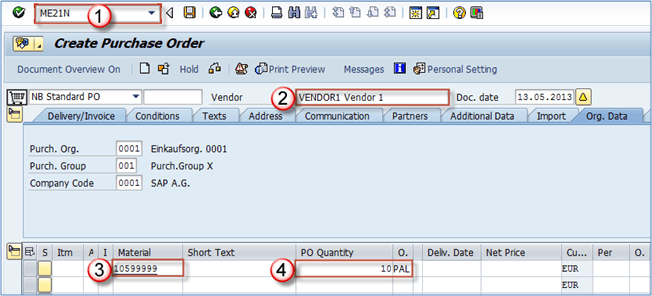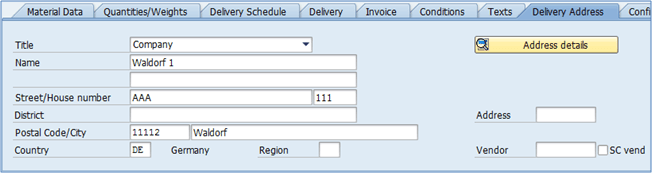How to Create a Purchase Order ME21N in SAP
Purchase orders are used for a number of processes in procurement. They can be used for internal procurement (from one plant to another), external procurement of goods (direct consumption or stock) and services. It can also be used for subcontracting, third-party and consignment processes. Purchase order processing is shown in the following diagram. Purchase orders can be created with reference to a purchase requisition, RFQ, quotation, another purchase order, contract, sales order.
How to create a Purchase Order
Purchase orders are created by using standard transaction ME21N (or ME21 – the old instance of the transaction).
Step 1)
- Enter transaction code ME21N.
- Enter vendor.
- Enter material number that needs to be procured.
- Enter the quantity and unit of measure (optional – system uses UoM from purchase info record).
- Press ENTER to confirm the data entered.
Purchase order item is now populated with information from purchase info record and material master, in combination with the vendor master data. This can be seen on the next few screens.
Delivery date and net price are populated from information supplied in master data.
In below screenshot , Blocks 1 and 2 were populated from purchase info record, while 3 was populated from vendor master.
Default texts populated via purchase info record master data.
- Info record PO text – text populated from info record master.
- Info record note – populated from info record master.
- Text in this field is the same as in our info recod.
Step 2)
- You can see that purchase order contains several tabs at header level.On the “Status” tab, you can find some information about the status of the purchase order.
- In this block, you can find general status (Active) as well as purchase order confirmation (Not Yet Sent), Delivery status and Invoice status.
- This is information about quantities and value, ordered qty and value, delivered qty and value, still to deliver qty and value, Invoiced qty and value, and finally downpayment information.
Other tabs contain information about Organizational Data, Import, Additional Data, Partners, Communication, Address, Texts, Conditions, Delivery/Invoice information.
Step 3) Delivery/Invoice tab holds data about payment terms and trading terms. You can insert payment terms here (like =D06 – payment 30 days after delivery), trading terms (in two incoterms fields – for example EXW Wien).
Step 4) Organizational data holds the information on the purchasing organization, purchasing group and company code. You could choose another purchaseing group if you needed to.
Other tabs
- In Conditions tab, you can find data about prices and conditions on header level.
- Texts tab is used to maintain header level texts.
- Address tab holds the vendor address data.
- In the Additional Data tab, you can find Collective number and VAT registration number of the vendor.
At the item level purchase order contains additional information on items
- On the delivery schedule tab, we can enter the desired delivery schedule and quantities that are to be delivered at a certain date.
- Material data tab contains information about vendor material number, batch, vendor batch, EAN code etc. Some of the data is populated from purchase info record.
- On the delivery tab, you can set delivery tolerance percentages (over and under delivery), set delivery status, delivery remainder settings and other information.
- Invoice tab holds information on invoice related data and a field “Tax” that should be filled if applicable (in our case the tax code is V1 for both items).
- Conditions tab is used to specify conditions on item level.
- Delivery address – our company address, it can be changed if we want the material delivered elsewhere.
- Confirmation tab holds data specific for the item confirmation control and rejection indicator.
When all the data is double-checked for mistakes and entered accurately we can save the purchase order.