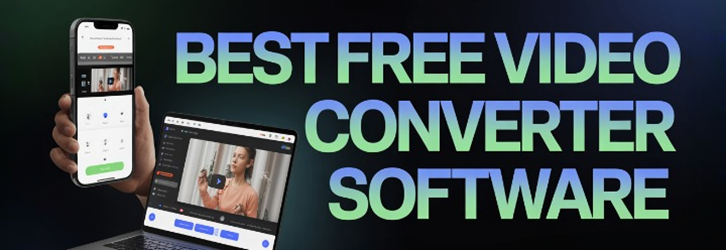7 Best FREE Video Converter Software for PC (2025)
Struggling to play or share videos across platforms? Best FREE Video Converter Software for PC offers a practical solution to bridge compatibility gaps without compromising quality. Video converter tools compress, reformat, and optimize files—supporting formats like AVI, MP4, MOV, and FLV—for smooth playback on any device. I designed this content to help individuals and professionals make informed choices with confidence. Emerging tools now prioritize AI-enhanced compression and faster batch conversions.
After spending over 80 hours analyzing 20+ video conversion tools, I compiled this Top Free Video Converter guide to help users find trusted, well-researched solutions for seamless video format changes. This carefully curated list includes both free and paid options, each tested thoroughly for features, usability, and reliability. I once used a lesser-known converter that corrupted files—highlighting why verified tools matter. Expect unbiased, professional, and up-to-date recommendations throughout.
Disclaimer: Though do bear in mind that if you’re converting videos from YouTube, downloading videos is against its terms of service. It’s also potentially a copyright infringement, unless of course you have permission from the copyright holder or the video is in the public domain, in which case, check out our YouTube downloader for PC list as well. Read more…
FliFlik is a powerful and user-friendly video converter and downloader for Windows. It allows you to download and convert videos from thousands of websites with ease. It convert videos to 100+ formats, including MP4, MKV, MOV, and MP3.
Best Free Video Converter Software Download for PC
| Name | Editing Features | Batch Conversion | Supported platforms | Free Trial | Link |
|---|---|---|---|---|---|
 FliFlik |
Basic (Cut, Convert) | ✔️ | Windows and macOS | Free Download | Learn More |
 Movavi |
Watermark, Rotate | ✔️ | Windows and Mac | Free Download | Learn More |
 AnyMP4 Video Converter Ultimate |
Compress, Create movies | ✔️ | Windows and Mac | Free Download | Learn More |
 VideoProc |
Upscale/Downscale, Trim | ✔️ | Windows and Mac | Free Download | Learn More |
Aiseesoft Video Converter Ultimate |
Filters, Merge, Subtitle | ✔️ | Windows and Mac | Free Download | Learn More |
1) FliFlik
FliFlik allowed me to convert online videos into different formats quickly and without complications. I particularly appreciated its straightforward setup and how smoothly the batch download feature ran. The interface is minimal but functional, and that is one of the reasons I recommend it as a top choice for beginners and occasional users. If you are working with multiple video sources and formats, FliFlik is a superior choice that helps you stay organized without technical hassles.
Download playlists, channels, albums in 1 click from streaming websites.
Convert video to audio without losing any quality.
Download videos in 4K, 2K, 1080p, and audio in 320kbps.
Free Download
Features:
- All-in-One Video Downloader: FliFlik lets you download from hundreds of platforms, including YouTube and Facebook, without losing quality. It supports HD and 4K downloads with no throttling. This was helpful when I needed to archive tutorial videos for offline training sessions. There is also an option that lets you extract just the audio from videos, which I used to build a focused podcast playlist.
- High-Speed Conversion: This feature impressed me with how quickly it processed large files. Even 4K clips were converted in under a minute using its GPU-accelerated engine. While testing this, I converted multiple lecture videos for an online course. I suggest closing background apps to let the converter access full system resources—it noticeably increases speed.
- Wide Format Support: FliFlik handles all major video formats—MP4, MOV, MKV, and more—making it a go-to for format compatibility. This versatility was useful when I needed to prepare a presentation across different devices. I converted files for both Android and iOS with zero playback issues. The tool lets you create device-specific presets, which saves a lot of setup time.
- Batch Video Conversion: If you’re handling multiple videos at once, this feature will speed things up dramatically. I once needed to convert 15 training videos for a client and queued them all with just a few clicks. FliFlik processed them concurrently, keeping the quality intact. While using this feature one thing I noticed is that organizing filenames beforehand helps avoid confusion in output folders.
- Built-in Video Editor: FliFlik’s editor is simple but practical. I used it to trim intros and outros from my demo reels without launching a separate tool. The interface is user-friendly, and the edits don’t degrade video quality. You will notice it saves time if you’re only making quick cuts or combining clips before conversion.
- Subtitle Integration: It automatically pulls subtitles when available and supports manual uploads too. I once needed accurate subs for a multi-lingual webinar and found its subtitle detection surprisingly effective. The syncing was precise, which made post-editing much easier. I recommend checking the language setting before downloading to ensure subtitles match your region.
Pros
Cons
👉 How to Get FliFlik for Free?
- Visit the official FliFlik website
- First, locate the “FREE DOWNLOAD” button on the homepage of FliFlik
- Next, click the button to initiate the free download process without requiring any payment or subscription
Downloader for Free
2) Movavi
Movavi gave me a seamless experience from installation to conversion. In the course of my review, I tested its one-click format change and device recognition features. It is best suited for users who want quick, high-quality results without diving deep into technical details. Movavi helps you stay focused on content rather than troubleshooting formats or settings. Marketing consultants regularly use Movavi to reformat YouTube content into WAV or MP4 files, which they embed into client presentations or reuse for audio branding.
Features:
- Lightning-Fast Conversion: Movavi’s SuperSpeed mode genuinely impressed me when working on a tight deadline. It skips re-encoding for compatible formats, so videos are converted at blazing speeds without any quality drop. I converted an hour-long HD video in seconds using this. I recommend using this feature when you don’t need to change resolution or format—it preserves quality and saves serious time.
- Device-Specific Presets: This is especially helpful when converting for multiple screen types. Movavi includes ready-to-go profiles for smartphones, tablets, and even smart TVs. I once used it to prepare a batch of explainer videos for both Android and iPad users with no playback issues. You will notice that the presets automatically optimize resolution and codec for smoother device performance.
- Audio Extraction: Movavi makes it simple to pull clean audio from any video. You can convert video soundtracks into MP3, AAC, or WAV—great for podcast creators or voice-over artists. I have used this to create soundbites from interviews and tutorials. While using this feature one thing I noticed is selecting ‘High Quality’ in settings improves clarity, especially for spoken-word content.
- Lossless Compression: This feature is ideal when you’re running low on space but can’t afford quality loss. Movavi reduces file size intelligently while keeping the video sharp. I used it to compress a training series from 3GB to under 1GB without any noticeable visual downgrade. The tool lets you preview compression results before saving, which helps ensure you strike the right balance.
- Screenshot Capture: Capturing frames during preview is a handy feature I didn’t expect to use often—until I did. I relied on it to create video thumbnails and presentation slides. It grabs clean stills without needing to pause or export separately. There is also an option that lets you set a custom resolution for screenshots, which is great for high-res thumbnails.
- Noise Removal: Movavi’s noise reduction does a solid job of cleaning up background hum or mic fuzz. I tested this on a lecture video recorded near a busy street, and it noticeably improved clarity. It’s not studio-grade, but it’s definitely useful for casual edits. I suggest applying this feature before trimming clips to ensure consistency in sound levels.
Pros
Cons
👉 How to Get Movavi for Free?
- Access the Movavi official site
- Search the main interface of the website until you identify the “Download for Free” option displayed clearly
- Press the download button to start getting Movavi for free without any need for registration or payment
7-Days Free Trial
3) AnyMP4 Video Converter Ultimate
AnyMP4 Video Converter Ultimate offered me remarkable speed when working with large files. During my analysis, I checked its compressor and was able to reduce file size without sacrificing detail. That is ideal for social media publishing. It helps you avoid delays by letting you tailor resolution and bitrate. This is a superior choice for anyone working with 4K or 8K content.
Features:
- DVD Ripping Capabilities: AnyMP4 Video Converter Ultimate makes converting DVDs to digital files surprisingly simple. I used it to archive a set of family DVDs into MP4 format for easier sharing. The process was quick, and the quality held up well. There is also an option that lets you preserve subtitles and audio tracks, which is ideal for multilingual content.
- Customizable Output Settings: This feature gives you deep control over every export detail. You can fine-tune resolution, bitrate, codec, and frame rate depending on the platform or device. I once needed a specific format for an online learning portal, and this flexibility helped me meet their exact specs. I suggest saving your custom settings as templates to speed up future projects.
- Audio Sync and Enhancement: If your video has off-sync audio, this tool can correct it easily. I had a webinar recording where the sound lagged by two seconds, and this feature aligned it perfectly. It also improved the voice clarity without making it sound artificial. While testing this feature, I found that running it before editing clips prevents mismatched audio timing.
- Real-Time Preview: The preview function is a real-time saver. It shows you how your video will look after conversion, which helped me avoid over-compressing a corporate video. I could test different settings without exporting the file each time. You will notice this also helps catch minor glitches before final processing, especially in longer videos.
- Device Presets: It comes loaded with presets for most common devices, including iPhones, Galaxy phones, PS5, and even smart TVs. I converted a set of explainer videos for playback on an iPad, and they worked seamlessly. These profiles auto-adjust key specs like resolution and aspect ratio. The tool lets you create custom presets, too, which is handy if you work with niche devices.
- GIF Maker: Creating high-quality animated GIFs is refreshingly easy with this feature. I turned product demo clips into short GIFs for social media in just a few clicks. It lets you trim, loop, and adjust frame rate for smooth results. While using this feature one thing I noticed is keeping the GIF under 10 seconds preserves quality without inflating file size.
Pros
Cons
👉 How to Get AnyMP4 Video Converter Ultimate for Free?
- Visit the official site of AnyMP4 Video Converter Ultimate
- Carefully scroll down until you see the section offering the “Free Download” version of the software
- Click on the button to start the download process and get the application for free without needing a subscription
Link: https://www.anymp4.com/video-converter-ultimate/
4) VideoProc
VideoProc helped me work on multiple projects where speed and file control were essential. I reviewed its video compression and editing tools and found that they offered me a smooth way to adjust quality, format, and frame rate. It is best for those looking to compress 4K footage with zero visual compromise. Small agencies convert client ads to mobile-friendly formats with VideoProc, enabling smoother playback across different devices and platforms during campaigns.
Features:
- AI Super Resolution: VideoProc’s AI-driven upscaling has been a standout in my post-production work. It intelligently boosts video resolution by up to 400%, restoring sharpness without distorting textures. I used it on old family recordings and was surprised at how natural the enhancements looked. While testing this feature, I found that using it on 720p footage produces excellent 4K outputs with minimal artifacts.
- Frame Interpolation: This feature boosts frame rates to create smoother playback, which is perfect for sports or cinematic slow-mo edits. I once converted a 30fps clip to 120fps, and the motion looked incredibly fluid. It’s a great tool for content creators working with action-heavy footage. You will notice it works best with stabilized videos to avoid jitter in interpolated frames.
- Max-Quality Compression: VideoProc offers powerful compression without destroying quality. I tested it on a 2GB interview and reduced it to 300MB, with no visible quality drop on a 1080p screen. This helped me meet upload size limits on a client portal. The tool lets you preview side-by-side comparisons before saving, which makes it easier to adjust settings confidently.
- GPU Acceleration: This feature taps into your GPU to convert large files faster than most free tools I have used. It supports hardware from Intel, AMD, and NVIDIA, which adds flexibility. I noticed a huge difference when processing multi-gigabyte project files. I suggest enabling Level-3 acceleration in settings if you’re using a modern GPU—it can cut processing time by over 70%.
- Online Media Downloader: VideoProc’s media downloader handles playlists, single videos, and even full channels from over 3,000 sources. I used it to grab a full conference series from YouTube, and it kept the order intact. It also supports resuming downloads, which saved me from restarting after a power cut. There is also an option that lets you batch-download subtitles along with videos automatically.
- Audio Enhancements: You can raise audio levels, correct sync issues, and even enable 5.1 surround sound. I applied this to a product demo where the voiceover was delayed, and the fix was immediate. It added clarity without needing a separate audio editor. While using this feature, one thing I noticed is that enabling normalization helps balance uneven voice levels across longer videos.
Pros
Cons
👉 How to Get VideoProc for Free?
- Visit the official VideoProc website
- Look for the section on the homepage where the “Free Download” button is clearly displayed for users
- Click the “Free Download” button to begin downloading the software without needing to pay any fees or register
Link: https://www.videoproc.com/video-converting-software/
5) Aiseesoft Video Converter Ultimate
Aiseesoft Video Converter Ultimate allowed me to upscale and edit files in one flow. I particularly appreciate how well it balances quality and customization, especially when switching between HD and 4K resolutions. It is a great way to avoid separate tools for compression and conversion. Corporate trainers use Aiseesoft to edit and resize internal video tutorials, helping employees stream content without buffering delays.
Features:
- AI Video Enhancer: Aiseesoft’s AI-powered video enhancer delivers noticeable improvements in clarity, brightness, and contrast. I tested this on a dimly lit travel vlog, and it brought out details that were barely visible before. It’s particularly helpful when working with older or low-quality footage. While using this feature, one thing I noticed is that enabling ‘Upscale Resolution’ before adjusting contrast gives smoother, more natural-looking results.
- Custom Output Profiles: This tool makes output formatting effortless. It includes presets for YouTube, Instagram, and nearly every major device, allowing you to export confidently without guessing optimal specs. I used it to create vertical videos for TikTok, and the results were pixel-perfect. The tool lets you save your own profiles, which saves time if you’re working with the same platforms often.
- Subtitle Tools: You can add, remove, or fully edit subtitles in just a few steps. I used it to clean up auto-generated captions for a tutorial series, and the sync tools were highly accurate. It also supports custom fonts, positioning, and transparency. I recommend previewing subtitle alignment with the video timeline to avoid sync errors during playback.
- Video Compressor: The compression tool keeps file size low without damaging quality. I used it to reduce a 4K promotional video for website upload, and the difference in size was huge—yet it looked just as sharp. This is especially helpful when managing storage or email limits. There is also an option that lets you adjust the output resolution, which can help balance quality with space.
- 3D Maker Tool: This is one of the more creative features in the suite. It transforms 2D videos into stereoscopic 3D, supporting Anaglyph and Side-by-Side formats. I experimented with it on a dance performance video, and the result was surprisingly immersive with basic red-cyan glasses. You will notice that scenes with depth and camera movement convert better than static shots.
Pros
Cons
👉 How to Get Aiseesoft Video Converter Ultimate for Free?
- Visit the official Aiseesoft Video Converter Ultimate website
- Locate the “Free Download” button on the homepage that clearly offers the software for no cost
- Click “Free Download” to download it for free and begin the installation without entering any payment information
Link: https://www.aiseesoft.com/video-converter-ultimate/
6) Free AVS Video Converter
Free AVS Video Converter is a dependable choice in my experience. I analyzed how it handles different formats, and it did not disappoint. It helps you avoid the usual format mismatch issues. While conducting my evaluation, I noticed the drag-and-drop workflow is perfect for first-time users. It is important to have a tool that is both powerful and simple to navigate.
Features:
- DVD and Blu-ray Support: Free AVS Video Converter gives you the option to convert videos into DVD or Blu-ray formats, making it perfect for physical media projects. I used it to burn a wedding highlight reel, and the custom chapter creation worked flawlessly. The menu templates are basic, but they get the job done. While using this feature, one thing I noticed is that longer clips benefit from creating multiple chapters to help with navigation on older DVD players.
- Online Sharing Integration: The tool connects directly with YouTube, Facebook, and Dailymotion, allowing uploads without switching platforms. I have used this feature to publish quick tutorial clips right after conversion. It streamlines the workflow and saves time for content creators on tight schedules. I recommend linking your accounts beforehand to speed up the publishing process and avoid connection errors.
- Frame Capture: You can pause any video and save high-resolution stills, which is helpful for creating custom thumbnails or social media images. I have used it to extract impactful frames from product demos. The output format options include JPG, PNG, and BMP. The tool lets you define exact time codes for capturing frames, which helps in consistent branding across series content.
- Command Line Mode: This feature is great for automating conversions if you’re comfortable with scripting. I used it to convert large batches of training videos overnight. It’s efficient, especially for repetitive tasks across multiple folders. I suggest creating a reusable script template if you’re regularly converting files with the same settings—it saves hours of setup time.
- Timeline-Based Editing: The editing timeline allows you to insert effects, trim clips, and apply transitions with accuracy. I used it for a short documentary and appreciated how easy it was to sync audio overlays to key frames. It may not replace full editors but works well for basic tweaks. You will notice that dragging transitions between clips helps smooth out pacing, especially in storytelling videos.
- Mobile Uploader: What sets this tool apart is its built-in uploader for mobile devices. You can transfer converted files directly via USB, Bluetooth, or even Infrared. I found this useful when prepping videos for a live event where Wi-Fi wasn’t available. There is also an option that lets you auto-convert and transfer in one step, which simplifies multi-device distribution.
Pros
Cons
👉 How to Get Free AVS Video Converter for Free?
- Navigate to the Free AVS Video Converter
- Carefully explore the page to locate the prominent “download now” option made available for free usage
- Click “download now” to download it for free and enjoy converting videos without needing a subscription or login
Link: https://www.avs4you.com/avs-free-video-converter.aspx
7) Zamzar
Zamzar is a great option if you aim to convert quickly without downloading software. As I evaluated its performance, the versatility of over 1200 supported formats stood out. It might be helpful to content creators who deal with varying client file types. I personally recommend trying it for one-off conversions. Small design firms often convert client ad clips into web-optimized videos using Zamzar before uploading them to campaign dashboards.
Features:
- Simple User Interface: Zamzar’s drag-and-drop interface makes it extremely beginner-friendly. I have recommended it to clients with no tech background, and they have handled conversions with ease. There’s no software to install, and everything is web-based. While using this feature, one thing I noticed is that using smaller file batches improves speed and reduces the chance of upload errors.
- Email Notification: Once your file is uploaded and processed, Zamzar sends a confirmation email with a direct download link. This lets you work on other tasks instead of waiting for the conversion to finish. I have used this when juggling multiple client projects to stay productive. I recommend whitelisting their email to ensure important conversion links don’t end up in the spam folder.
- Secure File Handling: Zamzar deletes all files after 24 hours, which is a big plus for privacy. I have used it to convert sensitive materials like legal depositions, and the automatic deletion gave me peace of mind. No local storage means fewer security risks. The tool lets you manually delete files sooner if you finish early, which is helpful for fast-paced workflows.
- Device Independent Access: Since Zamzar is browser-based, it works across all operating systems—Windows, macOS, or Linux. I have used it on a Chromebook, a MacBook, and even a mobile browser during travel. It performs consistently without needing extensions or plug-ins. You will notice it’s especially useful when working from shared or locked-down machines with no install privileges.
- Format-to-Format Conversion: Zamzar supports conversions for less common formats that many other tools don’t handle. I once needed to convert RMVB lecture files into MP4, and it completed the task flawlessly. It’s useful when you’re restoring or migrating legacy media. There is also an option that lets you choose resolution levels for certain formats, which helps control file size on output.
- File Sharing Integration: After conversion, Zamzar gives you a downloadable link that can be shared with others. I have sent converted training materials to clients directly without using cloud storage. It’s fast and doesn’t require recipients to create an account. I suggest setting a calendar reminder to download the file within 24 hours, as links expire quickly.
Pros
Cons
👉 How to Get Zamzar for Free?
- Visit the main Zamzar website
- Locate the “Choose Files” option, which enables you to upload files and initiate the conversion process easily
- Click “Choose Files” to upload files and convert for free using zamzar’s simple drag-and-drop interface
Link: https://www.zamzar.com/
Feature Comparison Table
How Did We Choose Best FREE Video Converter Software for PC?
At Guru99, we are committed to delivering credible, accurate, and objective information that is helpful to every user. Our editorial team spent over 80 hours testing 20+ video converters to ensure a reliable, professional guide. Each tool was evaluated for usability, performance, and output precision to avoid issues like file corruption and ensure trustworthy results. Our list includes both free and paid options, all chosen to meet diverse user needs. We ensure the content remains fresh, relevant, and consistently useful. We focus on the following factors while reviewing a tool based on reliability, features, and overall user experience.
- Compatibility: We made sure to shortlist tools that typically support multiple formats and optimize output for efficiency.
- Conversion Speed: Our team chose ultra-responsive software that rapidly converts files while maintaining stable and precise output quality.
- User Interface: We selected tools with smooth, hassle-free setup and interfaces adaptable to your needs for all users.
- Output Quality: Experts in our team selected tools based on how consistently they deliver flawless video results without compression loss.
- Security and Privacy: We chose based on how well tools ensure your data stays secure with no hidden tracking or upload requirements.
- Extra Features: We made sure to shortlist options that offer helpful to have extras like batch conversion and simple editing tools.
Verdict
I often need reliable tools to convert videos across formats while keeping the quality intact. After comparing the current options, I realized how essential a stable, fast, and format-flexible converter is. If you are still uncertain, check my verdict and see how these tools can solve your problem.
- FliFlik: This powerful and secure tool stands out with batch downloading, DRM removal, and 100+ format support, making it a top-rated choice for high-resolution media conversion.
- Movavi: Its intuitive interface and 180+ format support makes it a user-friendly and comprehensive solution, especially for quick conversions with device recognition.
- AnyMP4 Video Converter Ultimate: Offers impressive editing and compression for 8K/4K content, with a built-in movie maker, making it an ideal solution for creative projects.
FAQs:
FliFlik is a powerful and user-friendly video converter and downloader for Windows. It allows you to download and convert videos from thousands of websites with ease. It convert videos to 100+ formats, including MP4, MKV, MOV, and MP3.