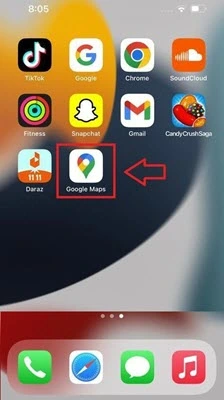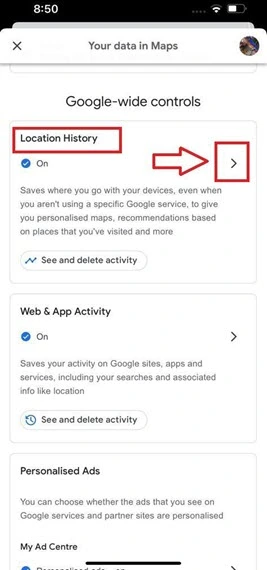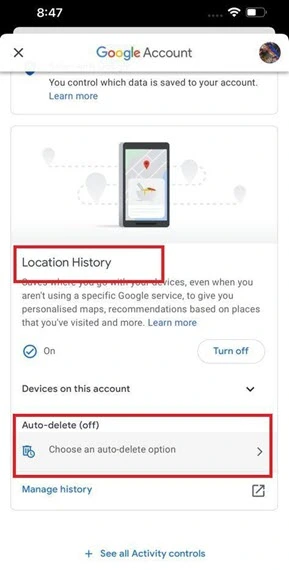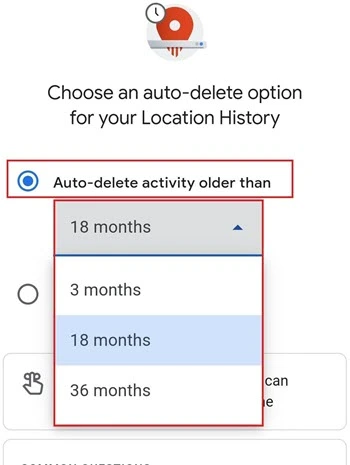How to Delete Google Maps Search History on iPhone
Deleting Google map’s location history iPhone saves is easy when you use the feature that removes it for you automatically. All you need to do is select a specific period for auto-delete. Follow the steps given below if you don’t know how to clear Google maps recent searches and history on your iPhone:
Step 1) Click on the Google Maps app on your iPhone.
Step 2) Hit on your Google Profile Photo in the upper right corner.
Step 3) Locate your data in the Google Maps option and tap on it.
Step 4) Now open the Location History settings by tapping on the arrow.
Step 5) Here, click on the Choose an auto-delete option.
Step 6) Select your preferred duration for auto-delete in the drop-down menu.
After this, save the changes, and the google timeline iPhone’s locations older than the set duration will automatically be deleted. Also, the feature will keep doing this job for you in the future.
Why Should Not Delete Some or All Google Location History?
It is good to know what you lose when you delete google location history rather than regretting it later.
Here are the consequences of this action:
- It deletes the photos from places you visited.
- You won’t get recommendations that google gives based on your previously visited locations.
- Will stop getting Real-time guides on when to leave for home or work to avoid traffic.
Note: if you have Web & App Activity activated, even after pausing or deleting google timeline iPhone saves, your location data will still be there.