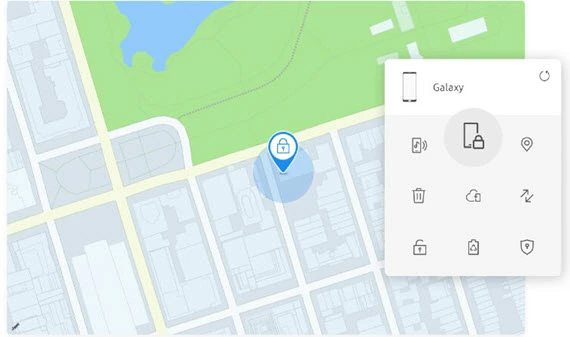How to Unlock Any Phone Password Using Emergency Call
Mobile phone users universally apply screen locks such as passcodes, fingerprints, and face IDs to safeguard their devices. These screen locks are the first defense in protecting personal data. Forgetting your screen lock on an Android device can seem like a nightmare as it restricts access to your phone.
Interestingly, a feature often overlooked for its security capabilities is the emergency call function. This feature can be a lifesaver for bypassing the screen lock under certain circumstances. We have also provided alternatives to this feature in this article so you can have all the possible ways to unlock your device. Read more…
UnlockGO is a lock screen removal software solution that you can use for Android phone screen unlock. This tool is capable of bypassing iCloud locks without a password and can also bypass MDM and remove MDM profiles.
Is It Possible to Unlock a Locked Phone with An Emergency Call?
Yes, it is obviously possible to unlock a locked phone using the emergency call feature, although it requires specific steps and conditions. This method primarily works on certain Android devices and may vary based on the device’s model and software version.
Method 1: Alternative Method of Using Emergency Call to Unlock Android Using iToolab UnlockGO
For those seeking another way to unlock the lock screen using the emergency call feature, third-party tools like iToolab UnlockGO offer a solution.
It can unlock 4 to 6-digit passwords along with face ID and touch ID. This tool is capable of bypassing iCloud locks without a password and can also bypass MDM and remove MDM profiles.
Android Version Compatibility: Android 5-15
Unlock Methods: Bypass FRP, Remove Screen Locks (PIN, pattern, password, etc.)
Data Loss: No
Refund Policy: 30-Days Money-back Guarantee
Here are the steps on how you can use it to unlock your device:
Step 1) First, download and install iToolab UnlockGO on your computer. This supports both Windows and Mac operating systems.
Step 2) Next, launch the program and connect your locked device to the computer with the help of a USB cable.
Step 3) Choose the appropriate option for lock screen removal. The software provides different unlocking methods for different scenarios.
Step 4) The software will guide you through a series of steps. This might involve entering the device into Download mode and downloading a specific firmware package.
Step 5) After following the instructions, the tool will remove the Android lock screen. This process may take a few minutes.
Once the process is complete, your device will restart without any screen lock, allowing you full access.
It’s important to note that using any third-party tools like iToolab UnlockGO should be done cautiously, as it may void the warranty or lead to data loss. Always ensure you’re using the official version of the software.
30-Day Money-Back Guarantee
Method 2: How to Bypass the Android Lock Screen Using the Emergency Call
If done correctly, bypassing the Android lock screen simply using the emergency call feature can be a straightforward process. This method has helped many users who found themselves locked out of their devices.
xMobi is a powerful smartphone monitoring solution designed to help you access essential data from Android and iOS devices, even if they're locked or partially inaccessible. It provides discreet access to messages, call logs, location, media files, and more.
Here are the steps on how to unlock any phone password using emergency call to bypass Android lock screen:
Step 1) Activate the screen of your Android phone to see the lock screen. On the lock screen, tap on the “Emergency” option. This will take you to the Android emergency dialer screen.
Step 2) Enter a specific emergency code to unlock the Android phone in the dialer. The code can vary based on the phone model and software version. Commonly used codes include a series of asterisks or numbers.
Step 3) After entering the code, quickly press the call button and immediately start tapping the lock/open button. This action might take a few attempts as it requires precise timing.
Step 4) If done correctly, the system will bypass the lock screen, allowing you access to the phone.
Step 5) Once you have access, go to the phone’s settings and reset or remove the screen lock settings.
It’s important to note that this method may not work on all devices, especially newer models with updated software. Additionally, this should only be used to bypass the Android lock screen that you own or have permission to access.
Let us now look at some alternative methods that you can use if you cannot unlock your screen using emergency call.
Spynger is a powerful Android monitoring solution designed to discreetly gather insights from locked or inaccessible devices. It enables users to track device activities, monitor messages and calls, and capture screen content in real-time—all without being detected.
Method 3: Use the ‘Find My Mobile’ Feature on Samsung Phones
Samsung users have a unique advantage when bypassing their lock screen. The ‘Find My Mobile’ service is efficient for those seeking to bypass the Samsung lock screen. This feature is designed to help locate, lock, unlock, or even remotely erase a Samsung device.
To use this method, the phone must be registered with a Samsung account and have the ‘Find My Mobile’ feature enabled.
Here are the steps on how to use this feature to bypass the Samsung lock screen using an emergency call.
Step 1) Visit the Find My Mobile website on any browser and log in with your Samsung account credentials.
Step 2) Once logged in, select the locked device from the given list of devices that are connected to your account.
Step 3) On the interface, you’ll find various options and click on the ‘Unlock’ option. Samsung will verify your identity for security purposes.
Step 4) Once your identity is confirmed, this service will remotely unlock your Android phone, bypassing the screen lock.
After gaining access, it’s recommended to reset or remove the screen lock settings through the device’s settings.
This method is beneficial as it doesn’t require physical access to the phone and is a great alternative to bypassing the lock screen using emergency calls. It can also remove screen lock without losing any data, hence, it is a safe and easy method.
Enter Data to Bypass Android Lock Screen
Method 4: Google Find My Device
For non-Samsung Android users, Google’s Find My Device is a lifesaver regarding lock screen removal. It can also lock and erase phones, play sounds, and more. All it requires is for your device to be connected to Wi-Fi or phone data.
Like Samsung’s service, it allows users to access their devices remotely. However, having the feature enabled and the device linked to a Google account is crucial.
Here are the steps on how to unlock an Android phone using this feature:
Step 1) Visit the Find My Device website or use the app on another Android device. Now, sign in with the Google account linked to the locked device.
Step 2) Next, select the device you wish to unlock from the list of devices that are associated with your Google account.
Step 3) Select the ‘Secure Device’ option. This allows you to lock your device and set a temporary password remotely.
Step 4) Use the newly set temporary password to unlock the Android phone.
Once unlocked, you should immediately change or remove the screen lock settings from your phone’s settings.
This method is effective for Android screen lock removal and is particularly useful if you’ve forgotten your password.
Link: https://www.google.com/android/find/
Tenorshare 4uKey is a powerful screen unlock tool designed to remove all types of Android lock screens. Whether you're trying to access a second-hand device or unlock a phone with a broken screen, 4uKey can bypass PINs, patterns, passwords, fingerprint, and facial recognition in just a few minutes.
Method 5: Factory Reset to Bypass the Lock Screen
A factory reset is a final resort if you are still wondering how to unlock your Android phone lock screen. However, this method will erase all data on the device, so it’s recommended to use this only if all other methods fail and there is no concern about losing data.
Here are the steps on how to proceed with this method:
Step 1) Power off your locked Android device.
Step 2) Press and hold a particular combination of buttons (usually volume up, home, and power) to boot into recovery mode. The combination can vary based on the device model.
Step 3) Now, use the volume buttons on your phone to navigate the recovery menu and find the ‘Factory Reset/Wipe Data’ option.
Step 4) Select the factory reset option and confirm. This will start wiping your device clean, including the screen lock.
Step 5) After the reset, the device will reboot. You will need to set up your device as if it were new.
Factory resetting should be used cautiously, as it will remove all data, including apps, settings, and personal files. It’s a surefire way to regain access to your device but at the cost of everything stored on it.
Method 6: Boot into Safe Mode
Booting your Android device into Safe Mode is another method to bypass the lock screen. This method is handy if the lock screen issue is due to a third-party application or software glitch.
In Safe Mode, your device operates with default settings and minimal drivers, potentially allowing you to bypass third-party lock screen apps.
Step 1) First, you must turn off your Android phone completely. Now, press on the power button until the manufacturer’s logo appears. Then, release the power button and immediately press and hold the volume down button for a while until the device starts up.
Step 2) If the process was successful you will see the ‘Safe Mode’ appear at the bottom of the device’s screen.
Step 3) If a third-party app is causing the lock, your device might boot without the lock screen.
Step 4) You can now access your settings and uninstall any apps that might have been causing issues with the lock screen.
Step 5) Now, exit Safe Mode by restarting your device normally. The screen lock should be resolved if a third-party app is the culprit.
PassFab Android Unlock is a powerful lock screen removal tool designed to help users unlock Android devices without needing a password. This software enables users to effortlessly bypass screen locks including PINs, patterns, passwords, and even fingerprints.
Method 7: Forgot Pattern
For those who have set up a pattern lock and can’t remember it, Android provides a “Forgot Pattern” option. This is available for older Android versions and can help users regain access to their phones.
Here are the steps on how to bypass Android lock screen pattern:
Step 1) Enter the wrong pattern a few times until you see a message that says, “Try again in 30 seconds” on the locked Android phone.
Step 2) On the lock screen, you will see a “Forgot Pattern?” option, now tap on it.
Step 3) It shall then ask you to enter your Google account details connected to the device.
Step 4) After successfully logging in with your Google account, you will get the option to set a new lock pattern.
Step 5) Set a new pattern and use it to unlock your device.
This method only functions if the device is connected to the internet and the user remembers their Google account credentials. It’s a straightforward way to regain access without losing any data.
Types of Screen Lock Options in Smartphones
Smartphones today offer various screen lock options, each providing a different level of security and convenience.
- Password Unlock: This involves entering a specific word or phrase. It offers a high level of security due to the complexity and variability of passwords.
- Fingerprint Unlock: Utilizes the user’s unique fingerprint as a password. It’s fast and secure, as each fingerprint is unique.
- Face Unlock: Uses facial recognition technology to grant access to the phone. While convenient, its security can vary depending on the sophistication of the technology.
- Smart Lock: This Android feature keeps the device unlocked in trusted situations, like when you’re at a specific location or connected to a trusted device.
- Swipe: The simplest form to unlock a phone involves swiping the screen in any direction. It offers minimal security and is often used for quick access.
- Pattern Unlock: It requires drawing a pre-set pattern on a grid of dots for unlocking the phone. This is more secure than a swipe but less secure than a password or PIN.
- Pin Lock: It Involves entering a numeric PIN to unlock the phone. It balances security and convenience, being easier to remember than a password but harder to guess than a pattern.
FAQ
Conclusion
Understanding the various methods to unlock a smartphone is crucial in today’s digital age. Knowing your options can be immensely beneficial if you’re dealing with a forgotten password or looking to enhance your device’s security.
As mentioned above, the emergency call method is one of the most straightforward processes. On the other hand, the rest of the techniques and tools can be helpful if you fail to unlock your device using the emergency call feature.
UnlockGO is a lock screen removal software solution that you can use for Android phone screen unlock. This tool is capable of bypassing iCloud locks without a password and can also bypass MDM and remove MDM profiles.