Download & Upgrade SAP Kernel: Step by Step Tutorial
What is a Kernel?
- The Kernel is a central program which acts as an interface between SAP application and operating system.
- The Kernel consists of the executable programs that reside under the path “/sapmnt/<SID>/exe” (UNIX) or \usr\sap\SID\SYS\exe\run (Windows)
- These files help startup the R/3 system, initialize the memory, create buffers and start managing the requests from users and effectively utilizing of hardware resources.
- The kernel is also responsible for starting and stopping all the application services like dispatcher, message server, collector etc.
Why Kernel Upgrade?
- SAP Kernel is the core of the application. Like all other applications, the Kernel contains the executable files (.EXE files for stating various processes in SAP).
- The Kernel is the heart of the operating system. It contains those files which are used to run every event in SAP. E.g.|: starting database, shutdowns of the database, starting sap, shutdown of sap, saposcol, to uncar the sap files etc.
- That’s the reason why when a Kernel upgrade is done it means new versions of the various EXE files replace the older versions.
How to check Kernel Version?
There are many ways to check the Kernel Version –
Method 1) Logon to SAP system and go to SM51 à Release Notes
Method 2) Logon to SAP system and go to System tab in the menu bar and select Status
Method 3) Logon in operating system, switch to user <SID>adm and give the command disp+work
You can also give disp+work –version
Download Kernel from Service Marketplace
- Go to “SAP Service Marketplace. ” (https:\\service.sap.com) You will need your OSS ID and password.
- Then go to Downloads à SAP Support Packages -> Entry By Application Group -> SAP Kernel 6.00 64 Bit -> Select your OS (LINUX/WINDOWS/SOLARIS/AIX) -> Database Dependent and Database independent Kernel Patch.
- Two SAR files SAPEXE.SAR and SAPEXEDB.SAR are downloaded from Service Marketplace.
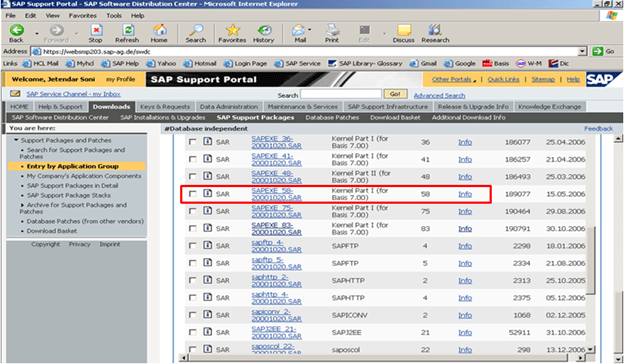
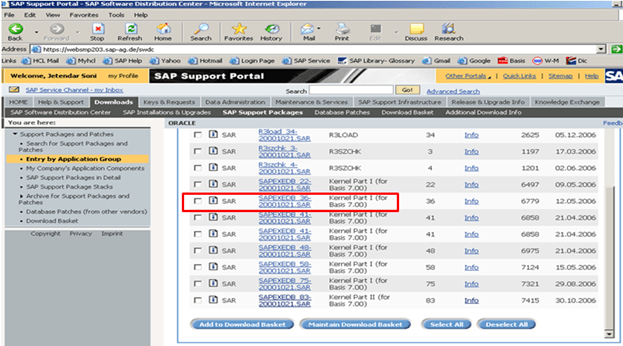
Database Dependent: ORACLE
Kernel Upgrade Steps
Step 1) Create a new Directory at OS level with enough space. Name of Dir can be “exe_new<ddmmyy>”.
Step 2) Transfer these SAPEXEDB.SAR & SAPEXE.SAR files which you have downloaded to the new directory at OS level.
Step 3) Change your current directory to path .SAR files are created (cd /sapmnt/PR2/exe_new20122006). Check the directory path with command ‘pwd’ to ensure you are in the same dir (exe_new<ddmmyy>).
Step 4) Now uncompress these. SAR files by sapcar exe. The command used for the same would be
SAPCAR –xvf sapexe. SAR
SAPCAR –xvf sapexedb.SAR
Step 5) Now create one more directory in that path with the name “exe_old<ddmmyy>”. Take the backup of existing kernel.Copy (only copy not move) the existing kernel from exe directory to “exe_old<ddmmyy>”
Step 6) Now stop the SAP application. (For kernel upgrade the shutdown of database is not essential but we need to stop the SAP application)
stopsap r3
Step 7) Then copy the files from the new kernel directory exe_new<ddmmyy> to the existing kernel directory exe
cp -rp /sapmnt/<SID>/exe_new<ddmmyy>/* /sapmnt/<SID>/exe/
Step 8) This will copy / replace all the files in the existing kernel directory with a new kernel files.
Then check the kernel version from OS level by the command disp+work. It should show that the patch number has been increased.
Step 9) Then logon to OS level as root (specific to UNIX). In the kernel directory, there is a script called saproot.sh. Execute this script
./saproot.sh <SID>
Step 10) This script assigns the correct permissions to all the executable programs in the kernel such br* file etc…
Step 11) Then start the SAP system
startsap r3
Step 12) Now you can also check the kernel version level from SM51 or by selecting system à status





