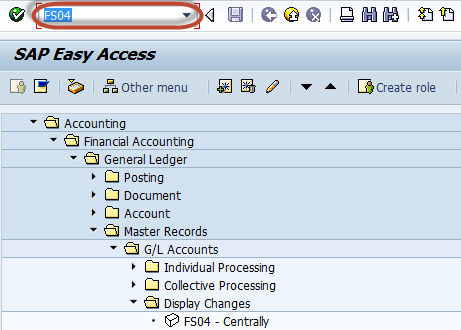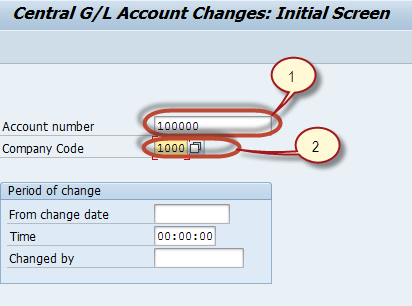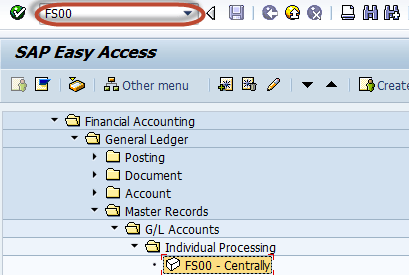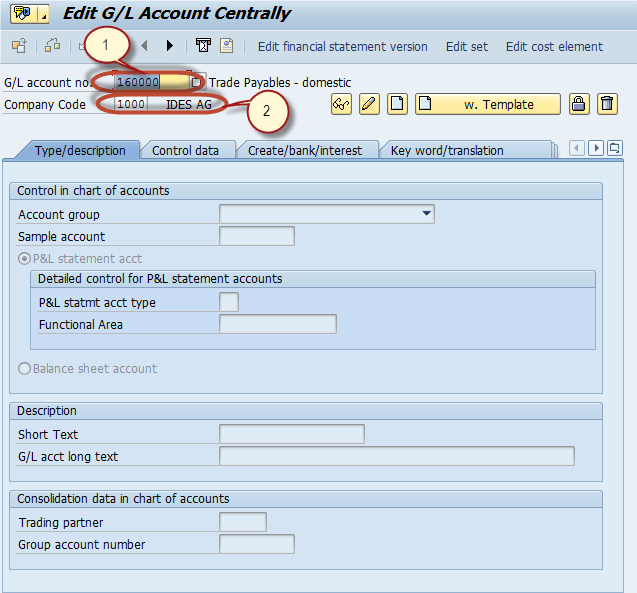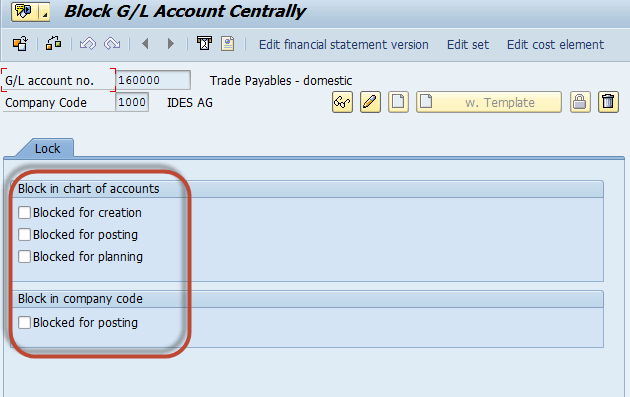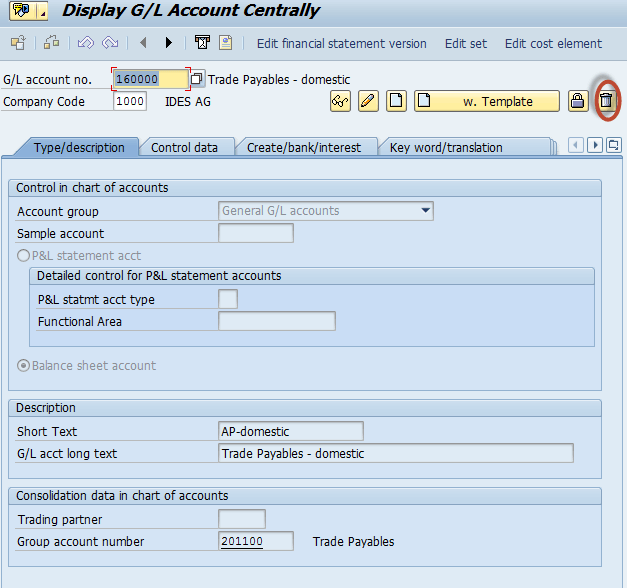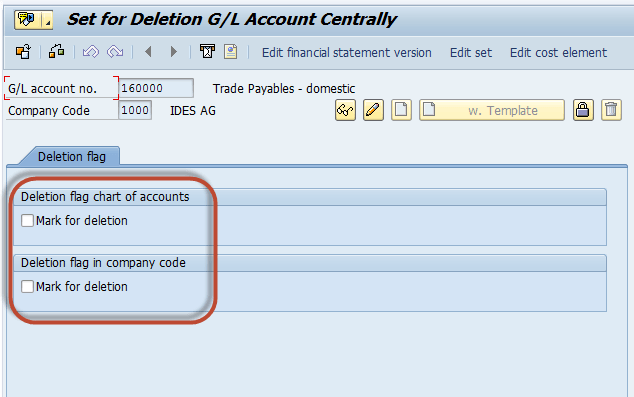GL Account in SAP Tutorial: Create, Display, Block & Delete FS00
In this tutorial, we will learn
- How To create a New General Ledger Account
- How to Display Changes in G/L Account Master
- How to Block or Delete a G/L Account
How To create a New General Ledger Account
Step 1) Enter Transaction FS00 into the SAP command prompt , click execute.
In the Edit G/L Account Screen
- Enter G/L Account no.
- Company Code
- Click Create.
Note, SAP provides you an option to create a GL account with reference to another GL account. More on this later in the tutorial.
Step 2) In the next screen
- Enter Account Group
- As per the type of G/L Account you are creating select either the P&L Statement Acct or the Balance Sheet Account radio button.
- In the Short Text field, enter a short description for the new GL account.
- In the G/L Acct Long Text field, enter a detailed description for the new GL account.
Step 3) Click on the Create/Bank/Interest tab.
Step 4) In the Field Status Group, select a GL field status group
Step 5) Click Save . A new G/L Account is created.
In case you choose to create a new SAP G/L account with reference to a template
Step 1) Enter a reference G/L account no. and Company
Step 2) Change the Short Text and G/L acct long text.
Step 3) Validate the other information on the Type/description and Create/bank/interest tabs .
Step 4) Click Save to create the G/L Account.
How to Display Changes in G/L Account Master
Step 1) Enter the Transaction Code FS04 in the SAP Command Field
Step 2) In the next screen, Enter the Following
- Enter the G/L Account Number
- Enter the Company Code
Step 3) In the next screen , Select the Field from the list of Changed Fields
Step 4) In the next screen, List is generated with New Value and Old Value of the field
How to Block or Delete a G/L Account
Step 1) Enter Transaction Code FS00 in SAP Command Field
Step 2) In the next screen
- Enter the G/L Account you want to block or delete
- Enter the Company Code
For Blocking
Step 3) In the next step , Press the Block button
Step 4) In the next screen, you have the blocking options for the G/L Accounts
For Deleting
Step 5) In the next step , Press the Mark for deletion button
Step 6) In the next screen, you have the deletion options for the G/L Accounts