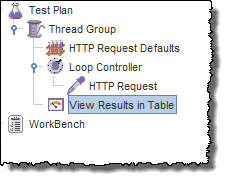Controllers in JMeter: Loop, Simple, Transaction, Module, Random
What is the Logic Controller?
Logic Controllers let you define the order of processing request in a Thread. It lets you control “when” to send a user request to a web server. For example, you can use Random Controllers to send HTTP requests to the server randomly
Logic Controllers determine the order in which user request is executed.
Some commonly used Logic controllers are below:
Recording Controller
JMeter can record your Testing steps; a recording controller is a placeholder to store these recording steps.
Simple Controller
Simple Controller is just a container for user request.
Loop Controller
Loop Controller makes the user request run a specified number of times or run forever as shown in figure:
Random Controller
Random Controller makes all the user requests run in the random order in each loop period.
For example, you have 3 user requests to website http://www.google.com in following order:
- HTTP request
- FTP request
- JDBC request
These 3 requests should run 5 times. Total 15 user requests will be sent to Google server by JMeter.
In sequential order, requests are sent sequentially in following order:
HTTP request ->FTP request->JDBC request
for each loop.
In random order, requests are sent as randomly,
FTP request ->HTTP request->JDBC request
Or
JDBC request ->FTP request->HTTP request
For each loop.
Module Controller
The goal of Module Controller is to add modularity to JMeter.
The general idea is that web applications consist of small units of functionality (i.e. Logon, Create Account, Logoff…). This functionality can be stored in Simple Controller as “modules”. Module Controller will choose which module needs to run.
Consider the following scenario –
You want to simulate:
- 50 users logging out,
- 100 users logging in
- 30 users search www.google.com
You can use JMeter to create 3 modules. Each module simulates each user activity: Login, Logout, and Search.
The Module controller chooses which module needs to run.
Other Important Controllers
- Interleave Controller: picks up and makes one of user request run in each loop of the thread.
- Runtime Controller: controls how long its children are allowed to run.
For example, if you specified Runtime Controller 10 seconds, JMeter will run your test for 10 seconds.
- Transaction Controller: measures the overall time taken to finish a test execution
- Include Controller: is designed to use an external test plan. This controller allows you to use multiple test plans in JMeter. See detail in JMeter Performance Testing.
Loop Controller Example
This section shows you step-by-step instruction to add Loop Controller set to your current performance test plan.
The Loop Controller makes the samplers run as a certain number of times, in addition to the loop value you specified for the Thread Group. For example, if you
- Add one HTTP Request to a Loop Controller with a loop count 50
- Configure the Thread Group loop count to 2
- Then, JMeter will send a total of 50 * 2 = 100 HTTP Requests.
This is the roadmap of this example:
Step 1) Configuring Thread Group
We re-use the Step 1, 2 in tutorial JMeter Performance Testing.
-
Add Thread Group
Right click on the Test Plan and add a new thread group: Add-> Threads (Users) ->Thread Group
But in Thread Group control panel, enter Thread Properties as follows:
It will make one user request to the web server google.com and run it 2 times.
-
Add JMeter elements
Add HTTP request default to www.google.com.
-
Adding Loop Controller
Right Click Thread Group -> Logic Controller -> Loop Controller
Step 2) Configuring Loop Controller
Add value 50 to Loop Count field as below figure. It will make one user request to the web server google.com run it 50 times, in addition to the loop value =2, you specified for the Thread Group above.So JMeter will send a total of 2 * 50 = 100 HTTP Requests.
Right click Loop Controller, Add -> Sampler -> HTTP request
Step 3) Add View Results in Table
We re-use Step 2 in Timer to add View Results in Table
So the test plan is shown in below figure
Step 4) Run your test
Now return View Results in Table, click Start button on the Menu bar (Ctrl+R) to run a test
As shown in the figure below, JMeter simulates one user request, which is sent 100 times, to the web server http://www.google.com/. The Test is stopped after a user request was sent in 100 times.
Troubleshooting
- If you face the issue while running the above scenario … do the following
- Check whether you are connecting to the internet via a proxy. If yes, remove the proxy.
- Open a new instance of Jmeter
- Open the ControllerTestPlan.jmx in Jmeter
- Click on Thread Group -> View Result in Table
- Run the Test










.png)


.png)