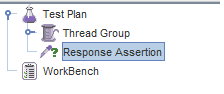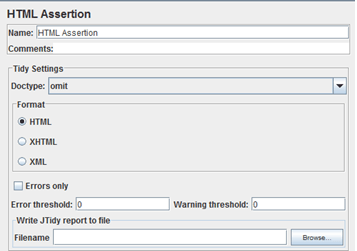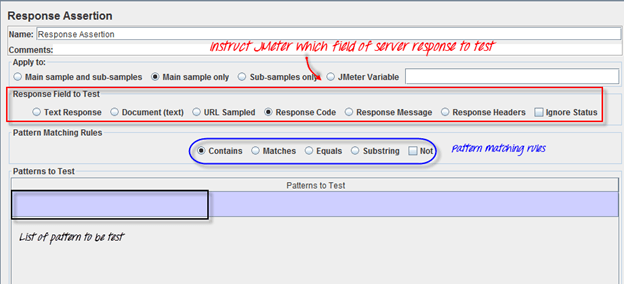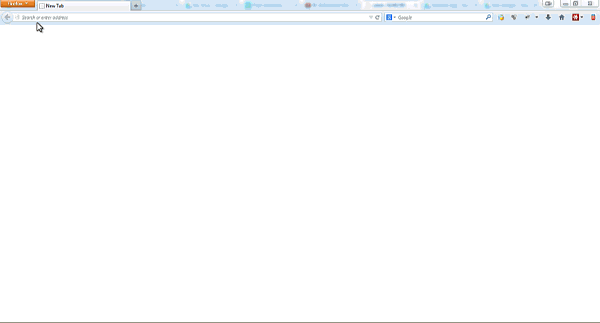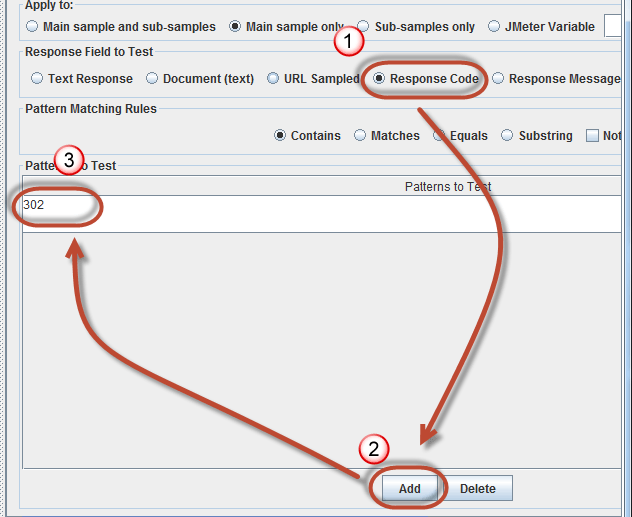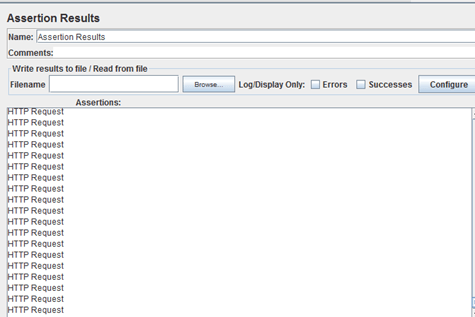How to use Assertions in JMeter (Response Example)
What is an Assertion?
Assertion help verifies that your server under test returns the expected results.
Types of Assertions
Following are some commonly used Assertion in JMeter:
- Response Assertion
- Duration Assertion
- Size Assertion
- XML Assertion
- HTML Assertion
- Steps to use Response Assertion
Response Assertion
The response assertion lets you add pattern strings to be compared against various fields of the server response.
For example, you send a user request to the website http://www.google.com and get the server response. You can use Response Assertion to verify if the server response contains expected pattern string (e.g. “OK”).
Duration Assertion
The Duration Assertion tests that each server response was received within a given amount of time. Any response that takes longer than the given number of milliseconds (specified by the user) is marked as a failed response.
For example, a user request is sent to www.google.com by JMeter and get a response within expected time 5 ms then Test Case pass, else, test case failed.
Size Assertion
The Size Assertion tests that each server response contains the expected number of byte in it. You can specify that the size be equal to, greater than, less than, or not equal to a given number of bytes.
JMeter sends a user request to www.google.com and gets response packet with size less than expected byte 5000 bytes a test case pass. If else, test case failed.
XML Assertion
The XML Assertion tests that the response data consists of a formally correct XML document.
HTML Assertion
The HTML Assertion allows the user to check the HTML syntax of the response data. It means the response data must be met the HTML syntax.
Steps to use Response Assertion
We will continue on the script we developed in the earlier tutorial.
In this test, we are using Response Assertion to compare the response packet from www.google.com matches your expected string.
Here is the roadmap for this test:
The response assertion control panel lets you add pattern strings to be compared against various fields of the response.
Step 1) Add Response Assertion
Right-Click Thread Group -> Add -> Assertions -> Response Assertion
Response Assertion Pane displays as below figure:
Step 2) Add Pattern to test
When you send a request to Google server, it may return some response code as below:
- 404: Server error
- 200: Server OK
- 302: Web server redirects to other pages. This usually happens when you access google.com from the outside USA. Google re-directs to country-specific website. As shown below, google.com redirects to google.co.in for Indian Users.
Assume that you want to verify that the web server google.com responses code contains pattern 302,
On Response Field To Test, choose Response Code,
On Response Assertion Panel, click Add -> a new blank entry display -> enter 302 in Pattern to Test.
Step 3) Add Assertion Results
Right click Thread Group, Add -> Listener -> Assertion Results
Step 4) Run your test
Click on Thread Group -> Assertion Result
When you ready to run a test, click the Run button on the menu bar, or short key Ctrl+R.
The test result will display on the Assertion Results pane. If Google server response code contains the pattern 302, the test case is passed. You will see the message displayed as follows:
Now back to the Response Assertion Panel, you change the Pattern to test to from 302 to 500.
Because Google server response code doesn’t contain this pattern, you will see the test case Failed as following:
Troubleshooting
If you face the issue while running the above scenarios … do the following:
- Check whether you are connecting to the internet via a proxy. If yes, remove the proxy.
- Open a new instance of JMeter
- Open the AssertionTestPlan.jmx in JMeter
- Click on Thread Group -> Assertion Result
- Run the Test