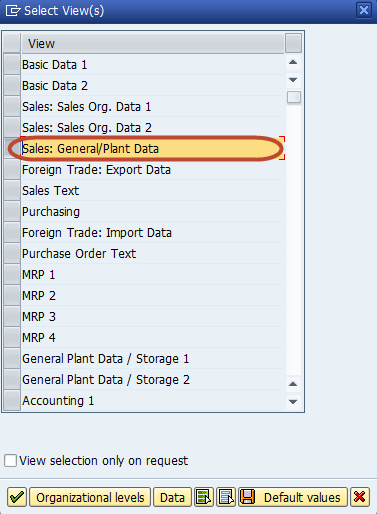How to assign material master to Profit Center in SAP
In this tutorial, we will learn to assign materials to profit center in SAP.
How to assign materials to Profit Center in SAP
Following is Step by Step Process on How to assign Profit Center in Material Master.
Step 1) Enter Transaction Code
Enter Transaction Code ‘SPRO’ in the SAP Command Field
Step 2) Select the ‘SAP Reference IMG’
In the next screen, Select the ‘SAP Reference IMG’ button
Step 3) Follow the menu path as below
In the next screen , ‘DISPLAY IMG’ follow the menu path Controlling -> Profit Center-> Assignments of Account Assignment Objects to Profit Center ->Material ->Assign Material Masters
Step 4) Enter the Material ID
In the next screen, Enter the Material ID for which the profit center is to be assigned
Step 5) Select ‘Sales General/Plant’
In the next dialog box , Select ‘Sales General/Plant’ View of the material master
Step 6) Enter the Following Details
In the next dialog box , Enter the Following
- Enter the Plant for the Material
- Enter the Sales Organization
- Enter the Distribution channel
Step 7) Enter the Profit Center in the Master
In the next screen, Enter the Profit Center in the Master
Step 8) Press ‘Save’ button
Press ‘Save’ button from the SAP Standard Toolbar to complete the assignment