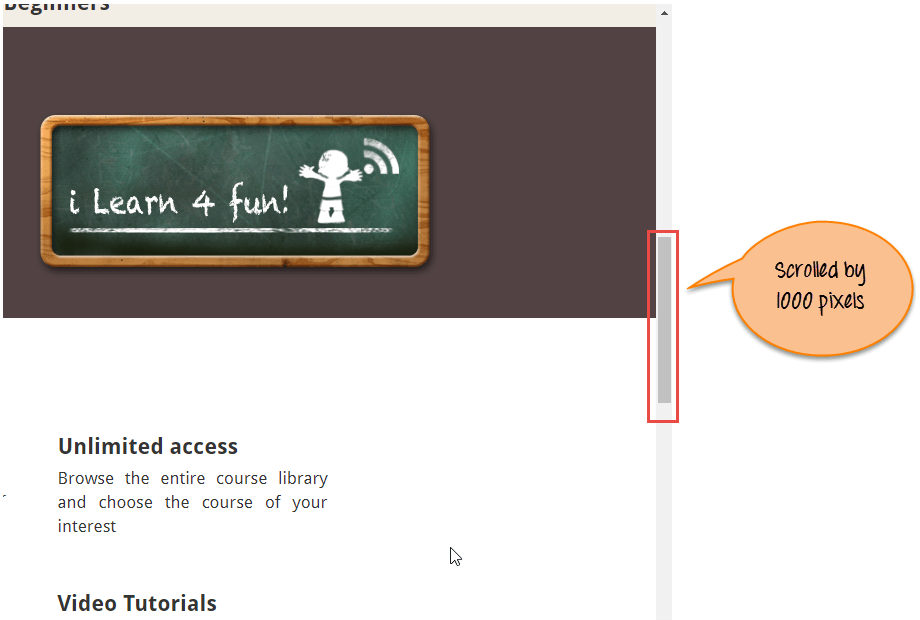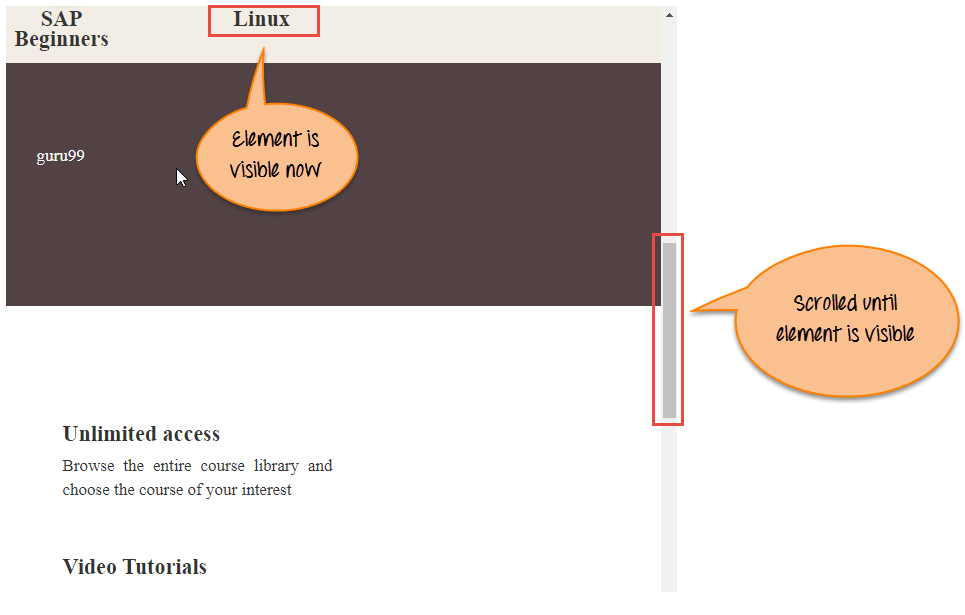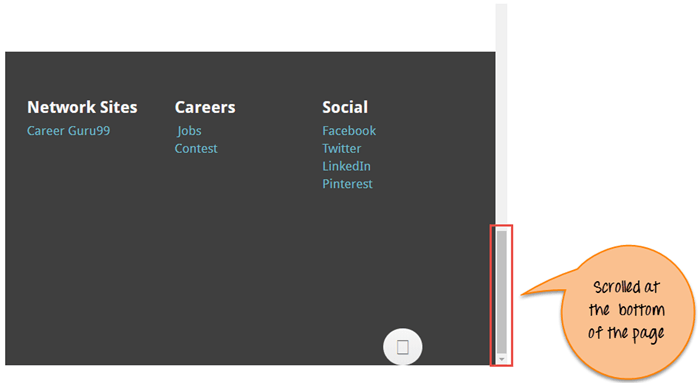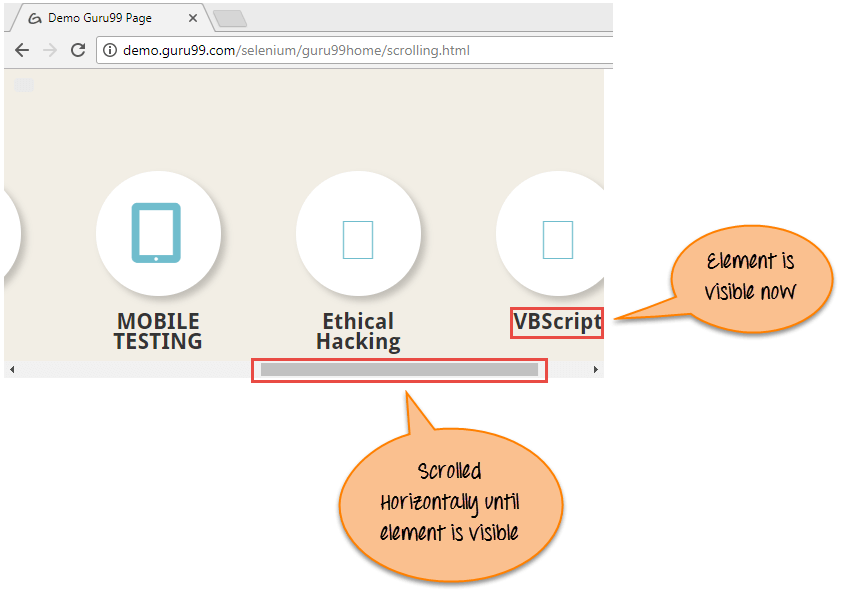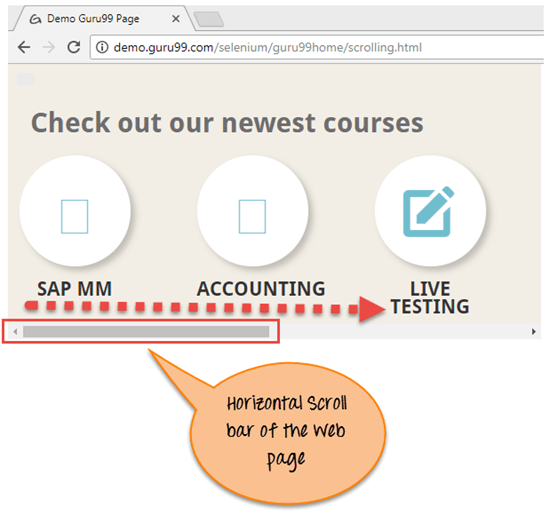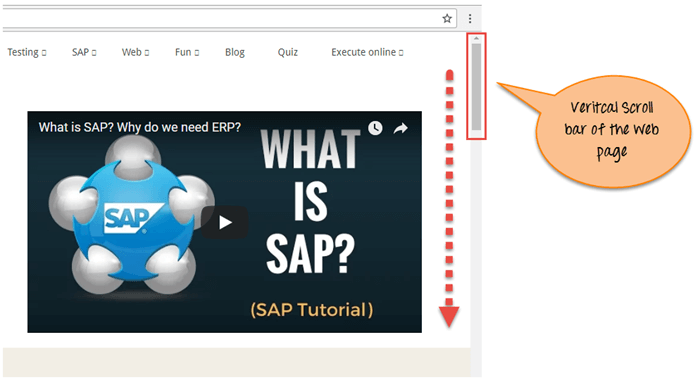ページ内を下または上にスクロールする方法 Selenium ウェブドライバー
スクロールイン Selenium
を使用してスクロールするには Seleniumは、使用することができます Java実行を支援するScriptExecutorインターフェース Javaスクリプトメソッド Selenium ウェブドライバー
構文:
JavascriptExecutor js = (JavascriptExecutor) driver; js.executeScript(Script,Arguments);
- スクリプト – これは Java実行する必要があるスクリプト。
- 引数 – スクリプトへの引数です。 それはオプションです。
Selenium ページを下にスクロールするスクリプト
次の 4 つのシナリオで、Selenium Web ドライバーを使用して Web ページをスクロールダウンしてみましょう。
- シナリオ 1: Web ページをピクセル単位で下にスクロールします。
- シナリオ 2: 要素の可視性によって Web ページを下にスクロールします。
- シナリオ 3: Web ページをページの一番下までスクロールします。
- シナリオ 4: Web ページの水平スクロール。
シナリオ 1: Web ページをピクセル単位で下にスクロールします。
Selenium スクリプト
import org.openqa.selenium.JavascriptExecutor;
import org.openqa.selenium.WebDriver;
import org.openqa.selenium.chrome.ChromeDriver;
import org.testng.annotations.Test;
public class ScrollByPixel {
WebDriver driver;
@Test
public void ByPixel() {
System.setProperty("webdriver.chrome.driver", "E://Selenium//Selenium_Jars//chromedriver.exe");
driver = new ChromeDriver();
JavascriptExecutor js = (JavascriptExecutor) driver;
// Launch the application
driver.get("https://demo.guru99.com/test/guru99home/");
//To maximize the window. This code may not work with Selenium 3 jars. If script fails you can remove the line below
driver.manage().window().maximize();
// This will scroll down the page by 1000 pixel vertical
js.executeScript("window.scrollBy(0,1000)");
}
}
スクリプト Descriptexpression CMS: 上記のコードでは、まず Chrome ブラウザで指定された URL を起動します。次に、executeScript を使用してページを 1000 ピクセルスクロールします。 Javascript メソッド ScrollBy() は、Web ページを特定のピクセル数までスクロールします。
ScrollBy() メソッドの構文は次のとおりです。
executeScript("window.scrollBy(x-pixels,y-pixels)");
x-pixels は x 軸の数値です。数値が正の場合は左に移動し、数値が負の場合は右に移動します。y-pixels は y 軸の数値で、数値が の場合は下に移動します。数値が負の場合は上に移動します。
例:
js.executeScript("window.scrollBy(0,1000)"); //Scroll vertically down by 1000 pixels
出力分析: 上記のスクリプトを実行したときの出力を次に示します。
シナリオ 2: 要素の可視性によって Web ページを下にスクロールします。
Selenium スクリプト
import org.openqa.selenium.By;
import org.openqa.selenium.JavascriptExecutor;
import org.openqa.selenium.WebDriver;
import org.openqa.selenium.WebElement;
import org.openqa.selenium.chrome.ChromeDriver;
import org.testng.annotations.Test;
public class ScrollByVisibleElement {
WebDriver driver;
@Test
public void ByVisibleElement() {
System.setProperty("webdriver.chrome.driver", "G://chromedriver.exe");
driver = new ChromeDriver();
JavascriptExecutor js = (JavascriptExecutor) driver;
//Launch the application
driver.get("https://demo.guru99.com/test/guru99home/");
//Find element by link text and store in variable "Element"
WebElement Element = driver.findElement(By.linkText("Linux"));
//This will scroll the page till the element is found
js.executeScript("arguments[0].scrollIntoView();", Element);
}
}
スクリプト Descriptイオン: 上記のコードでは、まず Chrome ブラウザで指定された URL を起動します。次に、現在のページで指定された要素が表示されるまでページをスクロールします。 Javascript メソッド scrollIntoView() は、指定された要素が完全に表示されるまでページをスクロールします。
js.executeScript("arguments[0].scrollIntoView();",Element );
「arguments[0]」は、0 から始まるページの最初のインデックスを意味します。
ここで、「 要素 」は Web ページ上のロケーターです。
出力分析: 上記のスクリプトを実行したときの出力を次に示します。
シナリオ 3: Web ページをページの一番下までスクロールします。
Selenium スクリプト
import org.openqa.selenium.JavascriptExecutor;
import org.openqa.selenium.WebDriver;
import org.openqa.selenium.chrome.ChromeDriver;
import org.testng.annotations.Test;
public class ScrollByPage {
WebDriver driver;
@Test
public void ByPage() {
System.setProperty("webdriver.chrome.driver", "E://Selenium//Selenium_Jars//chromedriver.exe");
driver = new ChromeDriver();
JavascriptExecutor js = (JavascriptExecutor) driver;
// Launch the application
driver.get("https://demo.guru99.com/test/guru99home/");
//This will scroll the web page till end.
js.executeScript("window.scrollTo(0, document.body.scrollHeight)");
}
}
スクリプト Descriptイオン: 上記のコードでは、まず Chrome ブラウザで指定された URL を起動します。次に、ページの一番下までスクロールします。 Javascript メソッド scrollTo() はページの最後までスクロールします。
js.executeScript("window.scrollTo(0, document.body.scrollHeight)");
「document.body.scrollHeight」は、本文、つまり Web ページの完全な高さを返します。
出力分析: 上記のスクリプトを実行したときの出力は次のとおりです。
シナリオ 4: Web ページの水平スクロール
Selenium スクリプト
import org.openqa.selenium.By;
import org.openqa.selenium.JavascriptExecutor;
import org.openqa.selenium.WebDriver;
import org.openqa.selenium.WebElement;
import org.openqa.selenium.chrome.ChromeDriver;
import org.testng.annotations.Test;
public class HorizontalScroll {
WebDriver driver;
@Test
public void ScrollHorizontally() {
System.setProperty("webdriver.chrome.driver", "E://Selenium//Selenium_Jars//chromedriver.exe");
driver = new ChromeDriver();
JavascriptExecutor js = (JavascriptExecutor) driver;
// Launch the application
driver.get("https://demo.guru99.com/test/guru99home/scrolling.html");
WebElement Element = driver.findElement(By.linkText("VBScript"));
//This will scroll the page Horizontally till the element is found
js.executeScript("arguments[0].scrollIntoView();", Element);
}
}
スクリプト Descriptイオン: 上記のコードでは、まず Chrome ブラウザで指定された URL を起動します。次に、現在のページで指定された要素が表示されるまでページを水平にスクロールします。 Javascript メソッド scrollIntoView() は、指定された要素が完全に表示されるまでページをスクロールします。
js.executeScript("arguments[0].scrollIntoView();",Element );
出力分析: 上記のスクリプトを実行したときの出力は次のとおりです。
詳細については、こちらから Javaスクリプトエグゼキュータ
スクロールバーとは何ですか?
スクロールバーは、現在のページのスクロールが画面の表示領域に収まらない場合に、画面内を水平方向または垂直方向に移動できるようにするものです。 ウィンドウを上下に移動するために使用します。
Selenium Webdriver は DOM を操作するため、アクションを実行するためにスクロールする必要はありません。ただし、特定の Web ページでは、ユーザーがスクロールした後にのみ要素が表示されます。このような場合、スクロールが必要になる場合があります。
スクロール バーには XNUMX つのタイプがあります。 水平な 垂直 以下のスクリーンショットに示すように、スクロール バー。
製品概要
- 上記のチュートリアルでは、さまざまなシナリオを通じて Web ページのスクロールを説明します。
- 最初のシナリオでは、ページをピクセルごとに下にスクロールする様子を示しました。
- XNUMX 番目のシナリオでは、要素が表示されるまでページを下にスクロールする様子を示しました。
- XNUMX 番目のシナリオでは、ページの下部にページの下へのスクロールを表示しました。
- XNUMX 番目のシナリオでは、Web ページの横スクロールを示します。