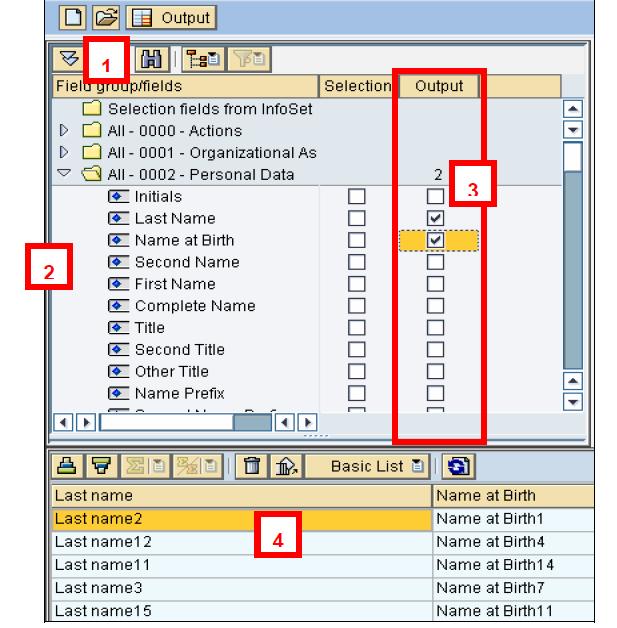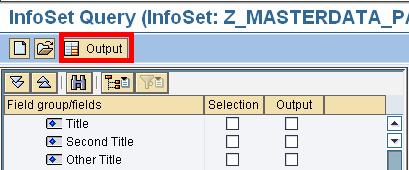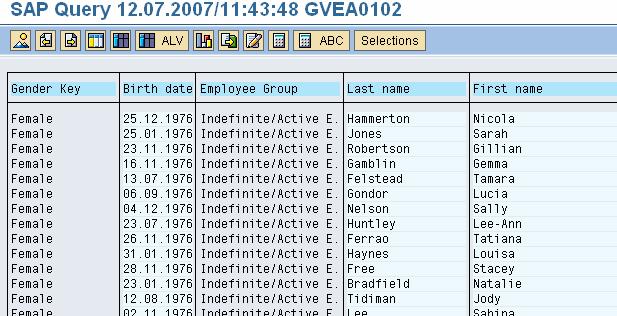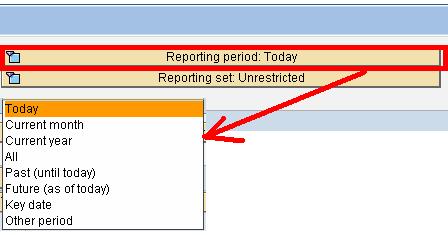SAP AD HOC Query Tutorial (S_PH0_48000513)
The Ad Hoc Query is a tool for building reports and queries on basic data of an employee.It offers access to data of all SAP infotypes. This tool can process data linked to: o Time management o Organizational management o Compensation management o Training etc.
SAP AD HOC Query Tutorial
Step 1) In the SAP Command prompt, Enter transaction S_PH0_48000513
Step 2) In the next In the SAP screen,
- Select a Work Area – queries linked to a specific client or to all clients
- Choose a User Group – to access available infosets
- Choose an Infoset – In the list select the desired infoset
- Click the Check Mark Button
Step 3) The SAP Ad-hoc query working panel is shown-
Overview of the various sections
- Field group/field=Where you define the selections and output fields
- Reporting Period =This is where you define the period for which the selected objects are to be retrieved.
- Selections = Once you have ticked a field in the “Selection” column in the “Field Group/Fields” section, it will appear in the “Selections” section where you can restrict the employees selected
- Testing the selections = to update the number of “hits” obtained by the query
- Functions=Some layout functionalities are accessible simply by using your mouse or via buttons located in the “Preview of Output”
- Main functions = create a new query, open existing query, execute a query
Executing a Query:Choosing Output
- The section field / group fields shows list of all available infotypes
- Select the Infotye whose data you want in output
- Select the Infotype field by checking “output”
- Data is displayed at the bottom of the working panel
Choosing Input
It is possible to restrict or limit the population selected, by using any element. Once you have ticked a field in the “Selection” column in the “Field Group/Fields” section, it will appear in the “Selections” section from where you can set the restrictions.
- For Example, check the Selection Column for Year of Birth
- It appears in the Selection Section
- You may choose to restrict values via a pattern, single value, etc
- Enter the restriction value
In case of multiple selections, the link between the selections is automatically AND
Above example will produce a list of women (Gender Key = 2) AND born in 1976
Results
Click on output.
Results are displayed
Note: Make sure you select correct Reporting Period for your Query